Explore by touch – Motorola moto x User Manual
Page 117
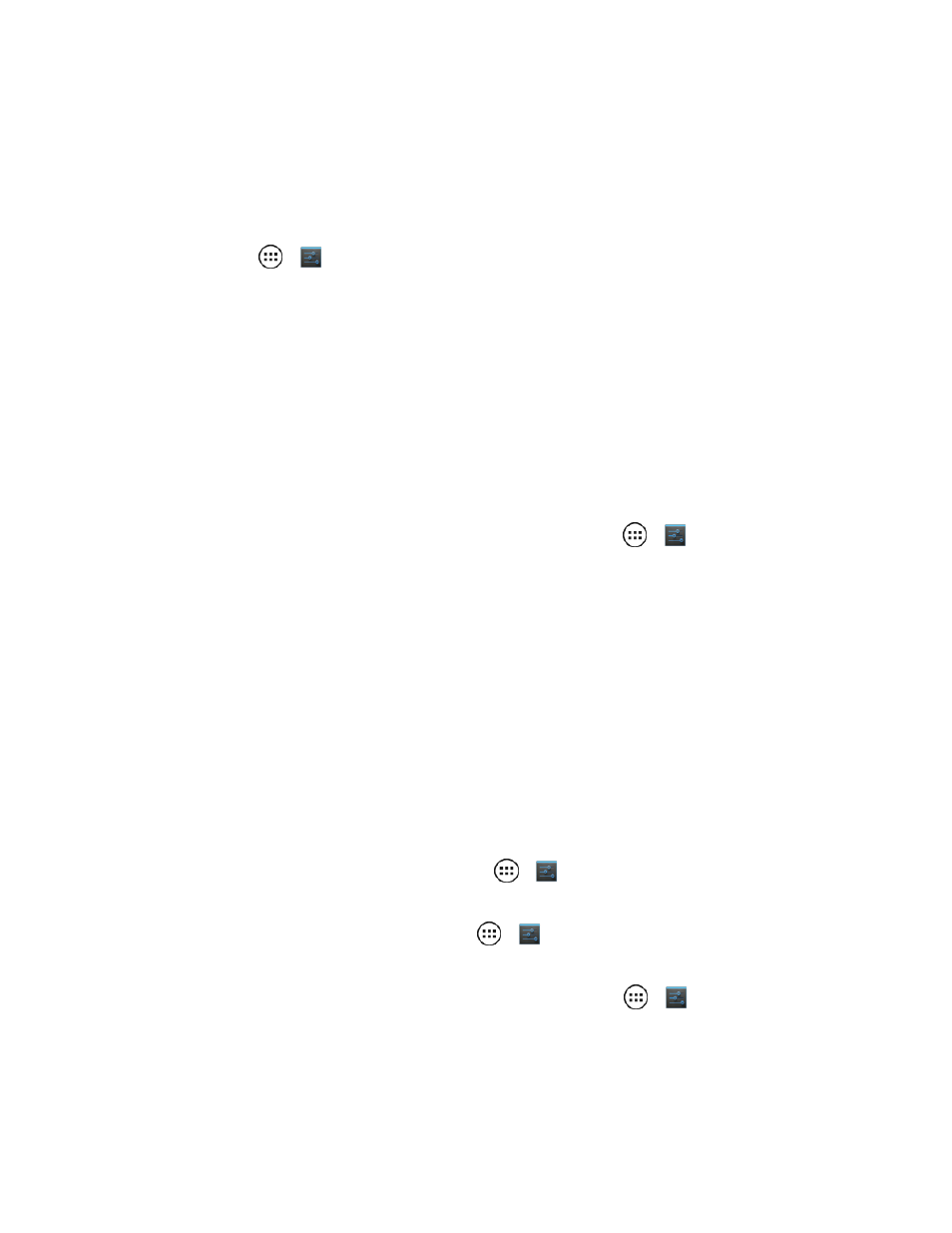
Settings
108
You can navigate through your apps and menus to hear how voice readouts work on your phone.
When in TalkBack mode, your phone may read out an item when you first touch it and may require
you to touch it again to perform the action.
n
To pause/resume TalkBack:
l
Wave your hand over the proximity sensor at the top of the phone. To activate this feature,
touch Apps
>
Settings > Accessibility > TalkBack > Settings > Use proximity
sensor.
l
When Explore by Touch is on, swipe down then right to open the global context menu, then
use the menu to pause TalkBack.
Note: When you turn on Talkback, it allows you to add Explore by Touch.
Explore by Touch
You use Explore by touch to expand the functions of TalkBack. Your touches are read out loud as
you move your finger around the screen.
n
To turn on Explore by touch, when TalkBack is active, touch Apps
>
Settings >
Accessibility > TalkBack > Explore by touch.
Tip: When you turn on TalkBack for the first time, your phone asks if you want to Enable Explore
by Touch? Touch OK to turn it on.
Explore by touch changes some touch gestures slightly so that the location of your touches can be
read out loud.
n
Touch something on the screen to hear a description or text readout.
n
Double-touch anywhere on the screen to open or activate the last touched item.
n
Swipe using two fingers to scroll through lists or between screens.
Shortcut gestures let you navigate your phone with simple swipe gestures (for example, swipe up
then left in a single motion to go to the Home screen).
n
To verify or change these shortcuts, touch Apps
>
Settings > Accessibility >
TalkBack > Settings > Manage shortcut gestures.
n
To learn about Explore by Touch, touch Apps
>
Settings > Accessibility > TalkBack >
Settings > Launch “Explore by touch” tutorial.
n
To turn off Explore by Touch when TalkBack is active, touch Apps
>
Settings >
Accessibility > TalkBack > Settings, and uncheck Explore by touch.
