Send a multimedia message (mms), Save and resume a draft message – Motorola moto x User Manual
Page 57
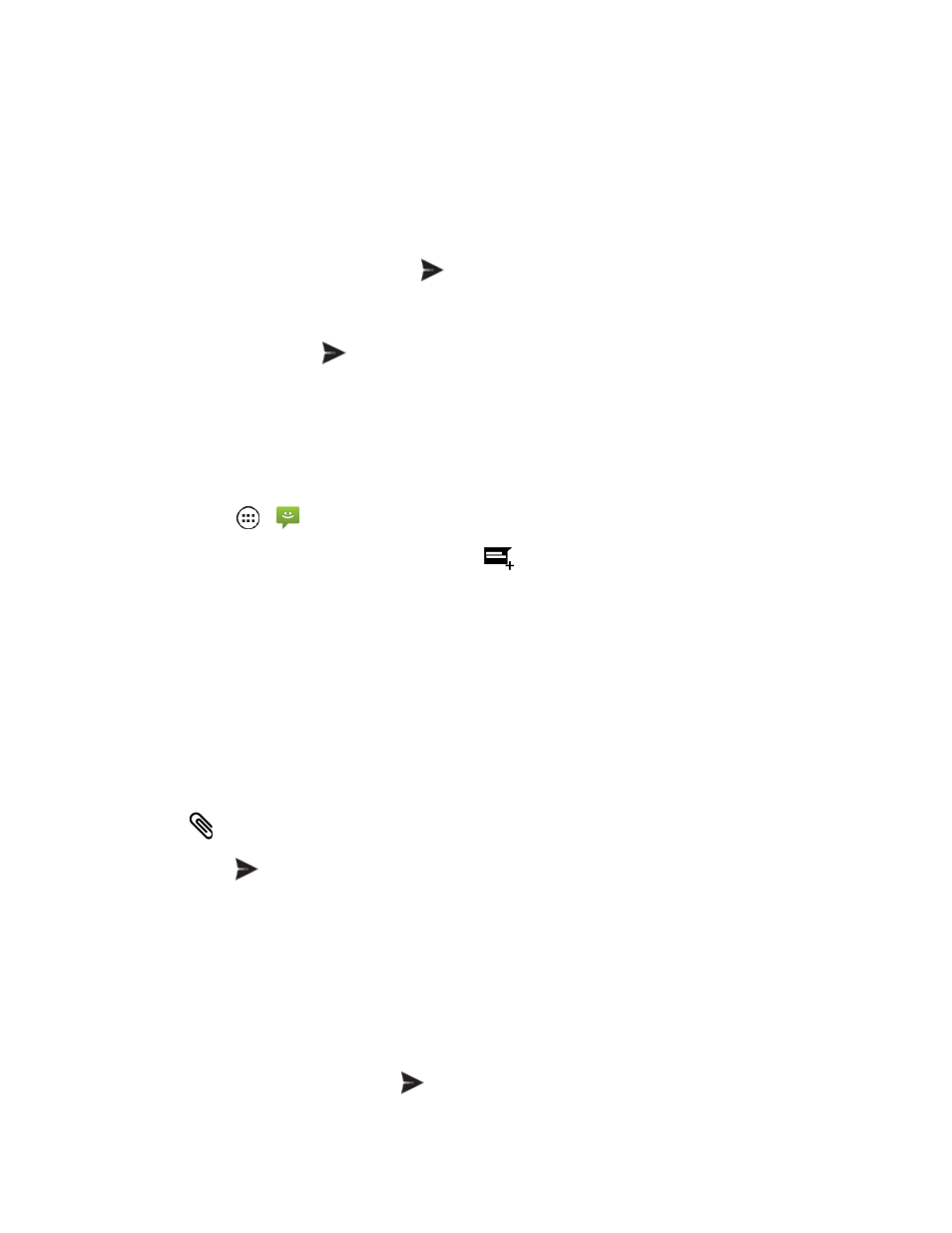
Accounts and Messaging
48
information, any matching phone numbers from your contacts list are displayed. Touch a
match to enter that number.
l
Enter a contact from your list by beginning to type the contact’s name. Touch the contact’s
name to enter it.
You can also add contact groups as recipients.
4. Touch the Type message box and compose your message.
Note: A counter appears above the Send
button showing how many characters you have
entered and how many characters are left. After 160-characters are types, a new message is
created but is automatically joined into one when received.
5. When done, touch Send
.
Send a Multimedia Message (MMS)
Compose and send a Multimedia Message (MMS). You can send pictures, videos, audio or
slideshows.
1. Touch Apps
>
> Messaging.
2. To open a new message box, touch Compose
.
3. Add one or more recipients. You can:
l
Enter phone numbers directly in the Enter recipient field. If you’re sending the message to
one or more phone numbers, separate the phone numbers with a comma. As you enter
information, any matching phone numbers from your contacts list are displayed. Touch a
match to enter that number.
l
Enter a contact from your list by beginning to type the contact’s name. Touch the contact’s
name to enter it.
You can also add contact groups as recipients.
4. Touch the Type message box and compose your message.
5. Touch
and select a media type from the list.
6. Touch Send
.
Save and Resume a Draft Message
Any message that you do not send is automatically saved as a draft unless you delete it.
To resume composing the message:
1. In the messages list, touch the message marked with Draft that you want to resume editing.
2. When you are finished, touch Send
.
