Motorola moto x User Manual
Page 13
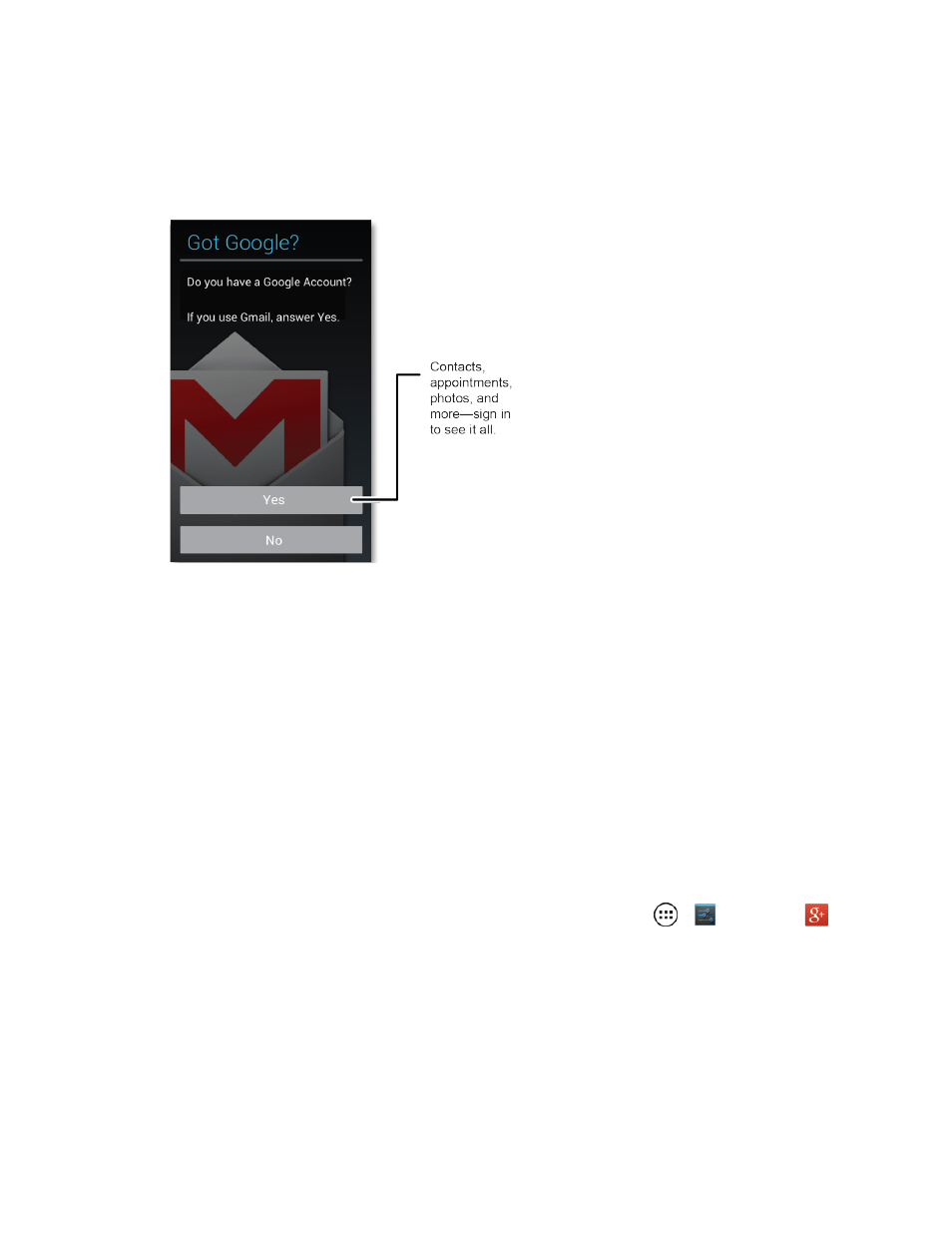
Get Started
4
l
Got Google? – Touch Yes and complete the steps to sign in to your current Google™
account, or touch No and then touch Get an account (to set up a new Google Account) or
Not now to skip Google setup. The following options may apply depending on your
selection:
l
Sign in – Enter your Gmail address and password and touch Sign in to sign in to your
current Google Account.
l
Get an account – Follow the instructions to sign up for a new Google Account. There will be
screens to enter your first and last names, create an email address (Gmail), create a
password, enter recovery information (including a backup email address and recovery
question), an option to join Google+™, and an option to enable purchases from the Google
Play Store app. Touch Next between each screen.
l
Use Google location – Select your Google location options and then touch Next.
l
This phone belongs to… - If applicable, enter your first and last name and touch Next.
This information is used by the phone to personalize certain apps.
3. Touch Finish. Your setup is now complete. Follow the onscreen instructions to learn about basic
touch menu navigation, view tutorials, or just get started.
Tip: You can quickly access Google+ anytime on your phone, touch Apps
>
Settings >
Google+.
Note: You do not need to sign up for a Google Account to use your phone. However, to download
apps from the Google Play Store app, you must link your phone to a Google Account.
