Web accessibility, Accessibility shortcut, Caller id – Motorola moto x User Manual
Page 118: Sound volume and vibrate settings, Zoom
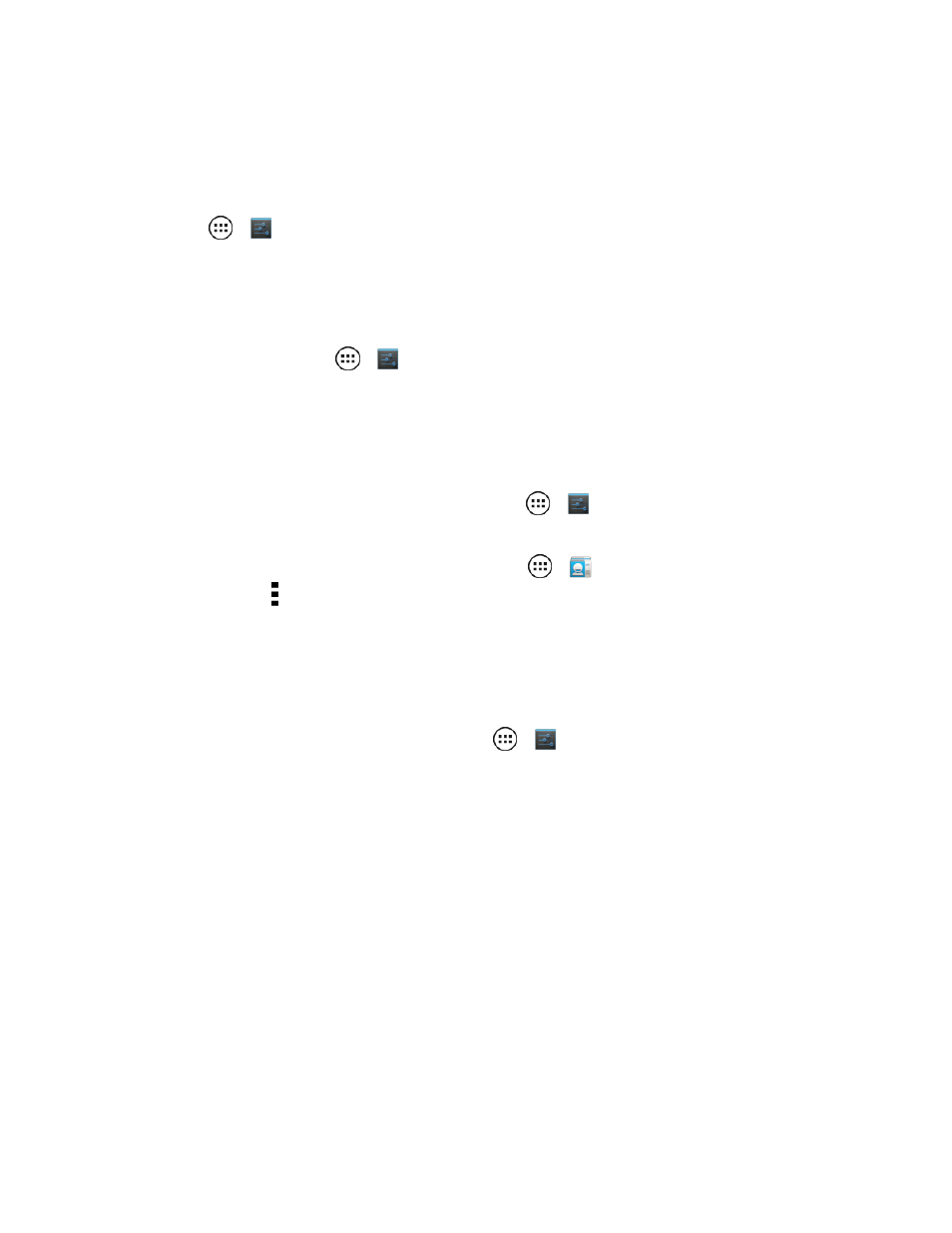
Settings
109
Web Accessibility
Apps can install Google™ scripts on your phone that make their Web content more accessible.
Touch Apps
>
Settings > Accessibility > Enhance Web accessibility.
Accessibility Shortcut
Use simple gestures to quickly activate Talkback and other accessibility features on your phone. For
more information, touch Apps
>
Settings > Accessibility > Accessibility shortcut.
Caller ID
Follow the instructions below when you want to hear who is calling.
n
To have your caller announced out loud, touch Apps
>
Settings > Accessibility >
Talkback > SETTINGS > Speak Caller ID.
n
To assign a unique ringtone to a contact, touch Apps
>
People, touch the contact, and
then touch Menu > Set ringtone.
Sound Volume and Vibrate Settings
You can choose the volume and the vibration settings for the various phone features.
n
To adjust volume or choose vibrate, touch Apps
>
Settings > Sound > Volumes or
Vibrate when ringing.
l
Volumes opens sliders that allow you to set different volumes for your music or videos,
ringtone, text or email notifications, and alarms.
l
Vibrate when ringing determines whether your phone vibrates for incoming calls (even if
the ringer is silent).
Zoom
Get a closer look at the screen with a few simple options. You can zoom in on maps, Web pages,
and photos, magnify the screen with taps, and increase the size of text throughout your phone. You
can also modify your browser for easier reading.
n
To pinch to zoom in, touch the screen with two fingers and then drag them apart.
n
To zoom out, touch the screen with two fingers and drag your fingers together.
