Email, Add an email account (pop or imap) – Motorola moto x User Manual
Page 53
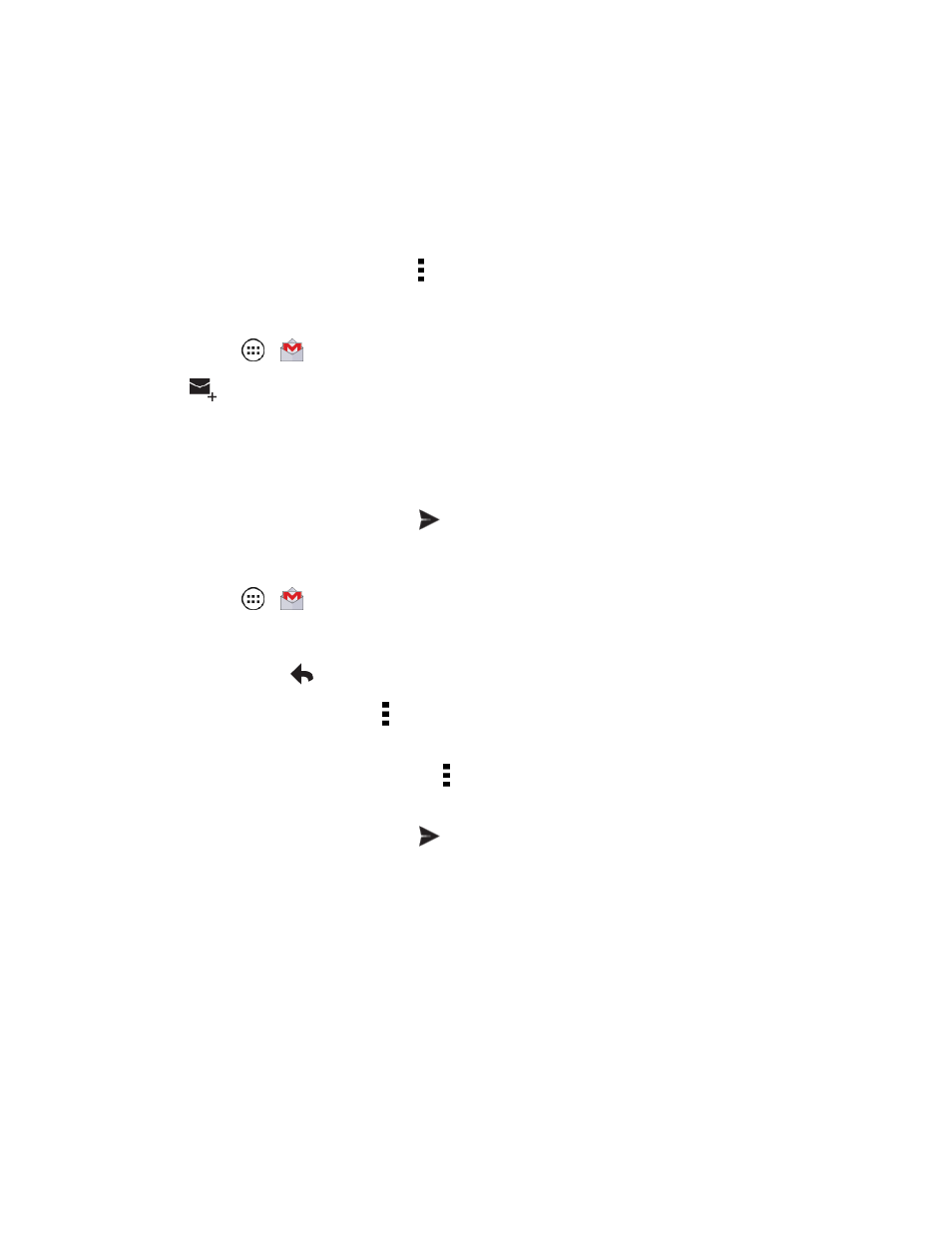
Accounts and Messaging
44
l
Select messages and conversations: To select multiple emails in the list without opening
the message, touch the messages.
l
View the Inbox of your other Gmail account: Touch Inbox at the top of the screen and
choose an account.
l
Archive: To quickly archive a message, flick the message to the right.
l
Refresh the inbox: Touch Menu > Refresh.
Send a Gmail™ Message
1. Touch Apps
>
Gmail.
2. Touch
.
3. Enter the message recipient’s email address in the To field. As you enter email addresses, any
matching addresses from your contacts list are displayed. Touch a match to enter that address.
4. Enter the email subject, and then compose your email.
5. After composing your message, touch
to send it.
Read and Reply to Gmail Messages
1. Touch Apps
>
Gmail.
2. Touch a message.
l
To Reply, touch
and enter an additional message.
l
To Reply to all, touch Menu (located on top right on the message) > Reply all, and enter
your message.
l
To Forward a message, touch Menu > Forward, enter or select recipients, and then enter
your message.
3. After composing your message, touch
to send it.
Use the Email app to send and receive email from your webmail or other accounts, using POP3 or
IMAP. You can also access your Corporate Sync email and other features on your phone.
Add an Email Account (POP or IMAP)
You can add a POP or IMAP email account to your phone.
