Encryption, Passwords, Device administration – Motorola moto G User Manual
Page 99
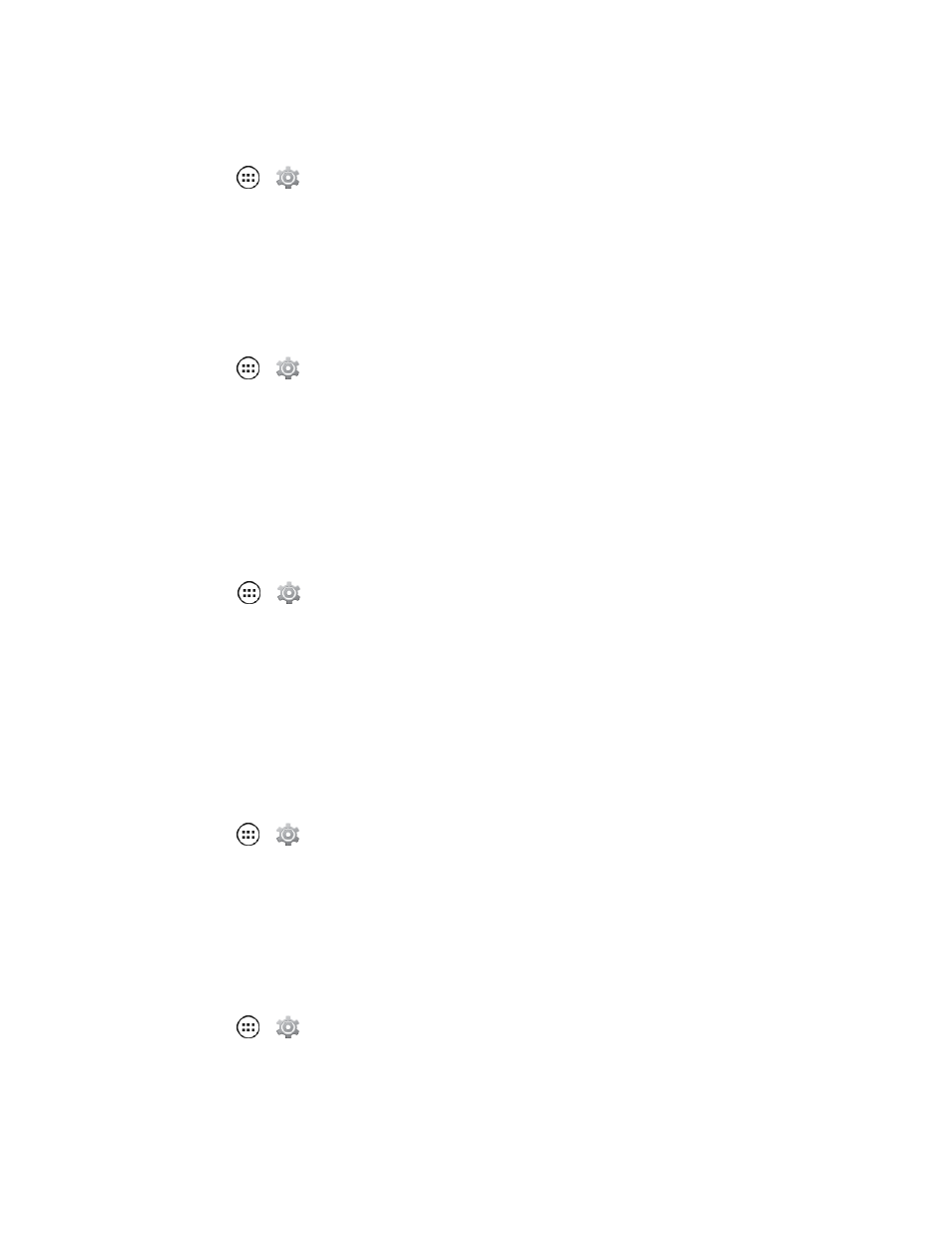
Settings
92
Security Lock Timer
n
Touch Apps
>
Settings > Security > Automatically lock, and then select a length of
time your phone is idle before it locks.
Note: Security lock timer is only available if you have a screen lock enabled.
Allow Bluetooth Bypass
Allow your phone to remain unlocked when your Bluetooth device is connected. If your Bluetooth
device is disconnected then your phone locks using the locking method you set up.
n
Touch Apps
>
Settings > Security > Trusted devices > Yes, I'm in.
Encryption
Encrypt the data stored on your phone and/or SIM card.
Encrypt Your Phone
1. To encrypt data on your phone, first set up a screen lock (see
).
2. Touch Apps
>
Settings > Security > Encrypt phone.
3. Select Encrypt phone to encrypt all personal data on your phone.
Note: Your phone must be fully charged and plugged into a charger to begin the encryption process.
The entire process can take more than an hour to complete.
Passwords
Select whether to show passwords as you enter them instead of ******.
n
Touch Apps
>
Settings > Security > Make passwords visible.
Device Administration
Activate the device administrator role so that you can have further control over erasing phone data,
changing passwords, setting password rules, monitoring failed screen unlock attempts, and locking
the screen.
n
Touch Apps
>
Settings > Security > Device administrators.
