Motorola moto G User Manual
Page 98
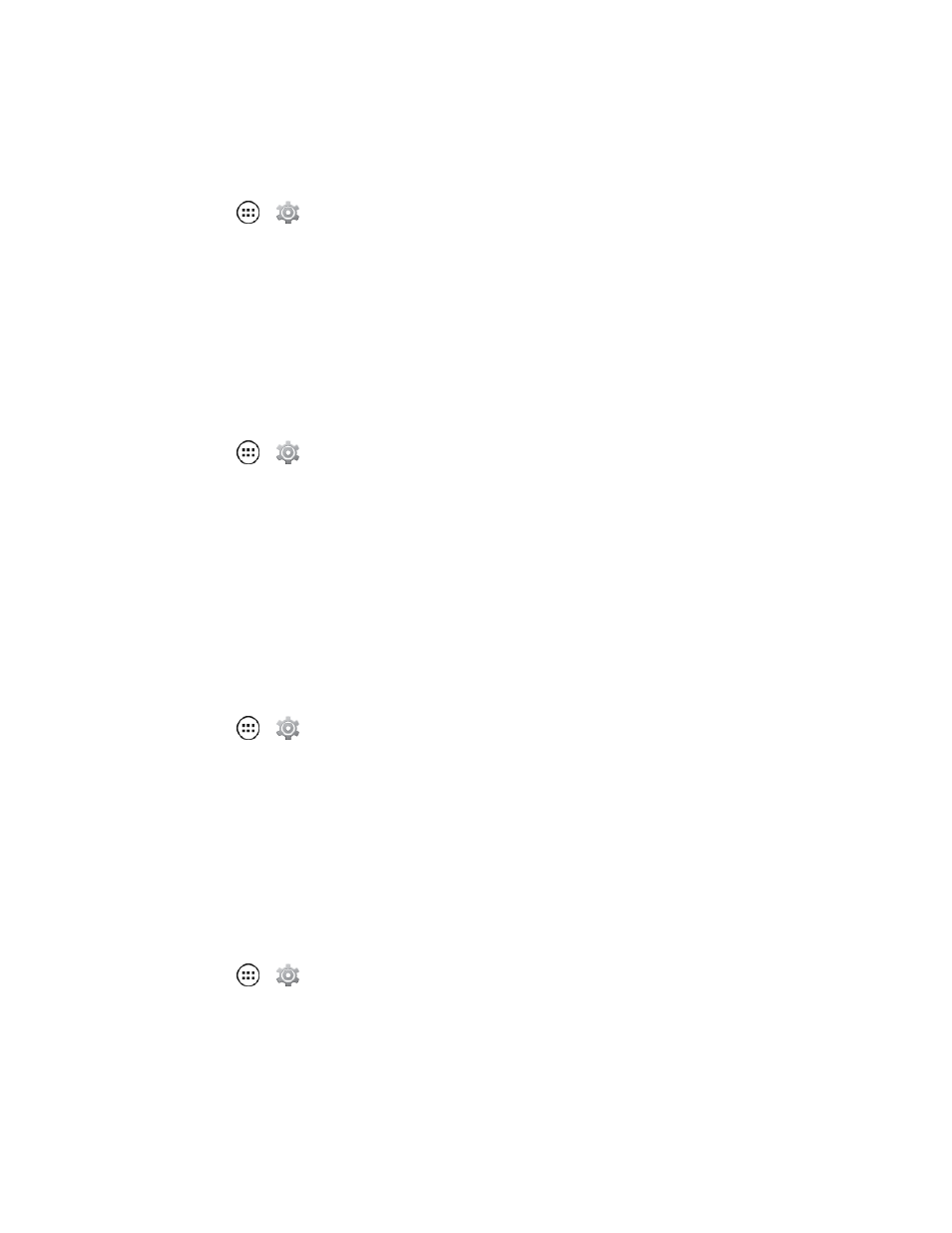
Settings
91
PIN Lock
Enter four to sixteen digits to unlock your phone:
1. Touch Apps
>
Settings > Security > Screen lock > PIN.
2. Enter a numeric PIN, and then confirm it.
3. When prompted, enter PIN to unlock the phone.
If you fail to enter the correct PIN after five attempts, you will be prompted to wait for 30 seconds
before you can try again.
Password Lock
Enter four to sixteen letters, digits, or symbols to unlock your phone:
1. Touch Apps
>
Settings > Security > Screen lock > Password.
2. Enter password, and then confirm it.
3. When prompted, enter the password to unlock the phone.
If you fail to enter the correct password after five attempts, you will be prompted to wait for 30
seconds before you can try again.
Face Unlock
Use face recognition software to unlock your phone:
Note: This feature is less secure than a pattern, PIN, or password.
1. Touch Apps
>
Settings > Security > Screen lock > Face Unlock > Set it up.
2. Hold your phone at eye level, look into the front camera, and follow the instructions on the
screen.
3. When the face capture is complete, you will be prompted to choose a pattern or PIN as a backup
security measure you can use when the phone cannot see your face clearly.
Tip: To unlock the phone: When the screen is dark, press the Power key, and then frame your face
in the square at the bottom to unlock.
Disable the Screen Lock
1. Touch Apps
>
Settings > Security > Screen Lock.
2. Draw your unlock screen pattern, use face recognition, or enter password or a numeric PIN, as
prompted.
3. Choose None or set up another type of screen lock.
Note: If you forget your pattern, password, or your PIN, contact Sprint.
