Display settings – Motorola moto G User Manual
Page 92
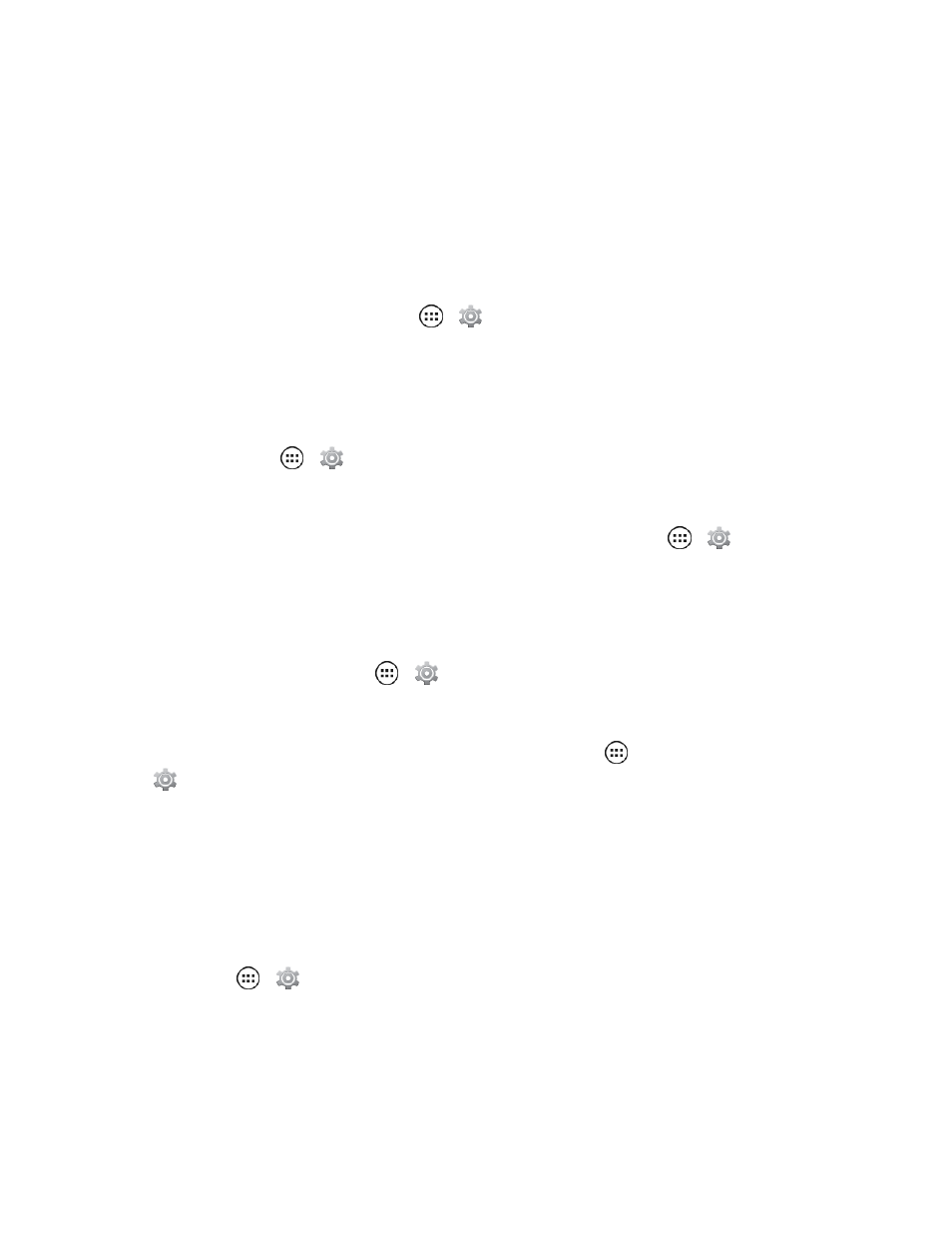
Settings
85
Display Settings
Adjusting your phone’s display settings not only helps you see what you want, it can also help
increase battery life. To set display brightness, see the following:
Brightness
n
To set display brightness, touch Apps
>
Settings > Display > Brightness. Slide the
dimmer switch setting left or right, or touch Auto to have the phone automatically set the
brightness.
Auto-Rotate Screen
n
To set the screen to rotate automatically when you rotate the phone from portrait to landscape
mode, touch Apps
>
Settings > Display > Auto-rotate screen.
Display Timeout Delay
n
To set the number of minutes before your screen goes dark, touch Apps
>
Settings >
Display > Sleep and select the number of minutes.
Note: To save battery charge, make your phone go to sleep quicker.
Font Size
n
To set the font size, touch Apps
>
Settings > Display > Font size.
Daydream
n
To set up a screen saver when docked or charging, touch Apps
>
Settings > Display > Daydream.
Wallpaper Settings
To apply a new wallpaper:
1. Touch and hold an empty spot on your home screen.
– or –
Touch Apps
>
Settings > Display > Wallpaper.
2. Touch Gallery, ID wallpapers, Live wallpapers, Photos, or Wallpapers and choose a
wallpaper.
3. Touch Set wallpaper.
