Voice search on the home screen – Motorola moto G User Manual
Page 70
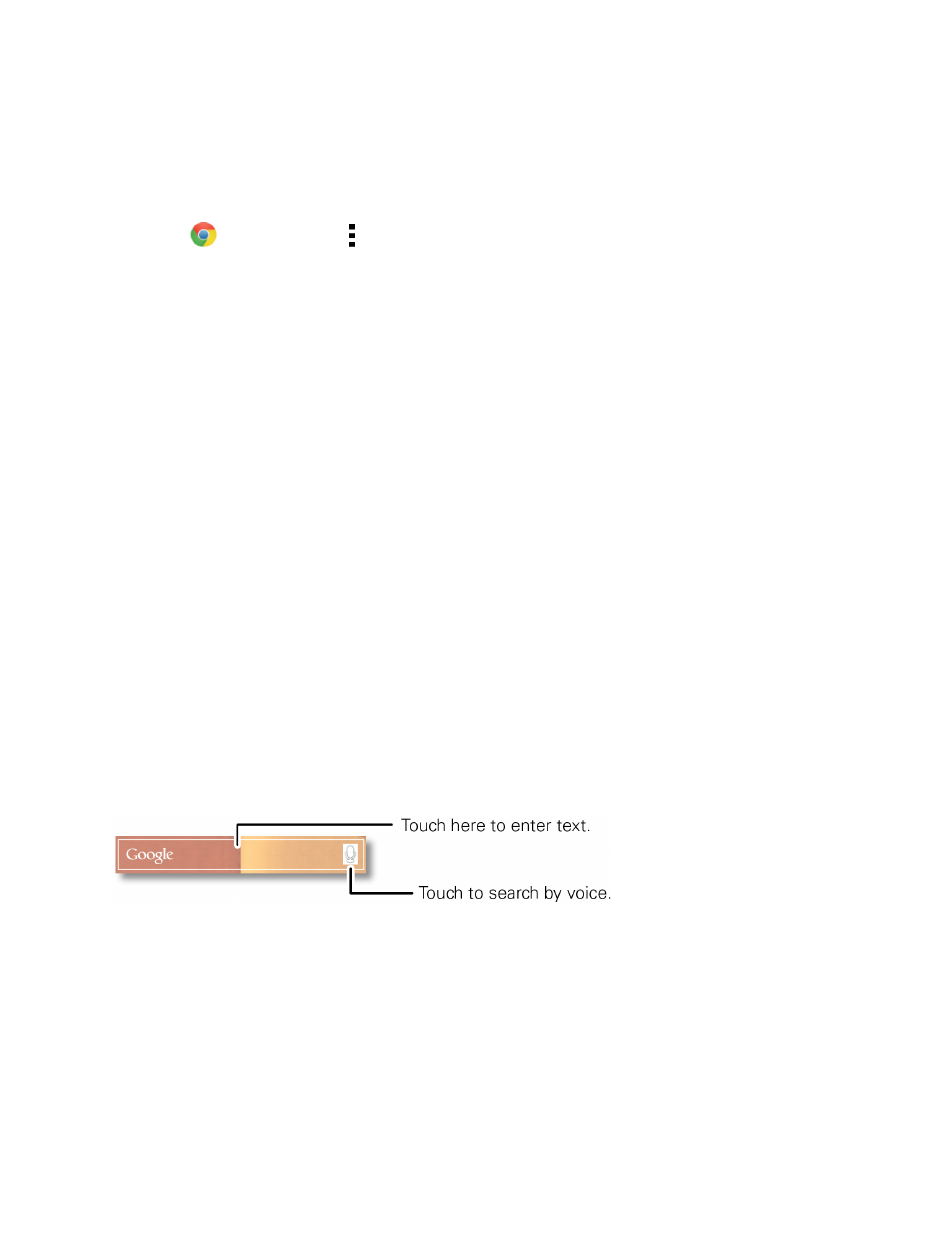
Web and Data
63
Adjust Browser Settings
You can change the page settings for your browser, including default zoom level, preferred search
engine, pop-up blocking, display options, and more.
1. Touch
Chrome > Menu > Settings.
2. Choose from these options:
l
[Google Account]: Set Chrome options for your Google Account (if you are signed in to a
Google Account).
l
Search engine: Choose your preferred search engine.
l
Autofill forms: Allows you to store personal and credit card information to automatically fill
in this information for you on the Web.
l
Save passwords: Lists all the sites for which you have stored an access password.
l
Privacy: Manage the browser’s navigation and network settings.
l
Accessibility: Set browser accessibility features such as comfortable text size and forced
zoom. For additional Accessibility options and features, see
l
Content settings: Manage internet features such as blocking pop-ups, accepting cookies,
and clearing cached (stored) Website data.
l
Bandwidth management: Choose condition to enable preloading of WebPages.
l
About Chrome: View Chrome app version, phone OS version, and other information.
Voice Search on the Home Screen
Use the Google Search bar on your Home screen to quickly search with voice or text.
n
Touch the Google Search bar and start typing search words or touch and begin speaking.
Tip: If searching with voice, the microphone turns red while it is listening to you. If it is gray, touch it
again to change or speak new search words.
Note: With Google Voice search, you can also narrow search results to images, places, news, and
more. After initial search, choose an option from the slider bar at the bottom of the screen.
