Tips for editing text – Motorola moto G User Manual
Page 28
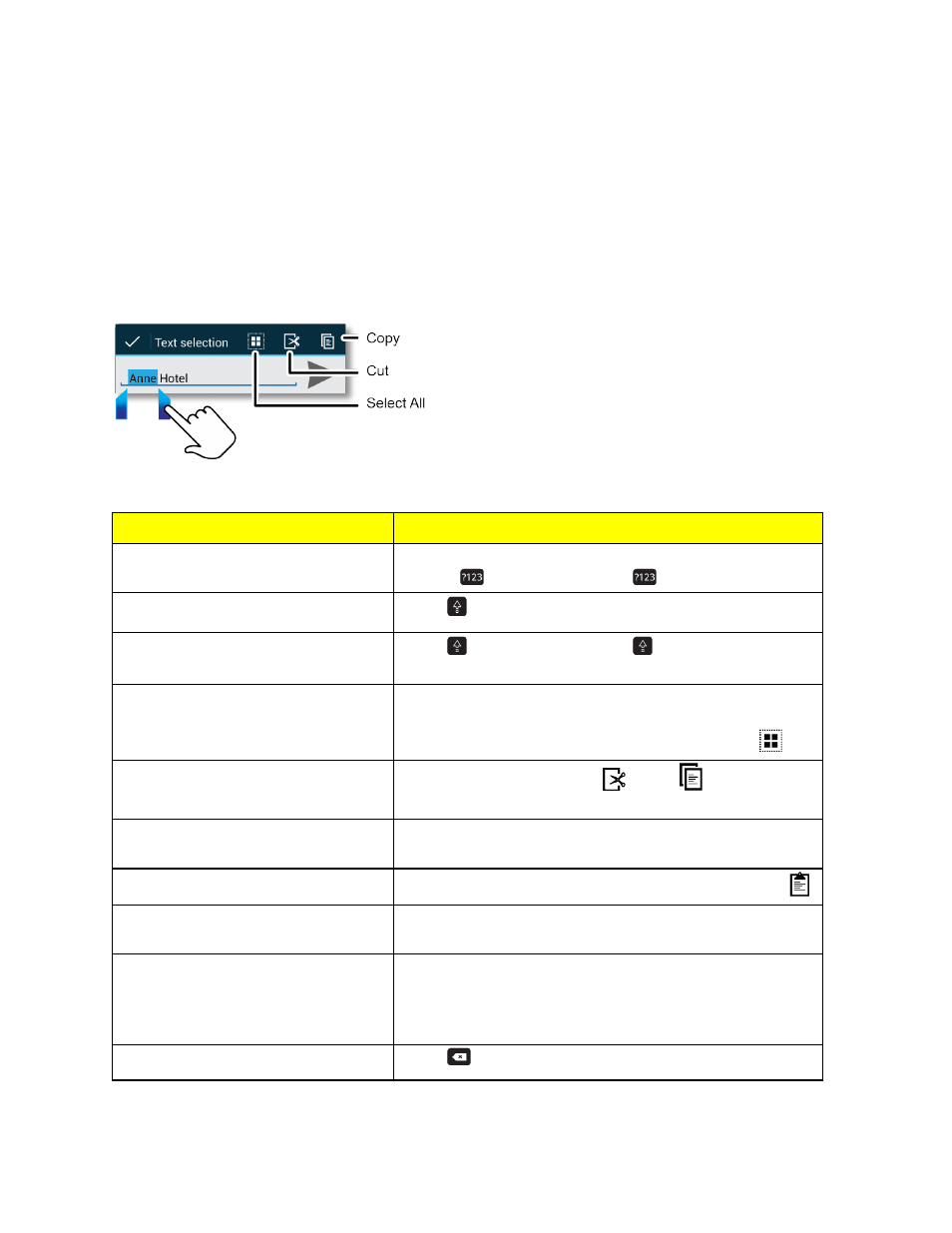
Phone Basics
21
Tips for Editing Text
You can cut, copy, and paste names, phone numbers, addresses, quotes, or anything else in a text
box. You can cut, copy and paste within the same message or between apps.
You use the icons at the top of an app screen or select screen options that guide you when you touch
the typed words in your message.
Tip: Touch and hold icons to show their description label.
To…
Instructions
Enter alternate characters
Touch and hold the letter to enter its associated number,
or touch
to enter numbers or
=\< to enter symbols.
Enter one capital letter
Touch
and touch the letter.
Enter only capital letters
Touch
twice and type. Touch
again to return to
typing lowercase.
Select text
Double tap a word to select it. To select more than one
word drag the cursors on each side of the selected word
to either end of the text. To select all words, touch
.
Cut or Copy selected text
Select text and then choose
Cut or
Copy. You can
copy text from one app to another.
Move the cursor
Touch a spot in the text you have typed to place the
cursor, then drag the arrow under the cursor to move it.
Paste cut or copied text
Touch and hold location to paste, then touch Paste or
.
Double letters:
When entering text using a gesture instead of typing,
circle a letter to enter two of them.
Adding words to the dictionary from
your text
You can add an often used word to the dictionary. As you
enter a word, it appears in the word list below the text
entry box. Double-tap the word in the word list to add it to
your dictionary.
Delete a character
Touch
Delete.
