Voicemail, Visual voicemail – Motorola moto G User Manual
Page 34
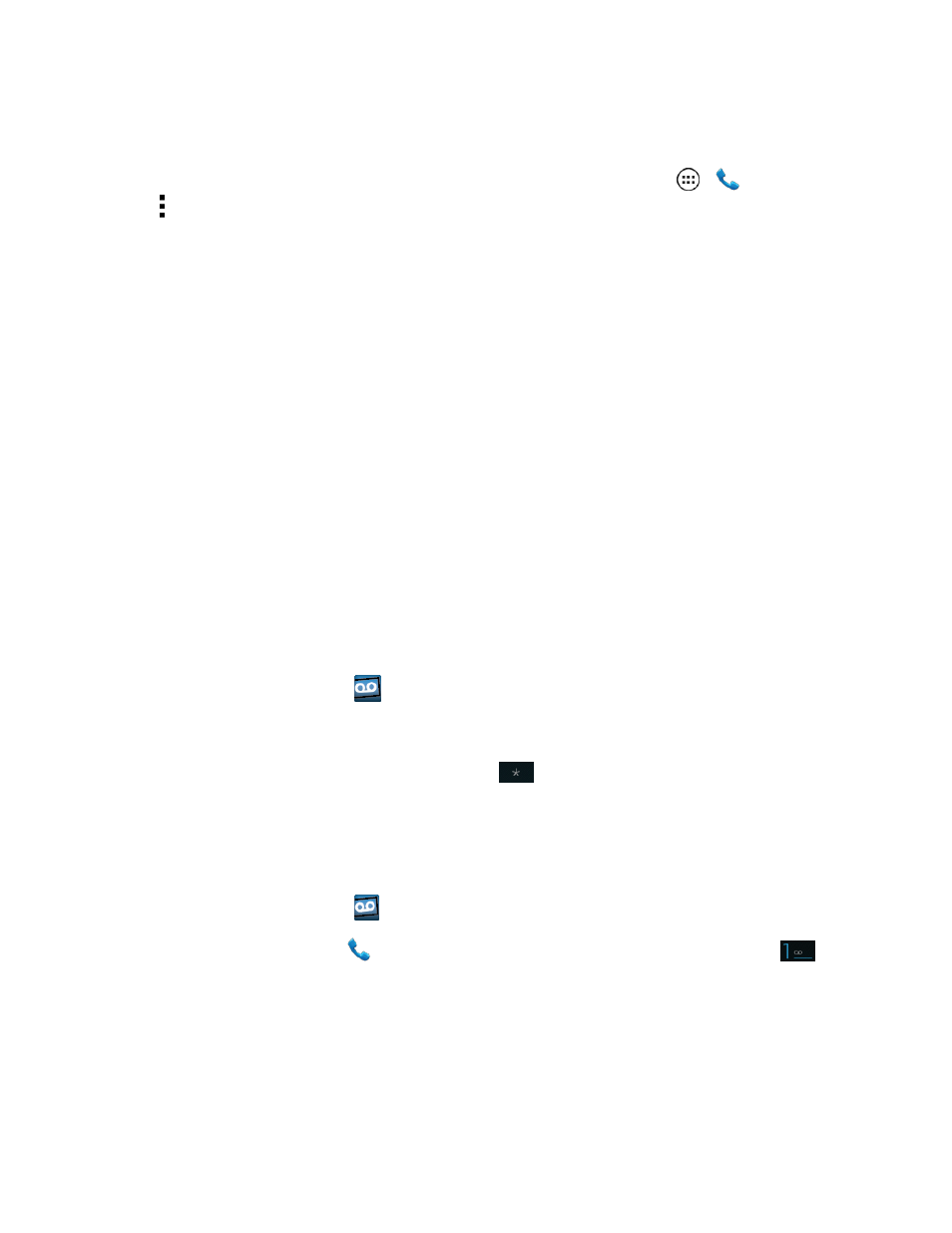
Phone Calls
27
2. Touch one of the quick response messages or touch Custom and type a new message. For
more information, see Text message Reply in
Tip: You can edit or create your own quick response messages. Touch Apps
>
Phone >
Menu > Settings > Quick responses, and then touch a message to edit it.
Voicemail
You should set up your voicemail and personal greeting as soon as your phone is activated. Always
use a password to protect against unauthorized access. Your phone automatically transfers all
unanswered calls to your voicemail, even if your phone is in use or turned off.
Note: Your phone also supports the Visual Voicemail app. For information on setting up and using
Visual Voicemail, see
Set Up Voicemail Account
n
Important: Voicemail Password – It is strongly recommended that you create a password when
setting up your voicemail to protect against unauthorized access. Without a password, anyone who
has access to your phone is able to access your voicemail messages.
Tip: For information on using the Visual Voicemail app, see
Voicemail Notification
When you have a new voicemail,
shows at the top of your screen.
Note: When you are off network, you may not receive notification of new voicemail messages. It is
recommended that you periodically check your voicemail by dialing 1 + area code + your wireless
phone number. When your voicemail answers, touch
and enter your password.
Note: Your phone accepts messages even when it is turned off. However, your phone notifies you
of new messages only when it is turned on and you are in a network service area.
Retrieve Your Voicemail Messages
When you have a new voicemail,
shows at the top of your screen.
n
To hear the message, touch
Phone to open the dial screen, and then touch and hold
.
Visual Voicemail
Visual Voicemail gives you a quick and easy way to access your voicemail. Now you can find exactly
the message you are looking for without having to listen to every voicemail message first. This new
