Accounts and messaging, Gmail and google, Create a google account – Motorola moto G User Manual
Page 45
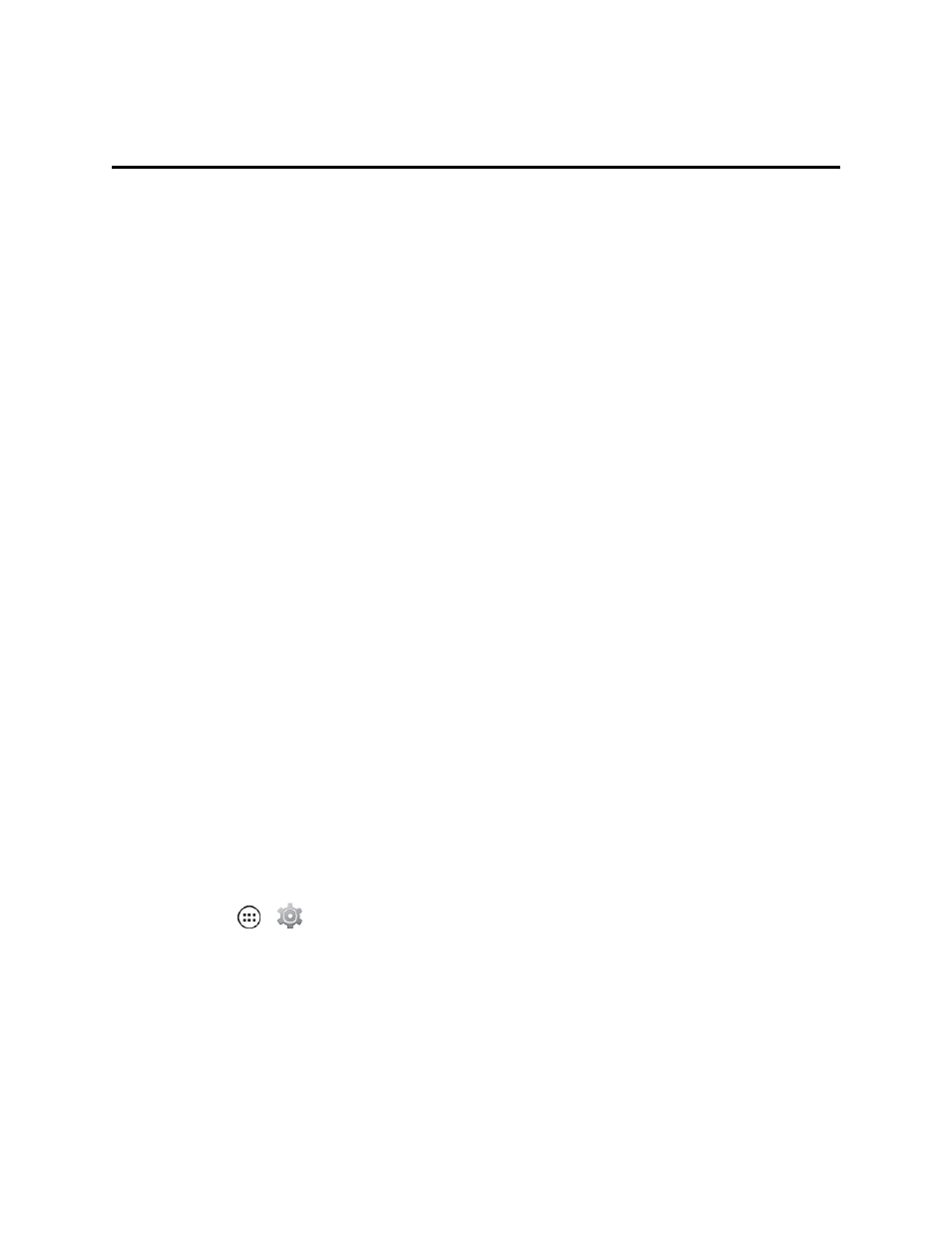
Accounts and Messaging
38
Accounts and Messaging
With Sprint service and your phone’s messaging capabilities, you have the opportunity to share
information through many different channels and accounts, including Gmail™ (Google), personal
and corporate email, text and multimedia messaging, social networking accounts, and Google
Hangouts™.
Gmail and Google
You will need a Google Account to access several phone features such as Gmail, Google Maps™,
Google Hangouts, and the Google Play™ Store apps. Before you are able to access Google
applications, you must enter your account information. These applications sync between your phone
and your online Google Account.
Create a Google Account
If you do not already have a Google Account, you can create one online or using your computer or
phone.
Note: You can also create and sign in to your Google/Gmail account through your phone’s Setup
application.
Note: Although you need a Gmail account to use certain features of your phone, such as Google
Play, you do not need to use Gmail as the default account for your phone.
Create a Google Account Online
1. On your computer, launch a browser and go to
.
2. Click Sign in > SIGN UP and follow the instructions to create your free account.
3. Check your email for a message from Google confirming your account. Respond to the email to
activate your account.
Create a Google Account Using Your Phone
1. Touch Apps
>
Settings and scroll to Accounts.
2. Touch Add Account and then touch Google > New.
3. Follow the prompts to enter your name and select a Gmail address.
4. When prompted, enter and reenter your password.
5. Create a security question and answer, and then enter a secondary email address to help you
recover your password if you ever lose it.
