Manage or remove apps, Download apps from the web – Motorola moto G User Manual
Page 58
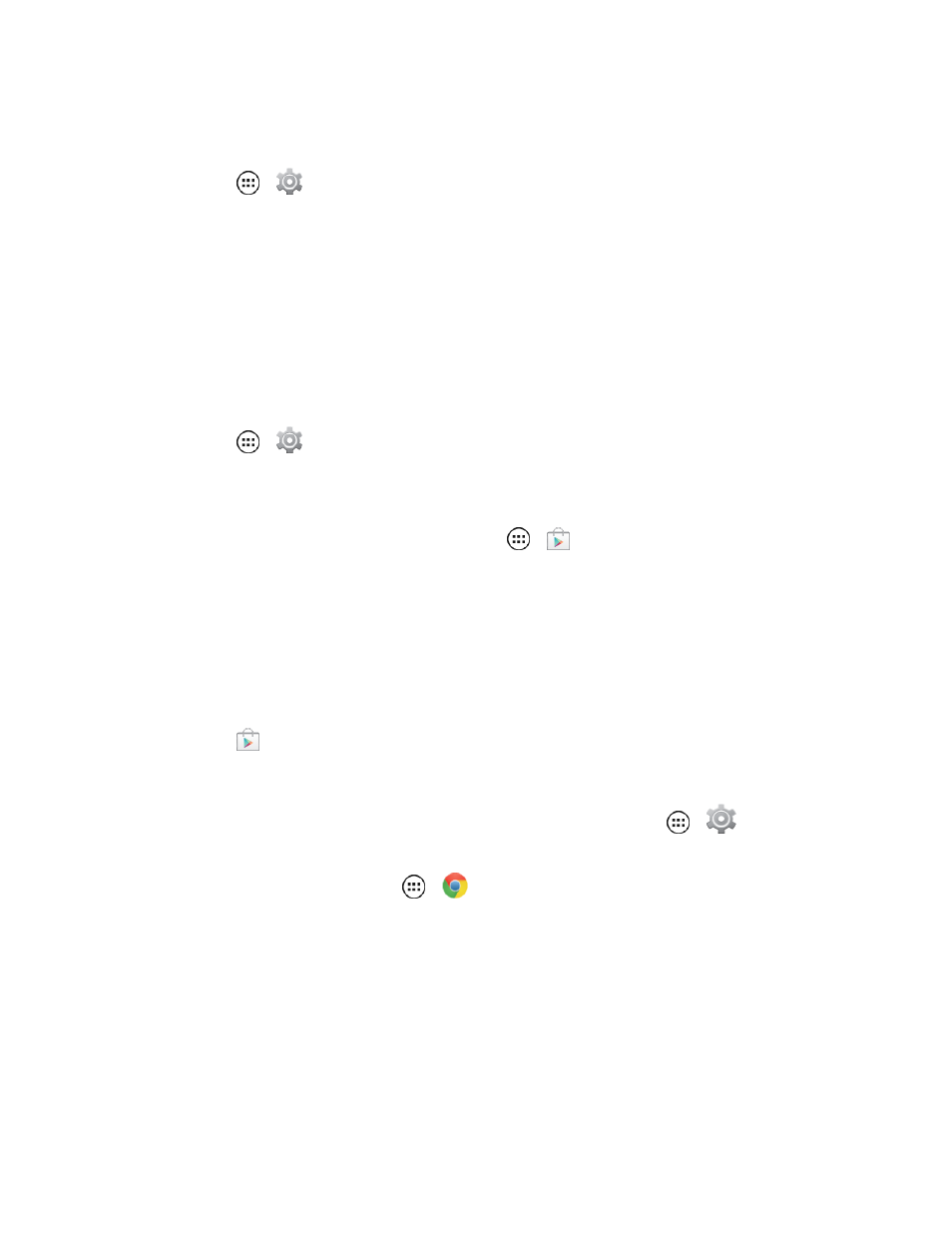
Apps and Entertainment
51
If you change your mind, you can install the application again, but you can’t request a refund a
second time.
1. Touch Apps
>
Settings > Apps > Downloaded.
2. Touch the application to uninstall.
3. Touch Uninstall & refund. Your application is uninstalled and the charge is cancelled.
4. Touch the reason for removing the app, and then touch OK.
Manage or Remove Apps
Manage or remove the apps installed on your phone.
1. Touch Apps
>
Settings > Apps.
2. Touch an app in the list, and then touch Uninstall (for apps you downloaded), Clear cache, or
other options.
Note: To reinstall any downloaded items, touch Apps
>
Play Store.
Download Apps from the Web
You can also download apps from the Web.
Warning: Apps downloaded from unknown sources can include spyware, phishing, or viruses that
affect your phone, phone performance, and personal data. For security, download apps only from
trusted sites, like
Play Store.
Note: Downloaded apps are stored in your phone’s memory.
1. To allow your phone to download apps from any Web page, touch Apps
>
Settings >
Security > Unknown sources > OK.
2. To launch the browser, touch Apps
>
Chrome.
3. Find the app you want to download and touch the download link.
Tip: Choose your apps and updates carefully, as some may impact your phone’s performance.
Note: When installing an app, make sure you read the alerts that tell you what information the app
will access. If you don’t want the app to have access to this information, cancel the installation.
