Caller id for talkback – Motorola moto G User Manual
Page 107
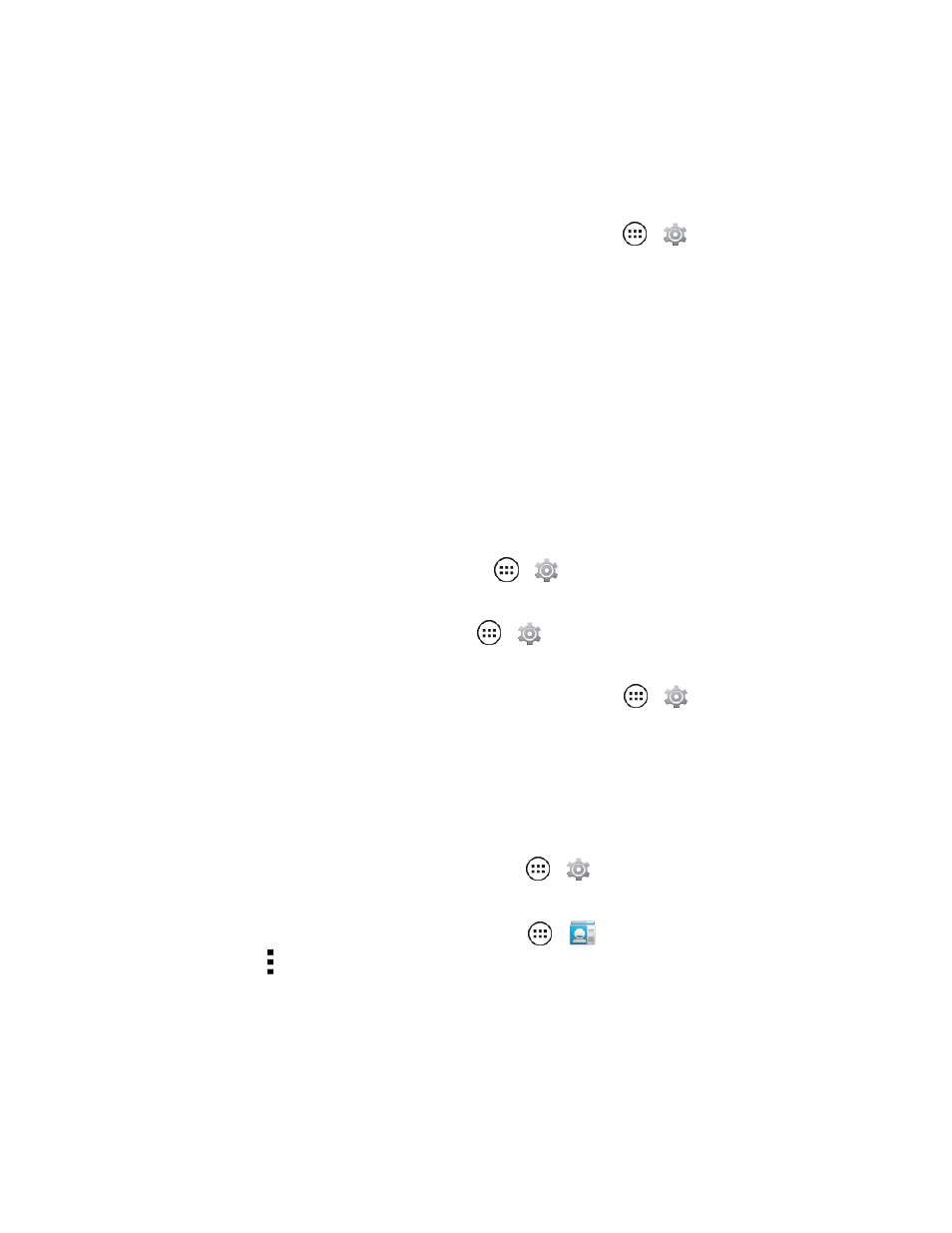
Settings
100
Explore by Touch
You use Explore by touch to expand the functions of TalkBack. Your touches are read out loud as
you move your finger around the screen.
n
To turn on Explore by touch, when TalkBack is active, touch Apps
>
Settings >
Accessibility > TalkBack > Explore by touch.
Tip: When you turn on TalkBack for the first time, your phone asks if you want to Enable Explore
by Touch? Touch OK to turn it on.
Explore by touch changes some touch gestures slightly so that the location of your touches can be
read out loud.
n
Touch something on the screen to hear a description or text readout.
n
Double-touch anywhere on the screen to open or activate the last touched item.
n
Swipe using two fingers to scroll through lists or between screens.
Shortcut gestures let you navigate your phone with simple swipe gestures (for example, swipe up
then left in a single motion to go to the Home screen).
n
To verify or change these shortcuts, touch Apps
>
Settings > Accessibility >
TalkBack > Settings > Manage gestures.
n
To learn about Explore by Touch, touch Apps
>
Settings > Accessibility > TalkBack >
Settings > Launch “Explore by touch” tutorial.
n
To turn off Explore by Touch when TalkBack is active, touch Apps
>
Settings >
Accessibility > TalkBack > Settings, and uncheck Explore by touch.
Caller ID for Talkback
Do the following when you want to hear who is calling.
n
To have your caller announced out loud, touch Apps
>
Settings > Accessibility >
Talkback > SETTINGS > Speak Caller ID.
n
To assign a unique ringtone to a contact, touch Apps
>
People, touch the contact, and
then touch Menu > Set ringtone.
