Apps and entertainment, Google play store, Find and install an app – Motorola moto G User Manual
Page 56: Google play, Store, Are added to the app menu
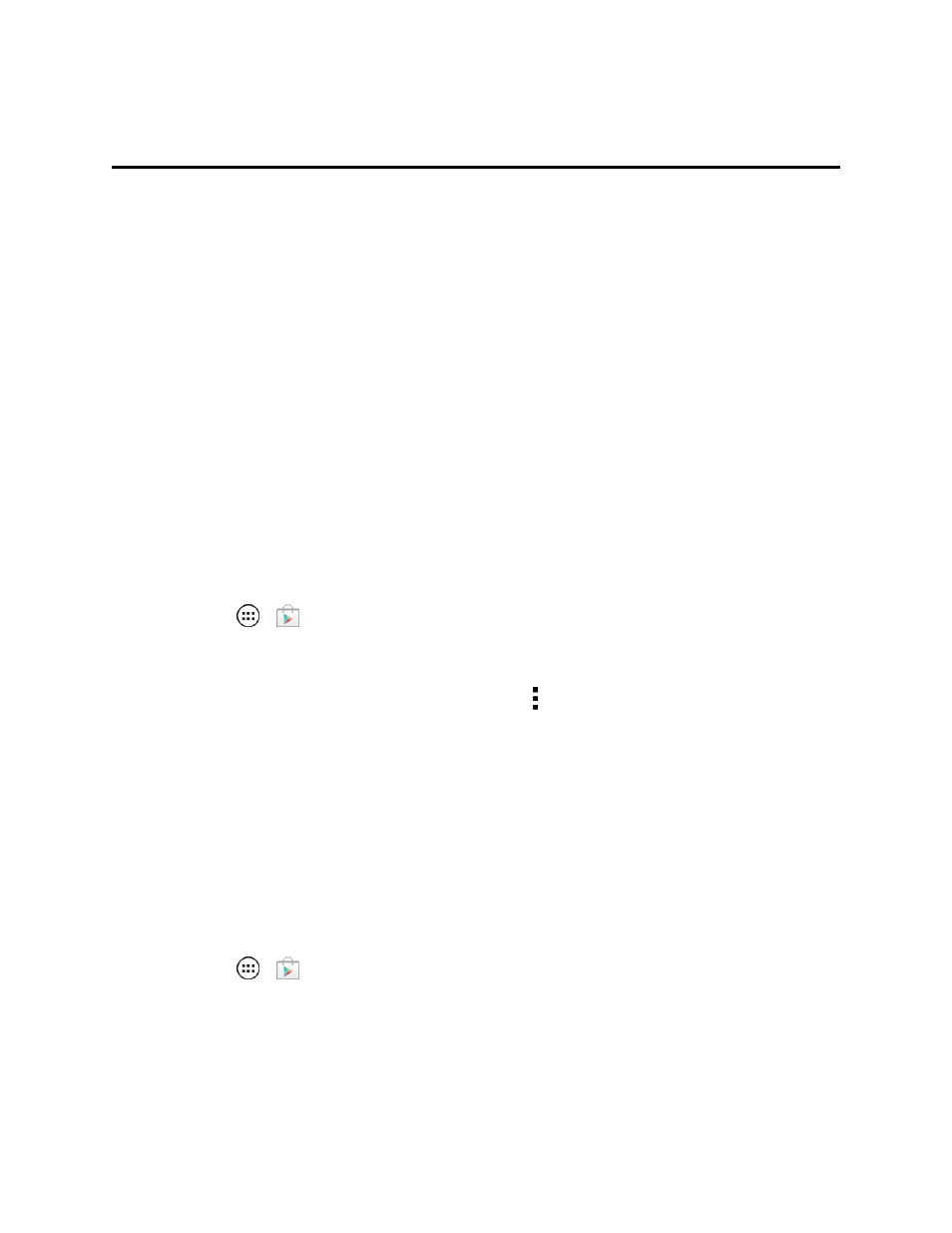
Apps and Entertainment
49
Apps and Entertainment
All your phone’s features are accessible through the Apps list.
Note: Like all apps, downloaded apps will use up memory, data, battery, and processing power—
some more than others. For example, a simple battery level widget will use less than a streaming
music player app. After installing an app, if you're not happy with how much memory, data, battery or
processing power it's using, uninstall it. You can always install it again later. If you doubt the safety of
an app, don't install it.
Note: Available applications and services are subject to change at any time.
Google Play Store
The Google Play Store is the place to go to find new apps for your phone. Choose from a wide
variety of free and paid apps ranging from productivity apps to games. When you find an app you
want, you can easily download and install it on your phone.
Note: You must first connect to the Internet using your phone’s Wi-Fi or data connection and you
must set up a Google™ Account (see
) in order to buy and download apps
from the Google Play Store.
n
Touch Apps
>
Play Store.
Get all the fun games and cool apps you want. The Google Play Store provides access to
applications created by developers worldwide, so you can find the app you want. If you need help or
have questions about the Google Play Store, touch Menu > Help.
Important: Third-party applications may access your personal information or require Sprint to
disclose your customer information to the third-party application provider. To find out how a third-
party application will collect, access, use, or disclose your personal information, check the
application provider’s policies, which can usually be found on their website. If you aren’t comfortable
with the third-party application’s policies, don’t use the application.
Find and Install an App
Search for and download apps for your phone.
1. Touch Apps
>
Play Store.
2. When you open the Google Play Store for the first time, you must agree to the terms of service.
Touch Accept to continue and touch Apps.
3. To browse, flick the screen left or right to locate different types of apps:
