Email, Add an email account – Motorola moto G User Manual
Page 48
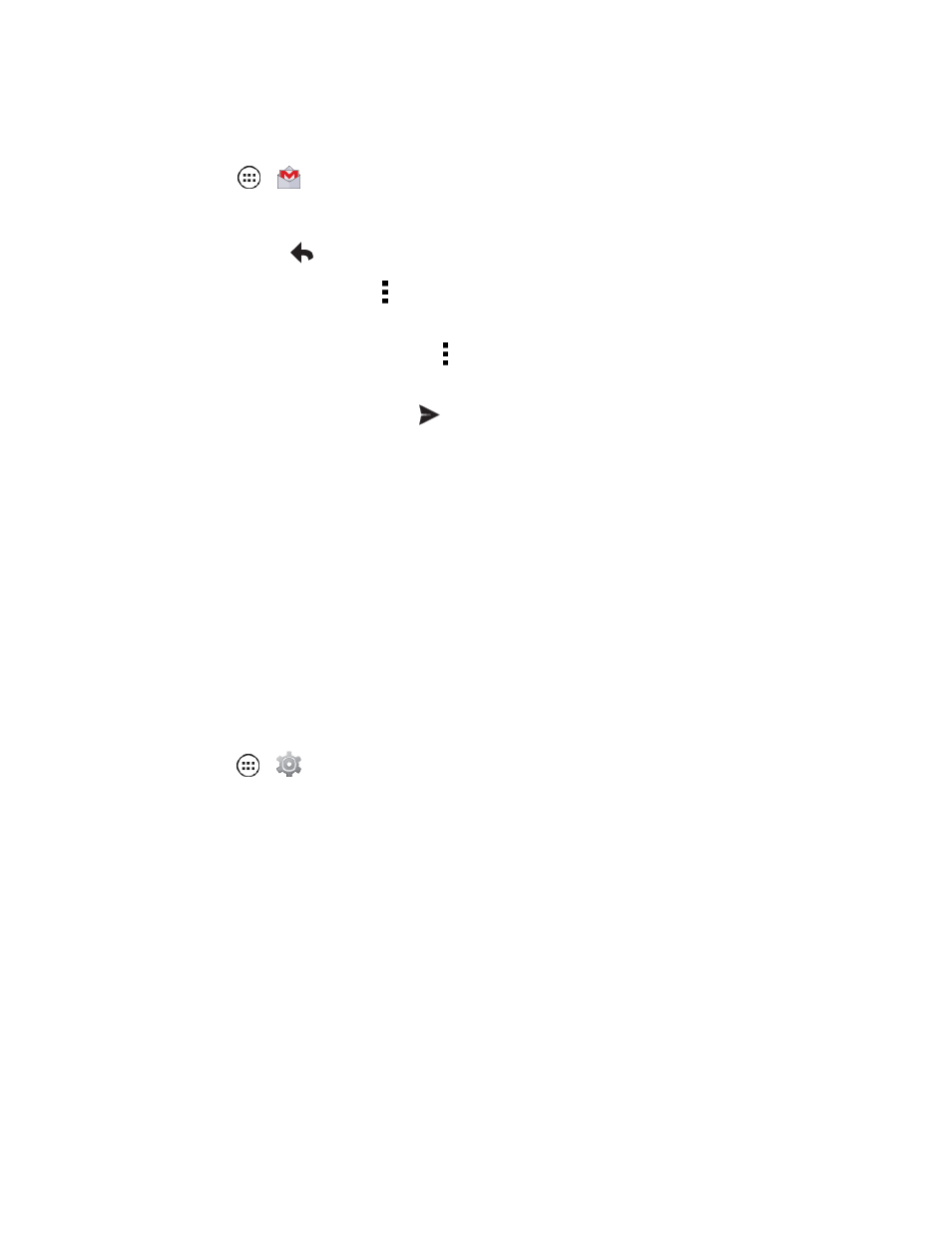
Accounts and Messaging
41
Read and Reply to Gmail Messages
1. Touch Apps
>
Gmail.
2. Touch a message.
l
To Reply, touch
and enter an additional message.
l
To Reply to all, touch Menu (located on top right on the message) > Reply all, and enter
your message.
l
To Forward a message, touch Menu > Forward, enter or select recipients, and then enter
your message.
3. After composing your message, touch
to send it.
Use the Email application to send and receive email from your webmail or other accounts, using
POP3 or IMAP. You can also access your Corporate Sync email and other features on your phone.
Add an Email Account
You can add several types of personal email accounts, such as POP3 and IMAP accounts, to your
phone.
Add an Email Account
1. Touch Apps
>
Settings and scroll to Accounts.
2. Touch Add Account and then touch Email.
3. Enter your email address and password.
Touch Next.
– or –
Touch Manual setup to set up your account manually.
4. Enter the account settings and touch Done.
Note: You may need to check with your service provider for any connection details.
Add a Corporate Sync Account
You can also add a corporate email account to your phone.
