Hearing aids – Motorola moto G User Manual
Page 109
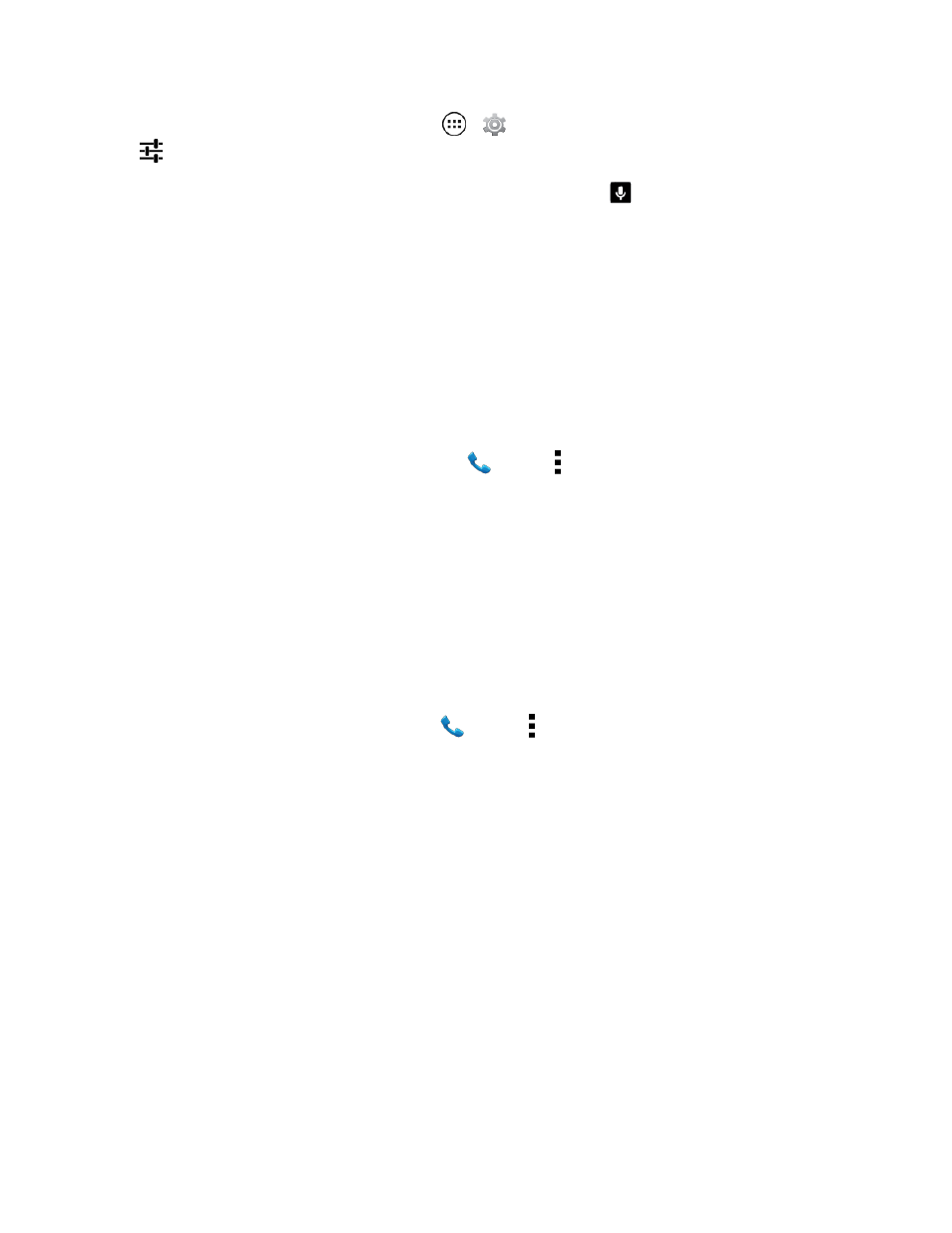
Settings
102
n
To set the auto text features, touch Apps
>
Settings > Language & input, then touch
next to a keyboard type.
Note: If you don’t want to type at all, then use your voice by touching
on the touchscreen
keyboard.
Hearing Aids
To help get a clear sound when using a hearing aid or cochlear implant, your phone may have been
rated for use with hearing aids. If your phone’s box has “Rated for Hearing Aids” printed on it, then
please read the following guidance.
Note: Ratings are not a guarantee of compatibility (visit
). You may also
want to consult your hearing health professional, who should be able to help you get the best results.
n
To choose hearing aid options, touch Phone
> Menu > Settings > Hearing aids.
n
To change call volume during a call, press the side volume keys to set a call volume that works
for you.
n
To choose best phone position, hold the phone to your ear as normal during a call, and then
rotate/move it to get the best position for speaking and listening.
TTY
You can use your phone in TTY mode with standard teletype machines.
n
To choose the TTY setting, touch Phone
> Menu > Settings > TTY mode and select the
mode you need:
l
TTY full: Type and read text on your TTY device.
l
TTY HCO: Hearing-Carry-Over – type text on your TTY device and listen to voice replies on
your phone’s speaker.
l
TTY VCO: Voice-Carry-Over – speak into your phone and read text replies on your TTY
device.
Note: You’ll need a cable/adapter to connect your TTY device to the headset jack on your phone. If
you need to charge your phone at the same time, make sure to first plug in your TTY
devices so that your phone can properly connect to it. Then plug in the charger.
Tip: Refer to your TTY device guide for mode and usage information.
