Visual voicemail settings – Motorola moto G User Manual
Page 37
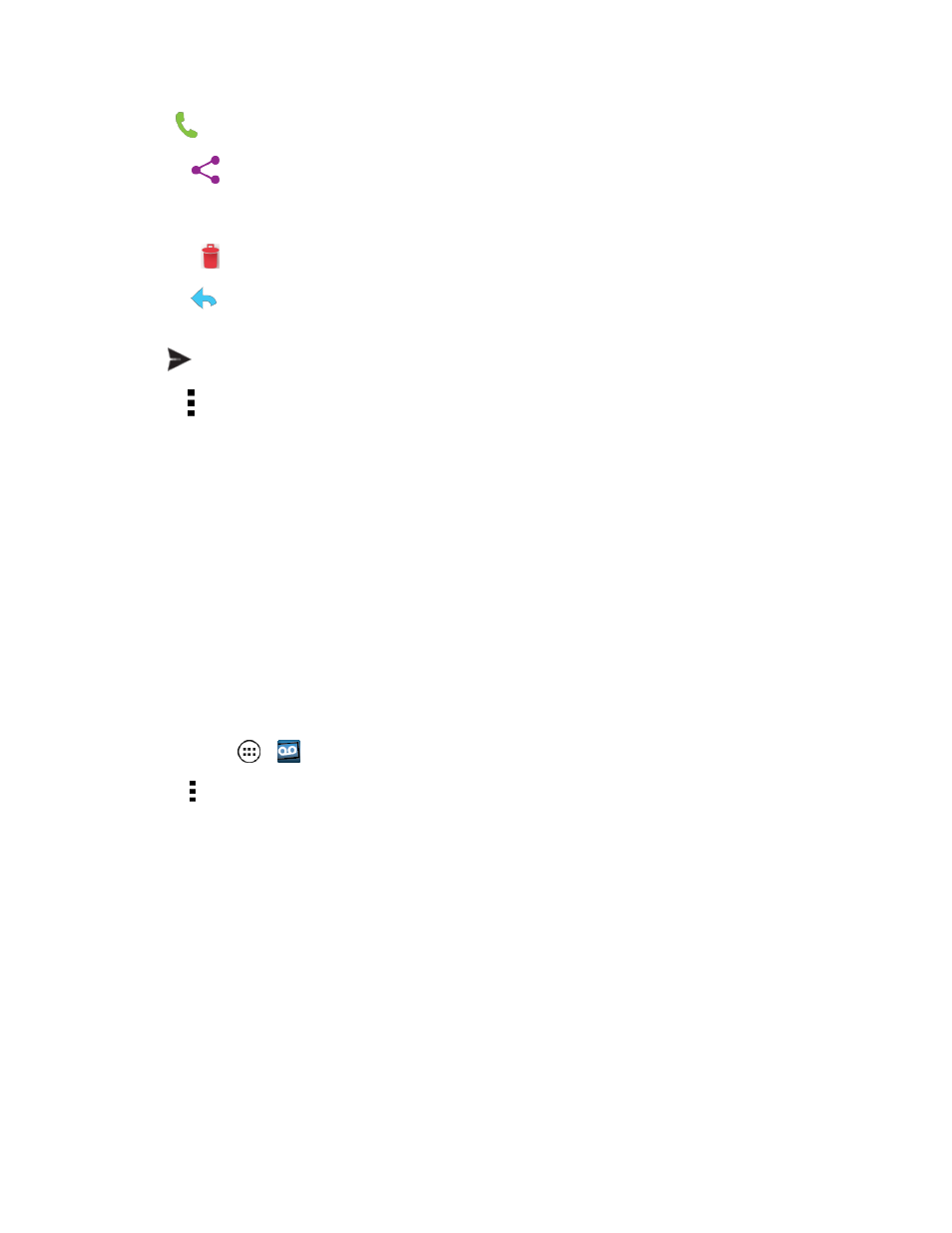
Phone Calls
30
n
Call
: Call the person who left the voicemail message.
n
Share
: Share your voicemail message via Bluetooth, text message, Gmail™, or email. You
can then reply to the sender or forward the message to anyone with an email account or phone
number. This allows you to send a voicemail message to several recipients at the same time.
n
Delete:
Delete the current voicemail message.
n
Reply
: Reply to the message sender.
l
Touch SMS message or Audio message, compose or record your reply, and then touch
to deliver the message.
n
Menu :
l
Archive: Save the message.
l
Settings: Set up Visual Voicemail settings.
l
Help: Open online help.
l
Send feedback: Provide feedback about the app.
Visual Voicemail Settings
The Visual Voicemail settings menu lets you access settings for notifications, pictures, greetings,
and more.
Note: Settings and availability are subject to change.
1. Touch Apps
>
Voicemail.
2. Touch > Settings and select from the following list to change settings:
l
Manage subscription to manage your Visual Voicemail subscription.
l
Data consent agreement to choose whether or not to send speech data to help improve
the Visual Voicemail service.
l
Auto forward to email to forward voicemail messages to your email.
l
Personalize voicemail to adjust your voicemail greeting.
l
Notifications to determine how you are notified of new voicemails. Choose from: Select
sound and Vibrate.
l
Delete Messages to select when messages are permanently deleted from the Trash folder.
