Clock, Calculator – Motorola moto G User Manual
Page 79
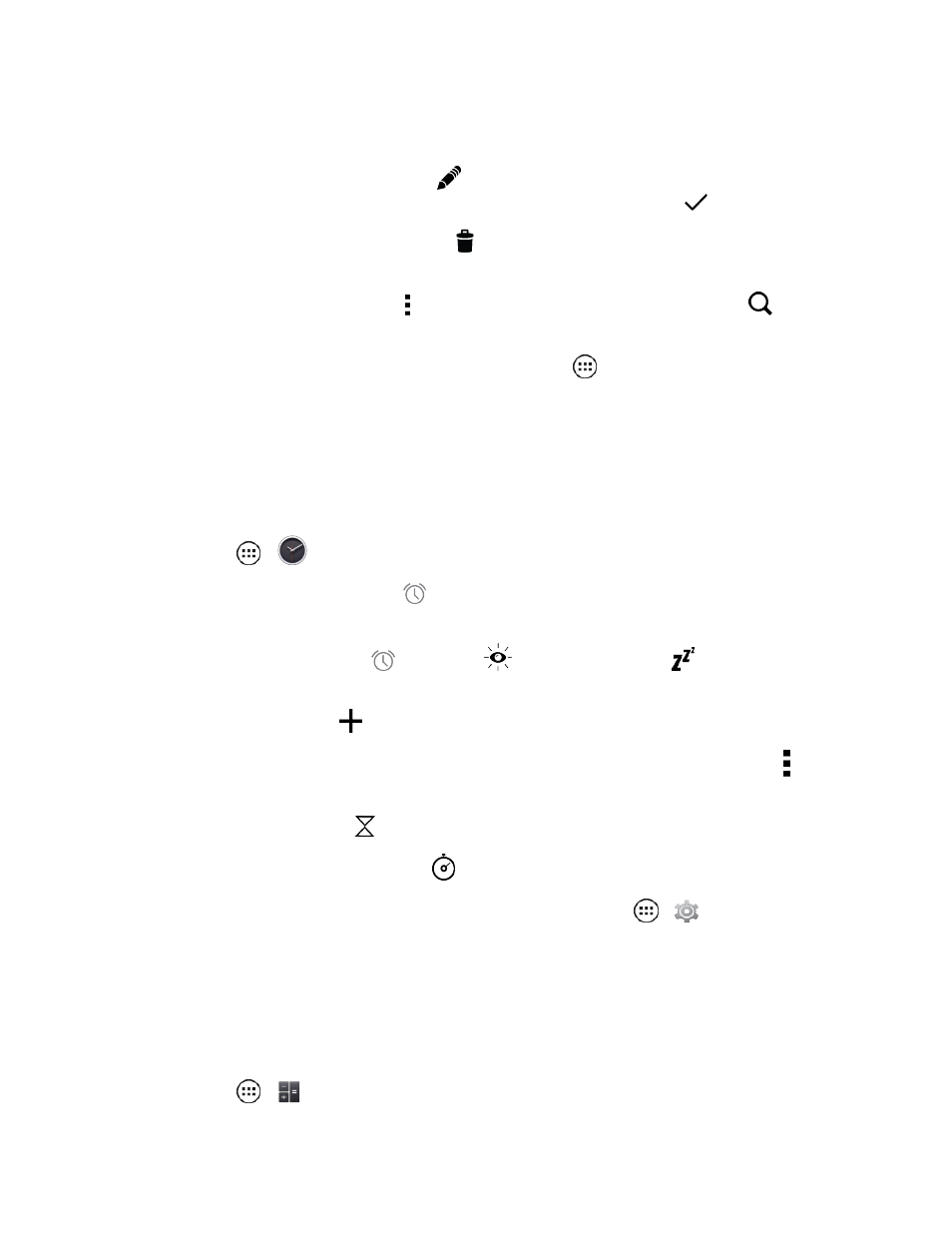
Tools and Calendar
72
Manage Calendar Events
n
To edit an event, touch it, and then touch
. If it is a recurring event, select whether to edit only
this event, this and future events, or all events. When you’re finished, touch
DONE.
n
To delete an event, touch it, and then touch
and OK. If it is a recurring event, select whether to
remove only this event, this and future events, or all events.
n
To find a specific event, touch Menu > Search and enter in the event name. Touch
and
touch the event to view details.
Tip: Add a Calendar widget to your home screen. Touch Apps
> WIDGETS (at the top), then
touch and hold the Calendar widget to add it to your home screen.
Clock
Use your phone as an alarm clock, timer, or stopwatch.
n
Touch Apps
>
Clock.
l
To turn an alarm on or off, touch
Set alarm to see the list of existing alarms, and then
touch OFF or ON next to the alarm.
l
When an alarm rings, touch
and drag to
to turn it off or drag to
to snooze for ten
minutes.
l
To add an alarm, touch
and enter alarm details. Touch DONE when you are finished.
l
Settings: To change your alarm sound, snooze delay, or other settings, touch Menu >
Settings.
l
Timer: For a timer, touch
.
l
Stopwatch: For a stopwatch, touch
.
Tip: To set your current date, time, time zone, and formats, touch Apps
>
Settings > Date
& time.
Calculator
Your phone comes with a handy calculator.
n
Touch Apps
>
Calculator.
