Add a contact, Save a phone number, Edit a contact – Motorola moto G User Manual
Page 42
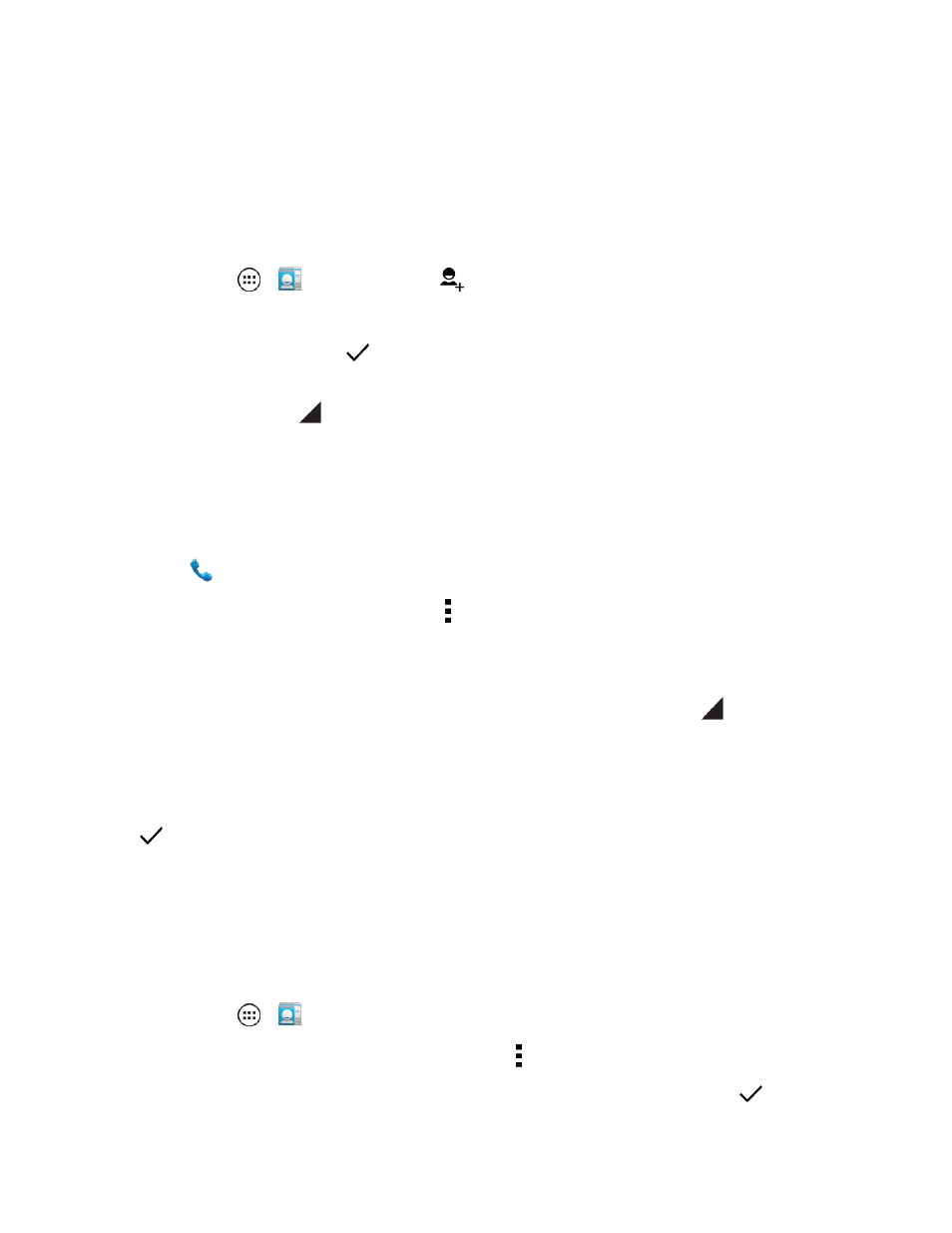
Contacts
35
Add a Contact
You can add contacts from your phone’s People application or from the dialpad. Enter details such
as name, phone numbers, email addresses, mailing addresses, and more.
1. Touch Apps
>
People and touch
.
2. Fill in as much or as little information as you'd like.
3. When you’re finished, touch
DONE.
Note: To select a type (label) for a phone number, email address, or postal address (such as Mobile,
Home, Work, etc.), touch
to the right of the field and touch your selection.
Save a Phone Number
You can save a phone number to Contacts directly from the phone dialpad.
1. Touch
Phone.
2. Enter the phone number and touch Menu > Add to contacts.
3. To add the number to a new contact, touch CREATE NEW CONTACT. To add the number to
an existing contact, search or scroll for the contact and touch it.
4. For an existing contact, select a number type for the new number by touching
, and then touch
OK.
– or –
For a new contact, enter the first and last name and any additional information, and then touch
DONE.
Edit a Contact
After you add a contact, you can edit the information, assign a caller ID picture, customize with a
unique ringtone, and more.
1. Touch Apps
>
People.
2. Touch the contact you want to change, touch Menu and select from the following menu items:
l
Edit: Touch any field you want to add or change. When you are finished, touch
DONE.
