Virtual private networks (vpn), Prepare your phone for vpn connection, Add a vpn connection – Motorola moto G User Manual
Page 71: Connect to or disconnect from a vpn
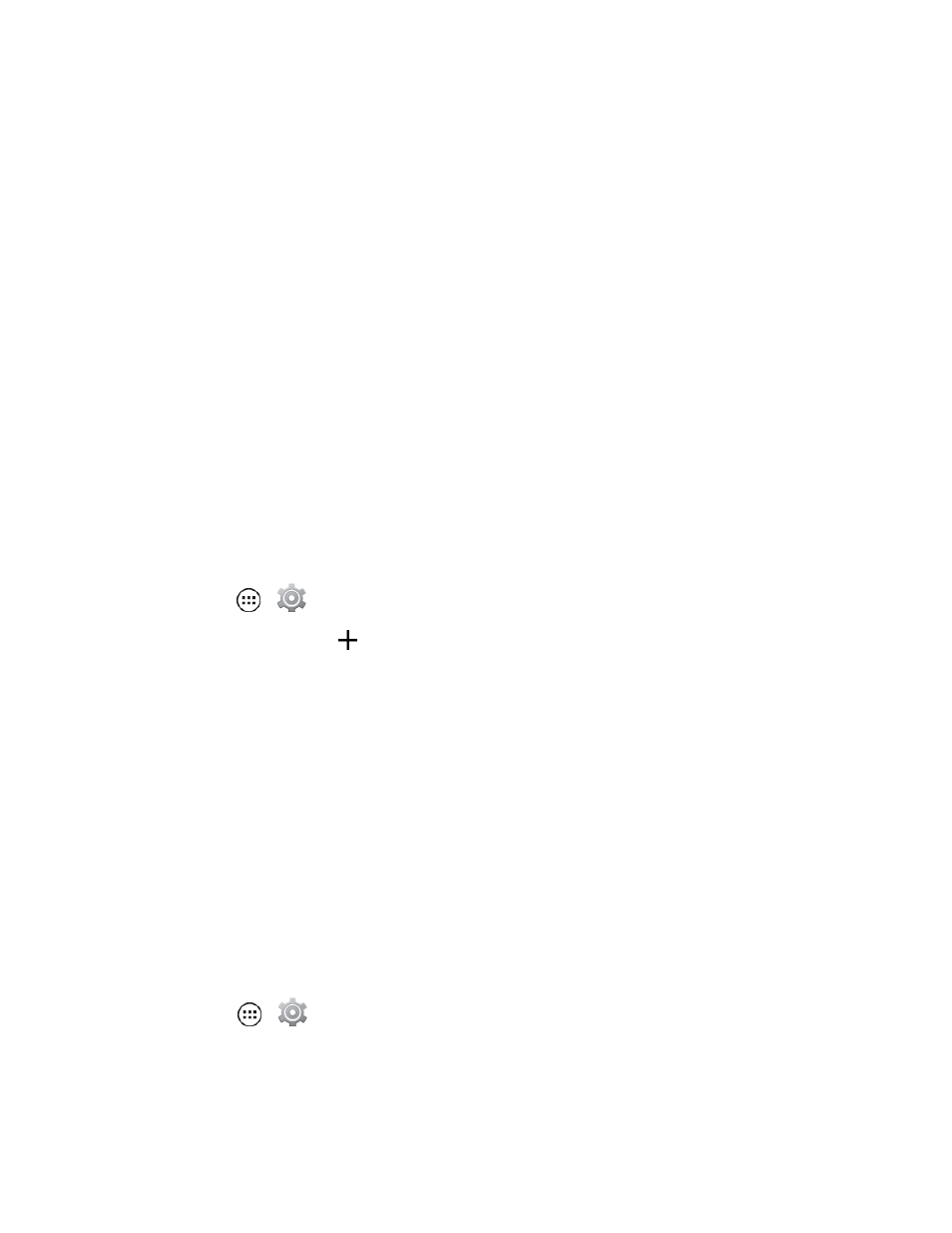
Web and Data
64
Virtual Private Networks (VPN)
From your phone, you can add, set up, and manage virtual private networks (VPNs) that allow you
to connect and access resources inside a secured local network, such as your corporate network.
Prepare Your Phone for VPN Connection
Depending on the type of VPN you are using at work, you may be required to enter your login
credentials or install security certificates before you can connect to your company’s local network.
You can get this information from your network administrator.
Before you can initiate a VPN connection, your phone must first establish a Wi-Fi or data connection.
For information about setting up and using these connections on your phone, see
Add a VPN Connection
Use the Wireless & networks settings menu to add a VPN connection to your phone.
1. Touch Apps
>
Settings > More… > VPN.
2. Touch Add VPN network
, and then enter the information for the VPN you want to add.
l
Information may include Name, Type, Server address, PPP encryption (MPPE), and
advanced options.
l
Set up all options according to the security details you have obtained from your network
administrator.
3. Touch Save.
The VPN is then added to the VPNs section of the VPN settings screen.
Connect to or Disconnect from a VPN
Once you have set up a VPN connection, connecting and disconnecting from the VPN is easy.
Connect to a VPN
1. Touch Apps
>
Settings > More… > VPN.
2. In the VPNs section, touch the VPN that you want to connect to.
