Set up visual voicemail, Review visual voicemail – Motorola moto G User Manual
Page 35
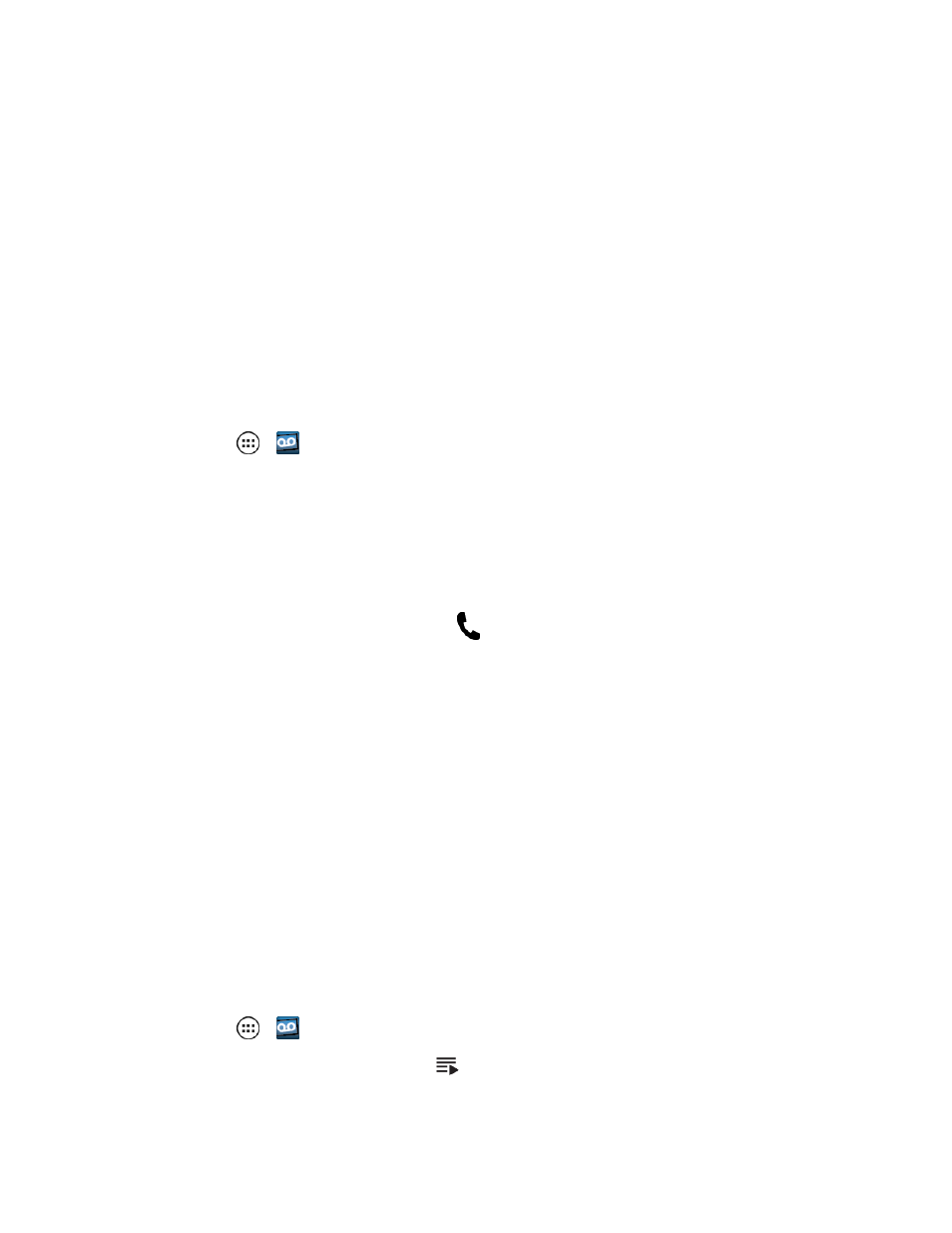
Phone Calls
28
feature periodically goes out to your voicemail, and gathers the caller information from all of the
current voicemails. It then populates a list with the caller name and number, along with the length of
time and priority level of the voicemail message.
Set Up Visual Voicemail
Setting up Visual Voicemail follows many of the same procedures as setting up traditional voicemail.
You should set up your voicemail and personal greeting as soon as your phone is activated. Your
phone automatically transfers all unanswered calls to your voicemail, even if your phone is in use or
turned off.
Note: To set up your traditional voicemail box, see
.
To set up your Visual Voicemail:
1. Touch Apps
>
Voicemail.
2. Touch Personalize now and follow the instructions to:
l
Create a password (part of the standard voicemail).
l
Record your name.
l
Record your greeting.
3. When prompted to enter information, touch
to show the phone dialpad to enter numbers.
4. When finished, return to the voicemail page (see step 1).
5. Touch the Welcome to Voicemail message on the screen to play a brief explanation of
voicemail services.
Important: Voicemail Password – It is strongly recommended that you create a password when
setting up your voicemail to protect against unauthorized access. Without a password, anyone who
has access to your phone is able to access your voicemail messages.
Review Visual Voicemail
Visual Voicemail lets you easily access and select which messages you want to review. You can
choose to listen to all unheard messages or one at a time. Text and voice messages remain stored
for later review.
To listen to all unheard messages played back in sequence, last message first:
1. Touch Apps
>
Voicemail to open the list of calls in the voicemail inbox.
2. To listen to all unheard messages, touch
.
