Casio fx-9860G SD User Manual
Page 509
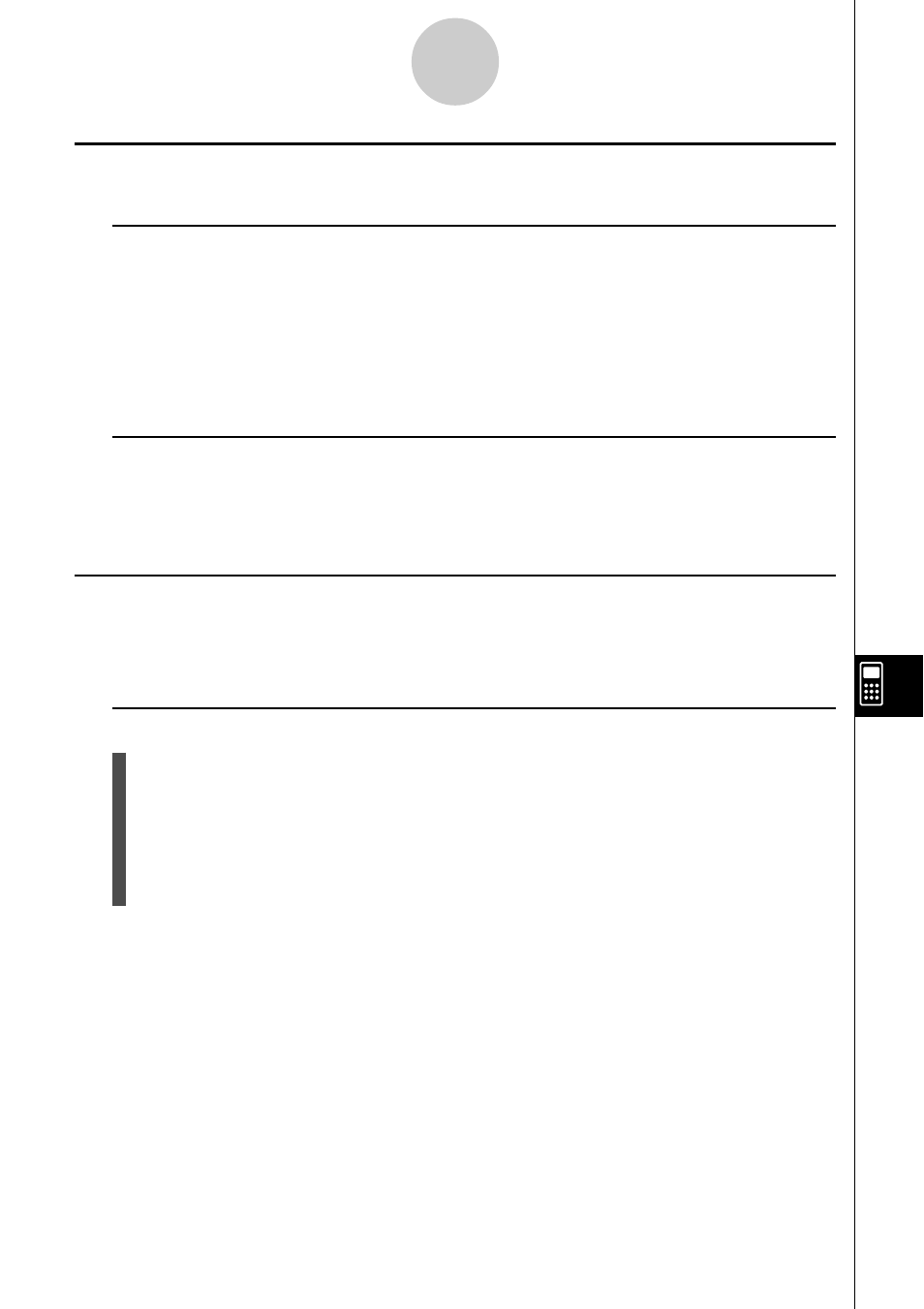
20050401
k
k
k
k
k Navigating around the eActivity Workspace Screen
u To scroll the eActivity workspace screen vertically
The workspace screen can be scrolled line-by-line, or screen-by-screen.
• Pressing
f while the cursor is in the top line of the workspace screen will scroll one line
upwards. Pressing
c while the cursor is in the bottom line will scroll one line
downwards.
• To scroll screen-by-screen, press !
f or !c.
u To jump to the top or the bottom of the eActivity workspace screen
• To jump to the top of the screen, press 6(
g)1(JUMP)1(TOP).
• To jump to the bottom of the screen, press 6(
g)1(JUMP)2(BTM).
k
k
k
k
k Using a Text Line
A text line can be used to input characters, numbers, and expressions as non-executable
text.
u To input into a text line
1. On the eActivity workspace screen, change the line where the cursor is currently
located into a text line, or insert a new text line.
• “To change the current line into a text line” (page 10-3-3)
• “To insert a text line” (page 10-3-3)
2. Input the text or expression you want into the text line.
• “Inputting and Editing Text Line Contents” (page 10-3-4)
10-3-2
Inputting and Editing eActivity File Data
