10 changing the appearance of a graph, Changing the appearance of a graph -10-1, Kk drawing a line – Casio fx-9860G SD User Manual
Page 248
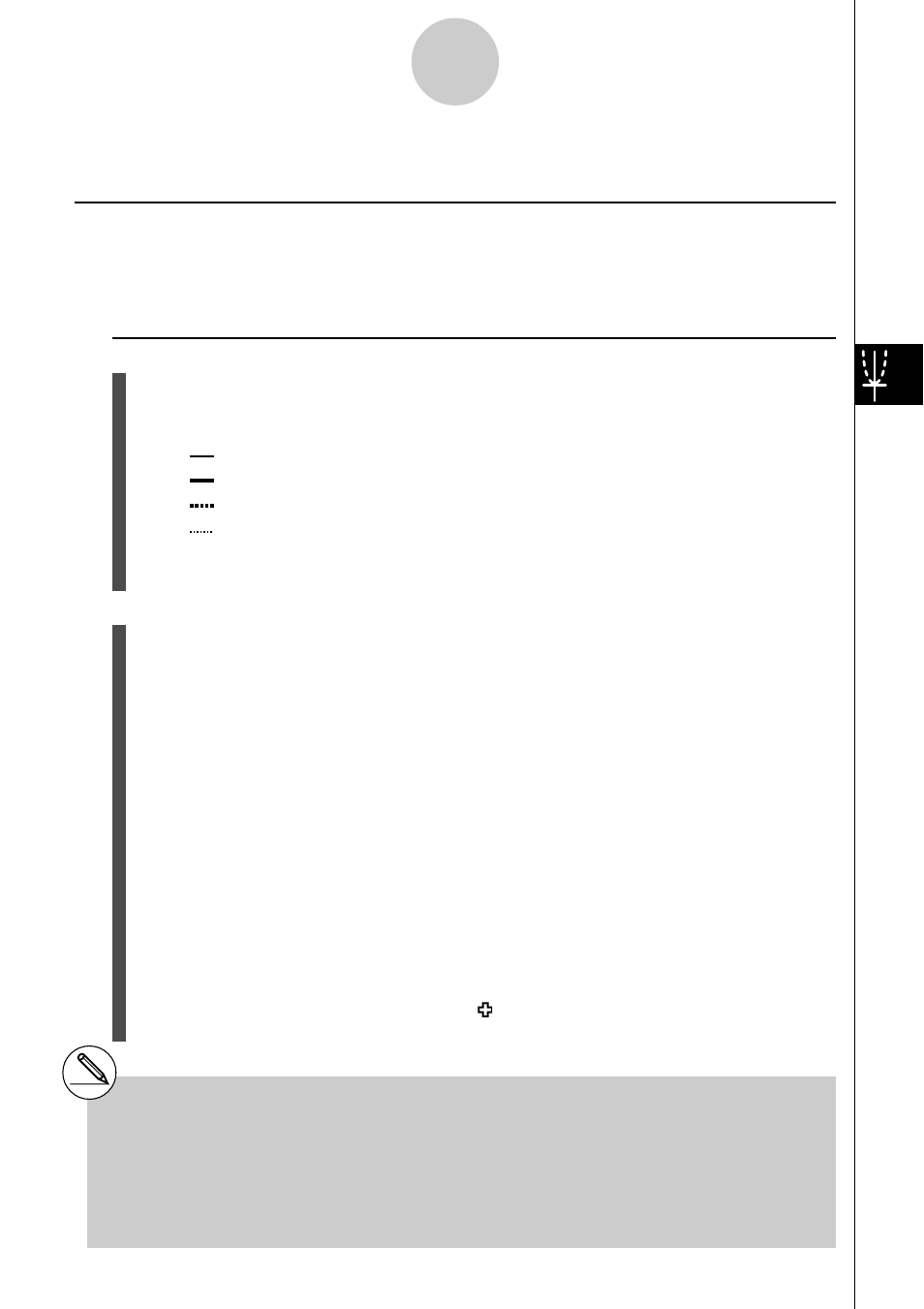
20050401
5-10-1
Changing the Appearance of a Graph
*
1
The above shows the function menu that appears
in the GRAPH mode. Menu items may differ
somewhat in other modes.
*
2
In the case of an inverse function graph, drawing
starts immediately after you select this option.
*
3
Some sketch functions require specification of two
points. After you press w to specify the first point,
use the cursor keys to move the pointer to the
location of the second point and press w.
# You can specify line type for the following sketch
functions: Tangent, Normal, Inverse, Line, F • Line,
Circle, Vertical, Horizontal, Pen
5-10 Changing the Appearance of a Graph
k
k
k
k
k Drawing a Line
Description
The sketch function lets you draw points and lines inside of graphs.
You can select one of four different line styles for drawing with the sketch function.
Set Up
1. From the Main Menu, enter the GRAPH mode.
2. Make V-Window settings.
3. On the Setup screen, use the “Sketch Line” setting to specify the line style you want.
1(
) … Normal (initial default)
2(
) … Thick (twice the thickness of Normal)
3(
) … Broken (thick broken)
4(
) … Dot (dotted)
4. Input the function of the graph.
5. Draw the graph.
Execution
6. Select the sketch function you want to use.*
1
!4(SKTCH) 1(Cls) ... Screen clear
2(Tang) ... Tangent line
3(Norm) ... Line normal to a curve
4(Inv) ... Inverse function*
2
6(g)1(PLOT)
{Plot}/{Pl
•
On}/{Pl
•
Off}/{Pl
•
Chg}
... Point {Plot}/{On}/{Off}/{Change}
6(g)2(LINE)
{Line}/{F
•
Line} ...{connects 2 points plotted by 6(
g)1(PLOT)
with a line}/{for drawing a line between any 2 points}
6(g)3(Crcl) ... Circle
6(g)4(Vert) ... Vertical line
6(g)5(Hztl) ... Horizontal line
6(g)6(g)1(PEN) ... Freehand
6(g)6(g)2(Text) ... Text input
7. Use the cursor keys to move the pointer ( ) to the location where you want to draw,
and press w.*
3
