Kk executing a statistical calculation – Casio fx-9860G SD User Manual
Page 489
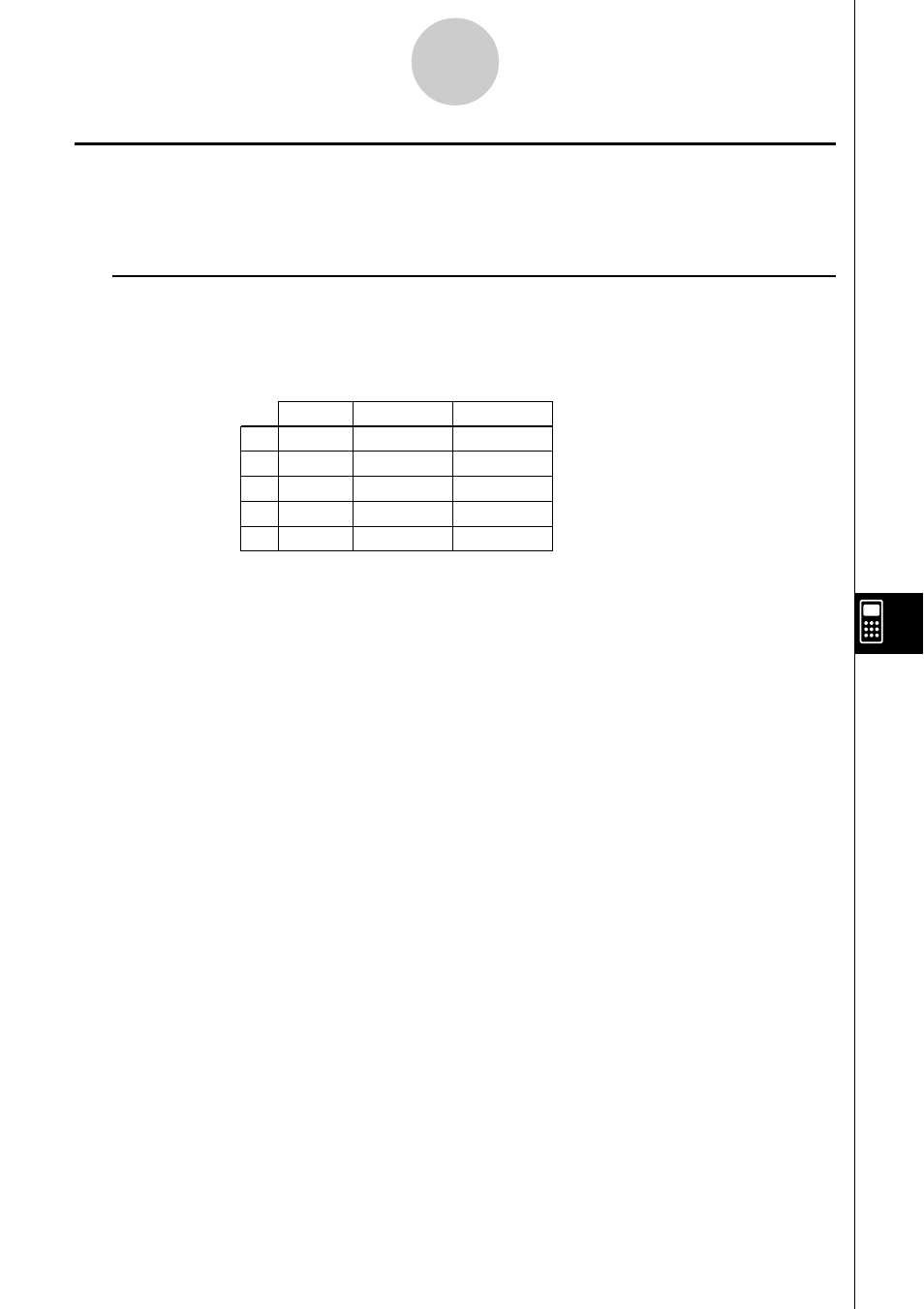
20050401
9-7-3
Using the CALC Function
k
k
k
k
k Executing a Statistical Calculation
The following shows an actual example of how to perform a statistical calculation in the
S
•
SHT mode.
u To execute a statistical calculation
○ ○ ○ ○ ○
Example
To input the data shown below into a spreadsheet, and then to perform
paired-variable statistical calculations and regression calculations
1. Input the statistical data into a spreadsheet.
• Here, we will input data in the A1:B5 range, and the frequency values in the C1:C5
range.
2. Select the range of cells where you input the data (A1:B5).
3. Press 6(
g)2(CALC) to display the CALC submenu.
4. Press 6(SET) to display the statistical calculation settings screen.
• The first column of cells you selected in step 2 will be displayed for 1Var XCell, while
the second column will be displayed for 2Var YCell.
• You can change the cell ranges manually using the same procedures as those for the
graphing cell range settings. See “To change the XCellRange and YCellRange
settings manually” (page 9-6-5) for more information.
5. Use the
f and c cursor keys to move the highlighting to 2Var Freq.
6. Press 2(CELL).
• This enables cell range input for the Frequency setting. The function menu will
change to the colon (:).
7. Input the range of cells for the frequency values (C1:C5).
• To input the colon (:), press 1(:).
8. After the settings are the way you want, press w.
A
155
B
165
Height
23
25.5
C
180
27
D
185
28
E
170
25
Shoe Size
1
2
2
1
3
Frequency
