Casio fx-9860G SD User Manual
Page 459
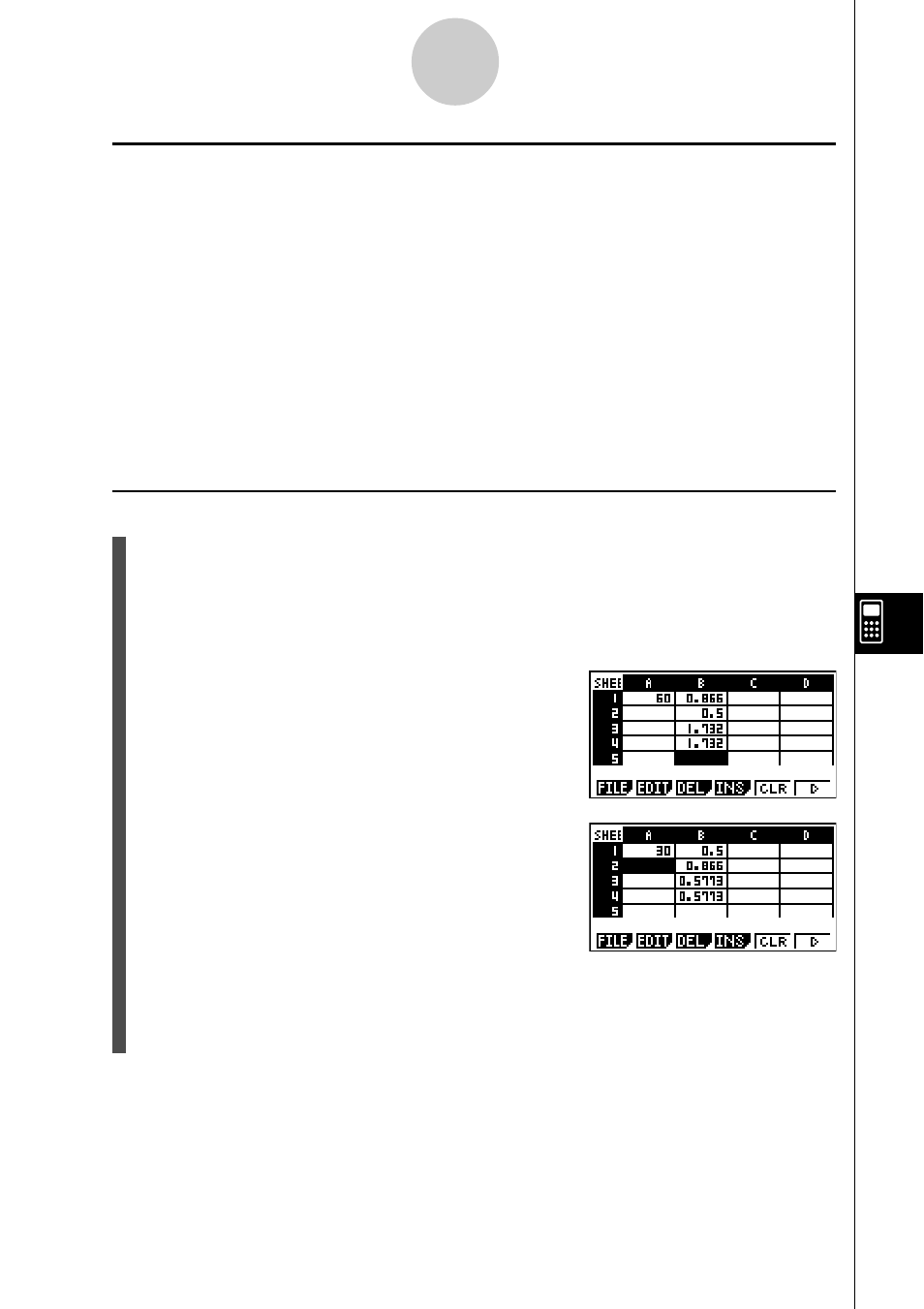
20050401
u Formula Input Example
In this example, we will input the 60 into cell A1, and then input the following formulas into
the indicated cells: B1: =sin(A1), B2: =cos(A1), B3: =tan(A1), B4: =B1/B2
We will also show that the values produced by B3 and B4 are the same even if we change
the value of A1, so sin (
x
)
÷ cos (
x
) = tan (
x
) holds true.
Note
• This example assumes that the calculator is configured as follows.
The “Move” setting on the Setup screen (page 1-7-5) is “Low” (initial default).
The “Angle” setting on the Setup screen is “Deg”.
• This example also uses cell referencing. For more information about cell referencing, see
page 9-4-5.
u To input formulas
1. Move the cell cursor to cell A1, and then input gaw.
2. Move the cell cursor to cell B1, and then input the following.
!.(=)sav(A)bw
• Pressing w will cause the cell cursor to move to cell B2.
3. Perform the following procedures to input the formulas for cells B2 through B4.
!.(=)cav(A)bw
!.(=)tav(A)bw
!.(=)al(B)b/al(B)cw
4. Move the cell cursor to cell A1, and then input
da
w.
• This will cause the updated values to appear in cells B1 through B4, based on re-
calculation using the new value you input in cell A1. Since the values produced by B3
and B4 are the same even if we change the value of A1, sin (
x
)
÷ cos (
x
) = tan (
x
)
holds true.
9-4-4
Inputting and Editing Cell Data
