KEYENCE XG VisionTerminal User Manual
Page 47
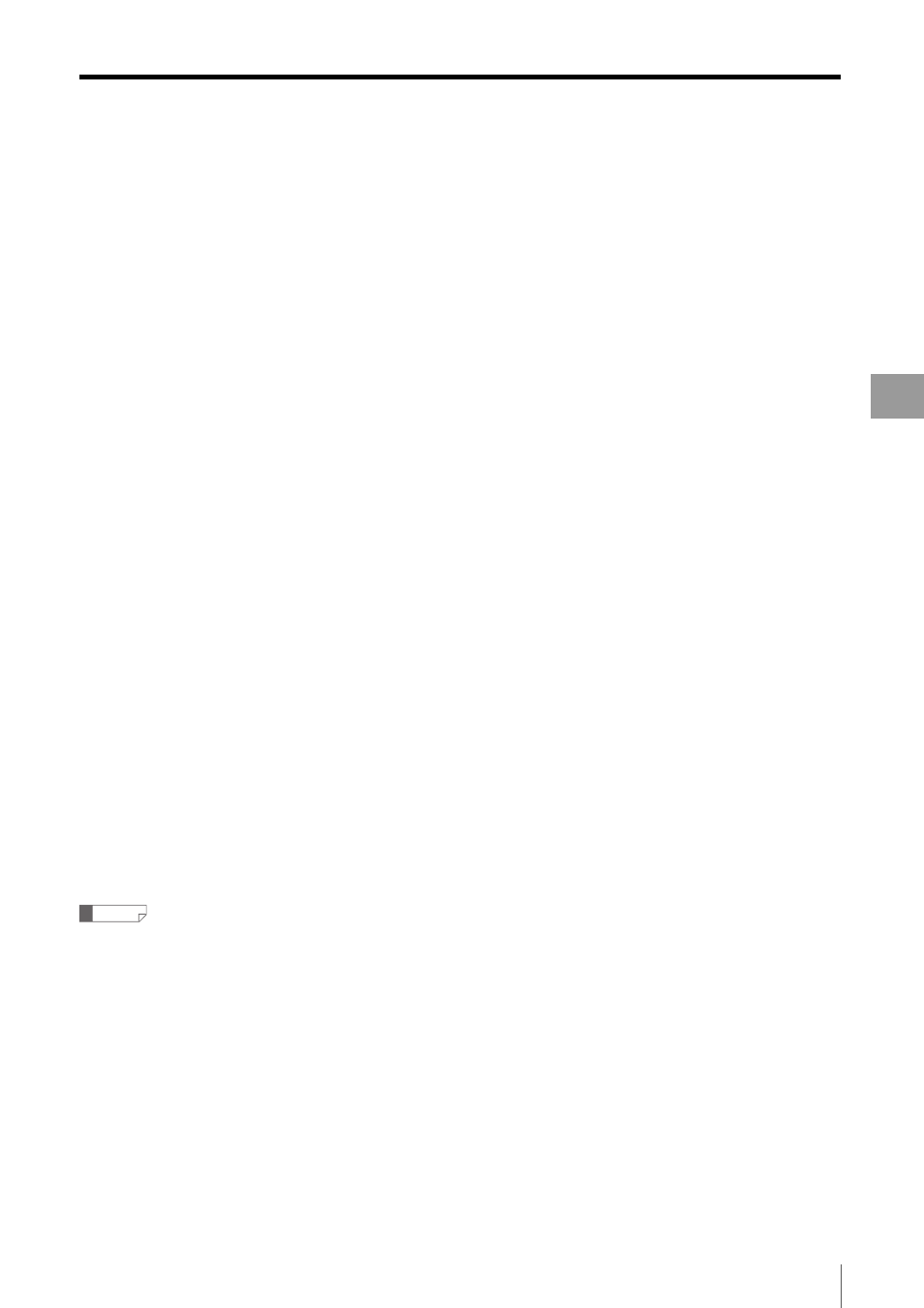
Settings Menu
4-15
XG
Vi
si
on
Te
rmi
na
l
Ap
pl
ic
ati
o
n
Men
u
4
Change the display method by using a mouse.
Adjusting the distribution of the height image and
the Grayscale image.
Move the "Height <-->Grayscale" slider. When the
slider is moved to the left end, only the height image is
displayed. When the slider is moved to the right end,
only the Grayscale image is displayed.
Return the display location of the 3D image.
Click "Reset Position" or double-click the right button of
the mouse.
Rotating the 3D image
Drag the image while continuing to press the mouse
button.
Zooming in/zooming out on the 3D image
Scroll the mouse wheel.
When the image is dragged while the mouse wheel is
kept pressed, the display position moves to the Z
direction.
Translating and displaying the 3D image
Drag the image while continuing to press the right
mouse button.
Always Display in Front
When a checkmark is put, hiding the 3D viewer while
operating XG VisionTerminal or other applications
operating on the PC can be avoided.
5
Exiting the 3D viewer
Clicking the close button at the upper right corner of
the 3D viewer screen allows exiting the 3D viewer.
Reference
When XG VisionTerminal is exited while the 3D viewer is being
displayed, the 3D viewer is also exited. When only the 3D image
display is exited, click the close button at the upper right corner of
the 3D viewer.
