Understanding the respective windows, Basic window, Understanding the respective windows -6 – KEYENCE XG VisionTerminal User Manual
Page 18: Basic window -6
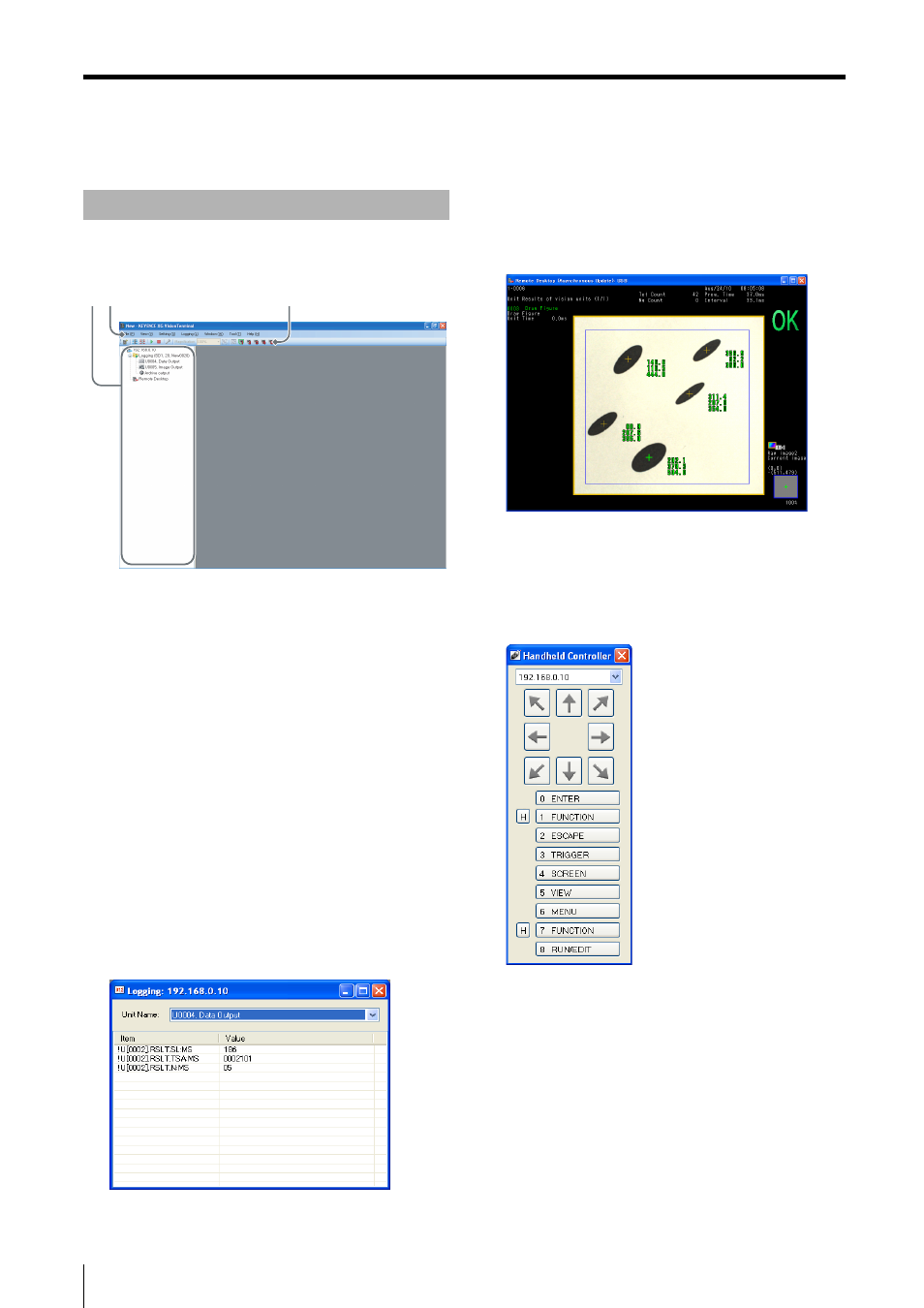
Understanding the Respective Windows
2-6
Understanding the Respective Windows
The basic window for the XG VisionTerminal is outlined
below.
(1) Controller view
This view displays the name of the XG Series controllers
that the XG VisionTerminal is connected to, as well as
logging information and a remote desktop operation menu.
(2) Menu bar
This bar displays the menus for executing commands. See
"XG VisionTerminal Application Menu" (Page 4-1) for more
details.
(3) Toolbar
This bar contains button icons for the major commands.
Clicking an icon executes the command. See "Toolbar"
(Page 2-7) for more details.
(4) Log Summary view
This view shows the most recent data as it is being logged.
See "Viewing logs (Log Summary)" (Page 4-6) for more
details.
(5) Remote desktop
This view shows monitor output from the connected XG
Series controller. See "Controlling the XG Series Remotely
(Remote Desktop)" (Page 3-2) for more details.
(6) Handheld controller view
This view allows you to operate the handheld controller
from the XG VisionTerminal while displaying the remote
desktop view. See "Operating the Remote Desktop (Show
Handheld Controller View)" (Page 4-4) for more details.
(7) 3D viewer
By using information acquired from the 3D camera or LJ-V,
the 3D image of object for the inspection is displayed
(supported by XG VisionTerminal Ver.5.3 or later versions).
See "Observing 3D images (3D viewer)" (Page 4-14) for
more details.
Basic Window
(1)
(3)
(2)
