Toolbar, Toolbar -7, E "toolbar – KEYENCE XG VisionTerminal User Manual
Page 19
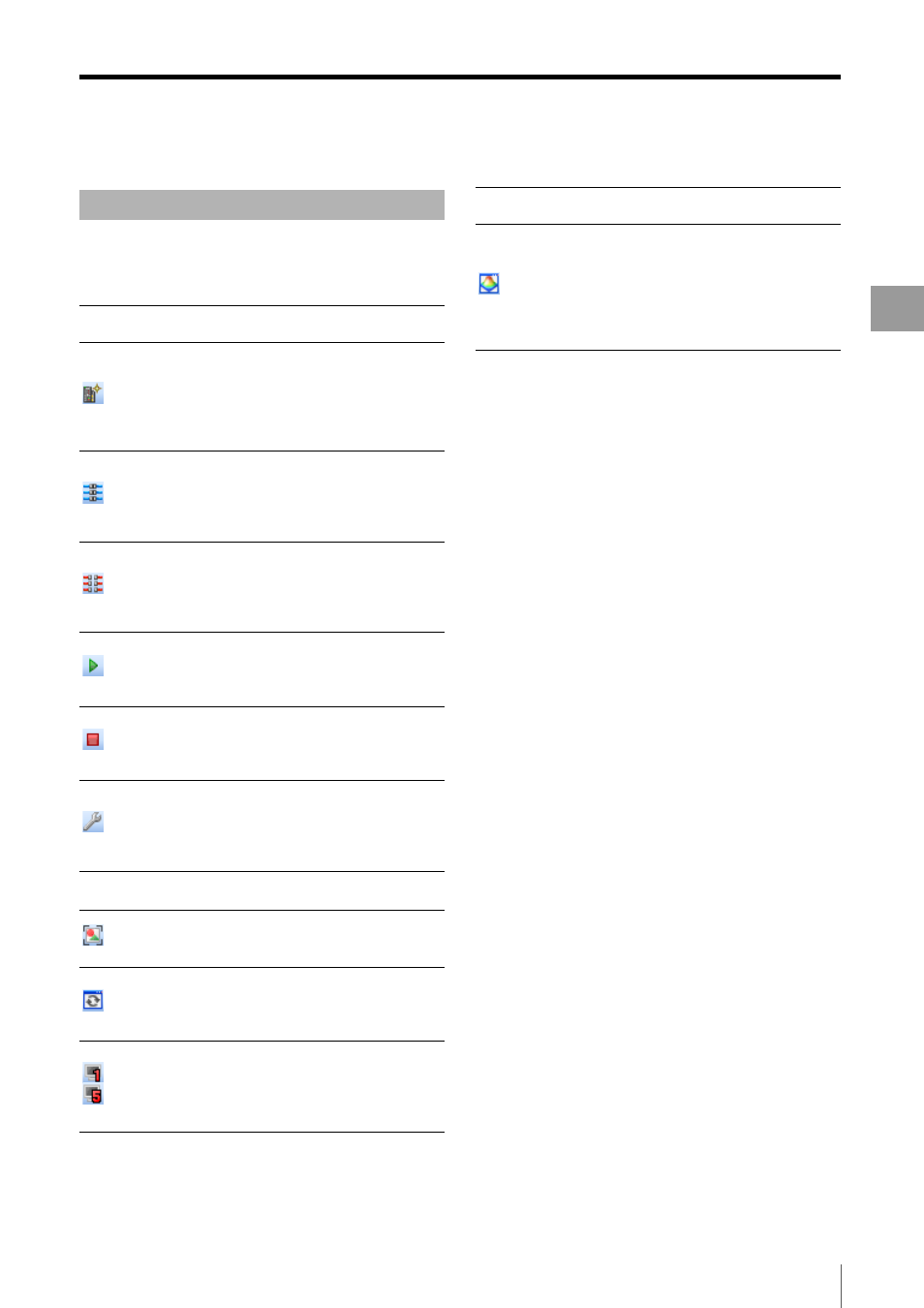
Understanding the Respective Windows
2-7
Pr
epa
rations
The most frequently used functions and settings in the XG
VisionTerminal can be accessed by clicking these icons on
the toolbar.
Toolbar
Icons and names
on the toolbar
Functions
Add
Connection
Registers a XG Series controller
connection to log data from and to the
monitor using the remote desktop
function in the XG VisionTerminal. See
"Connecting to the XG Series" (Page 2-
8) for more details.
Connect All
Connection to all registered XG Series
controllers begins. See "Connecting to
All Registered XG Series controllers
(Connect All)" (Page 4-10) for more
details.
Disconnect
All
Disconnects all connected XG Series
controllers. See "Disconnecting the
Connected XG Series Controllers
(Disconnect All)" (Page 4-10) for more
details.
Start
Logging
Logging from all connected XG Series
controllers begins. See "Starting
Logging (Start Logging)" (Page 4-10)
for more details.
Stop
Logging
Logging from all XG Series controllers
for which logging is in progress stops.
See "Stopping Logging (Stop Logging)"
(Page 4-10) for more details.
Options
Changes the XG VisionTerminal global
settings. Displays the [Options] menu.
See "Changing the XG VisionTerminal
Global Settings (Options)" (Page 4-13)
for more details.
Zoom Ratio
(%)
Changes the zoom ratio of the remote
desktop window.
Auto-fit
Automatically adjusts the zoom ratio of
the remote desktop to fit the window
size of the XG VisionTerminal.
Update
Remote
Desktop
Manually update the remote desktop
display. See "Switching the update
method for the remote desktop" (Page
4-7) for more details.
View
Layouts 1 to
5
Switches through each view layout of
the XG VisionTerminal window. See
"Switching View Layout in the XG
VisionTerminal Window (Select Layout)."
(Page 4-11) for more details.
3D viewer
By using information acquired from the
3D camera or LJ-V, the 3D image of
object for the inspection is displayed
(supported by XG VisionTerminal
Ver.5.3 or later versions). See
"Observing 3D images (3D viewer)"
(Page 4-14) for more details.
Icons and names
on the toolbar
Functions
