Camera selection and status bar, Vrc client user interface 25 – Vinten Radamec Control (VRC) User Manual
Page 26
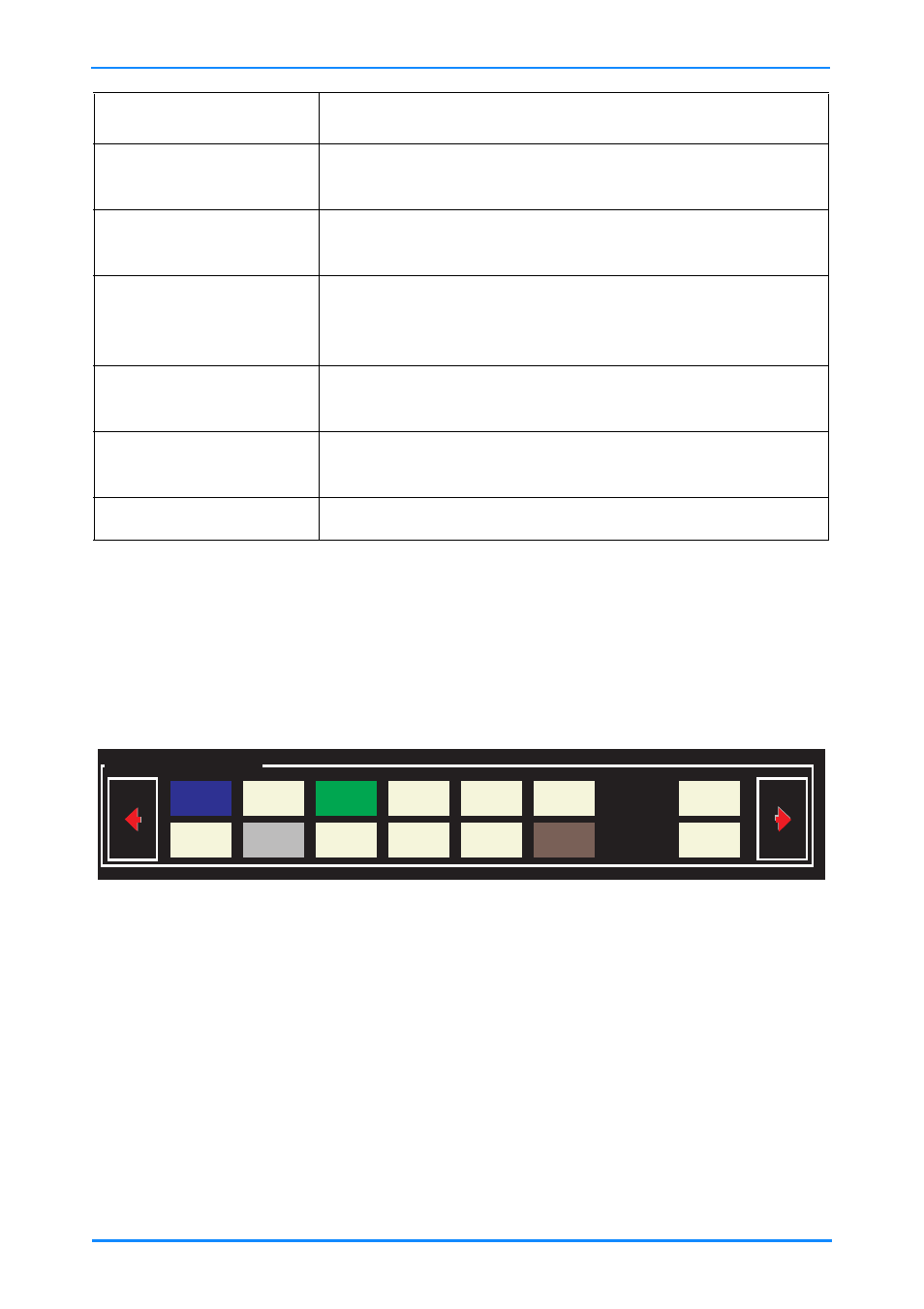
VRC Client User Interface
25
Camera selection and status bar
The robotic pedestals and heads can be selected from the workspace or the control
panel. The Camera selection and status bar is located immediately below the editing
pane and displays the available cameras.
The number of camera units displayed in this bar depends on a number of
configuration functions:
•
If button mapping is not enabled, this bar can be used to display either 8 or 16
camera units, depending on the setting of the Display Full Panel configuration
option – see Panel options on page 70. If more than the 8 or 16 camera units
are connected on the system, the arrow buttons can be used to page to the
other cameras.
•
If Primary Panel Groups are enabled, this bar will display up to 16 cameras
units.
Frame Colour
Description
Red
Indicates that the camera is moving (via Cut or Fade) to
the shot. See shot A1, above.
Yellow banner across
frame corner
Indicates that this was the last shot selected. See shot
A1, above.
Green
Indicates that this shot is cued and the camera will
move to this shot when you select Cut or Fade. See
shot F7, above.
Dark blue
Indicates that the camera is exactly on shot as stored in
the show file. See shot E5, above.
Light blue
Indicates that the camera has been trimmed off the
shot stored in the show file. See shot C4, above.
Grey
Indicates shots that are available for selection.
Fig. 12 Camera selection and status bar
Fusion-5
FHR120-2
FP-188
FP-145-2
Fusion-7
FP-188/2
100 Head
Fusion-2
Camera 9
FP-145
Fusion-6
FP-188/3
Fusion-4
FHR120
Fusion-8
Alternate
Camera Selection and Status
