Title bar primary panel groups bar, Title bar, Primary panel groups bar – Vinten Radamec Control (VRC) User Manual
Page 23
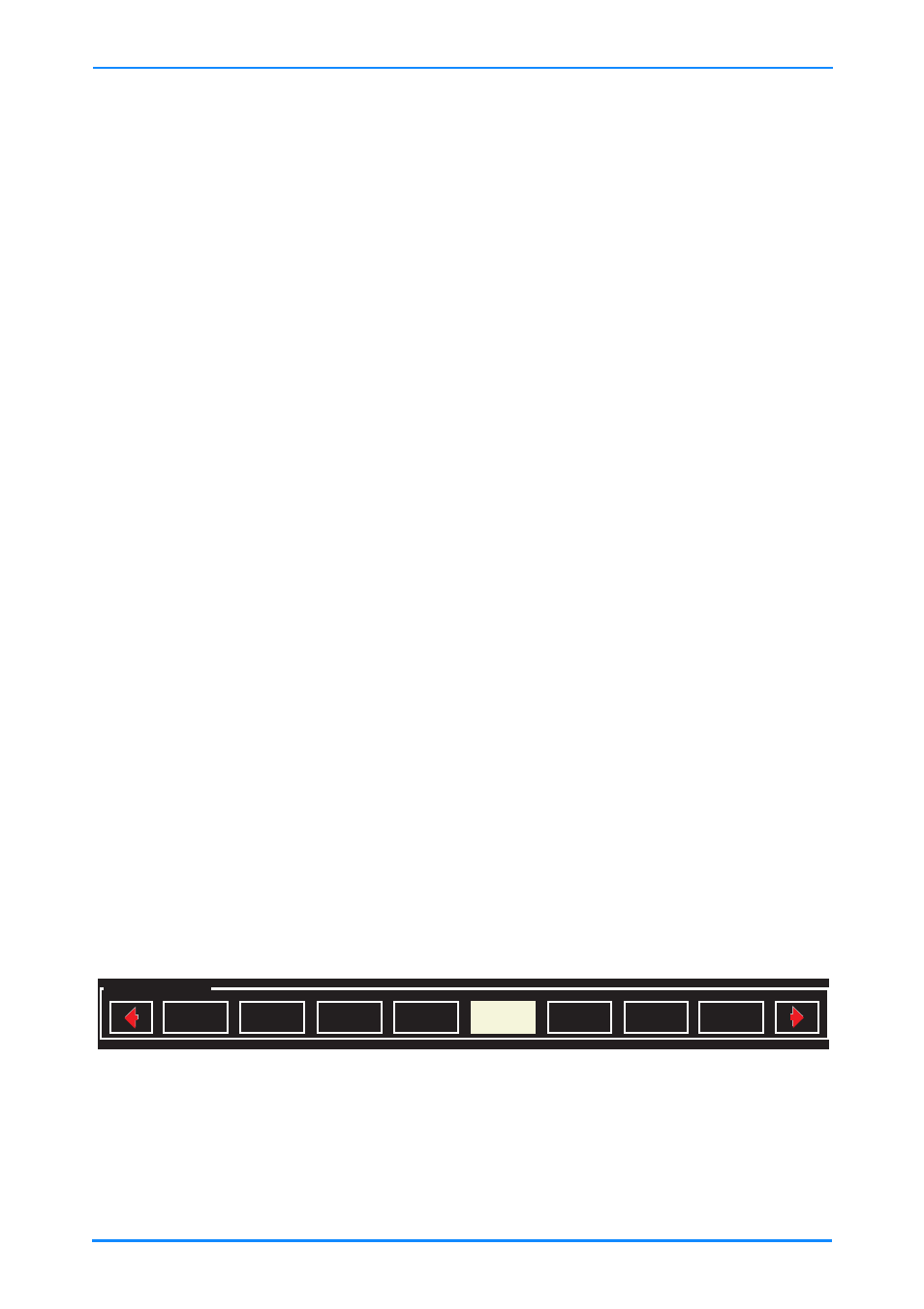
VRC System User Guide
22
The VRC user interface window works in the same way as other application windows,
allowing you to reposition the window on your computer desktop by dragging it with
the mouse, minimise the window (so that it appears only as an icon on your task bar),
maximise the window (so that it appears full screen) and close the application using
the Close button.
The window comprises:
•
Title bar
•
Primary Panel Groups bar
•
Stored shot grid, comprising a grid of cells displaying thumbnails of stored
shots
•
Camera selection and status bar showing up to 16 cameras
•
Toolbar containing function and menu buttons.
In addition, a Preview Panel Groups bar can be displayed directly below the Primary
Panel Groups bar.
The Primary and Preview Panel Groups bars are only displayed if they are enabled in
the configuration. The bars can be positioned either above or below the stored shot
grid – see Group display preferences on page 75.
Title bar
The title bar displays the current user logon name (e.g. “XXX” in Fig. 8) and the name
of the current show (e.g. “Test” in Fig. 8), if one has been loaded.
Primary Panel Groups bar
This optional bar shows any configured Camera Map groups that are defined. If more
than eight groups are defined, arrows at the ends of the bar become active, enabling
you to move back and fore along the groups.
Selecting one of the groups will map the cameras to the selection buttons defined in
that group.
Fig. 9 Primary Panel Groups bar
Primary Panel Groups
Show A
HD Trial
Evening
TEST D
Test Script
Studio 1
MIDDAY
Test 4
