Rice Lake TransAct 3.5 User Manual
Page 40
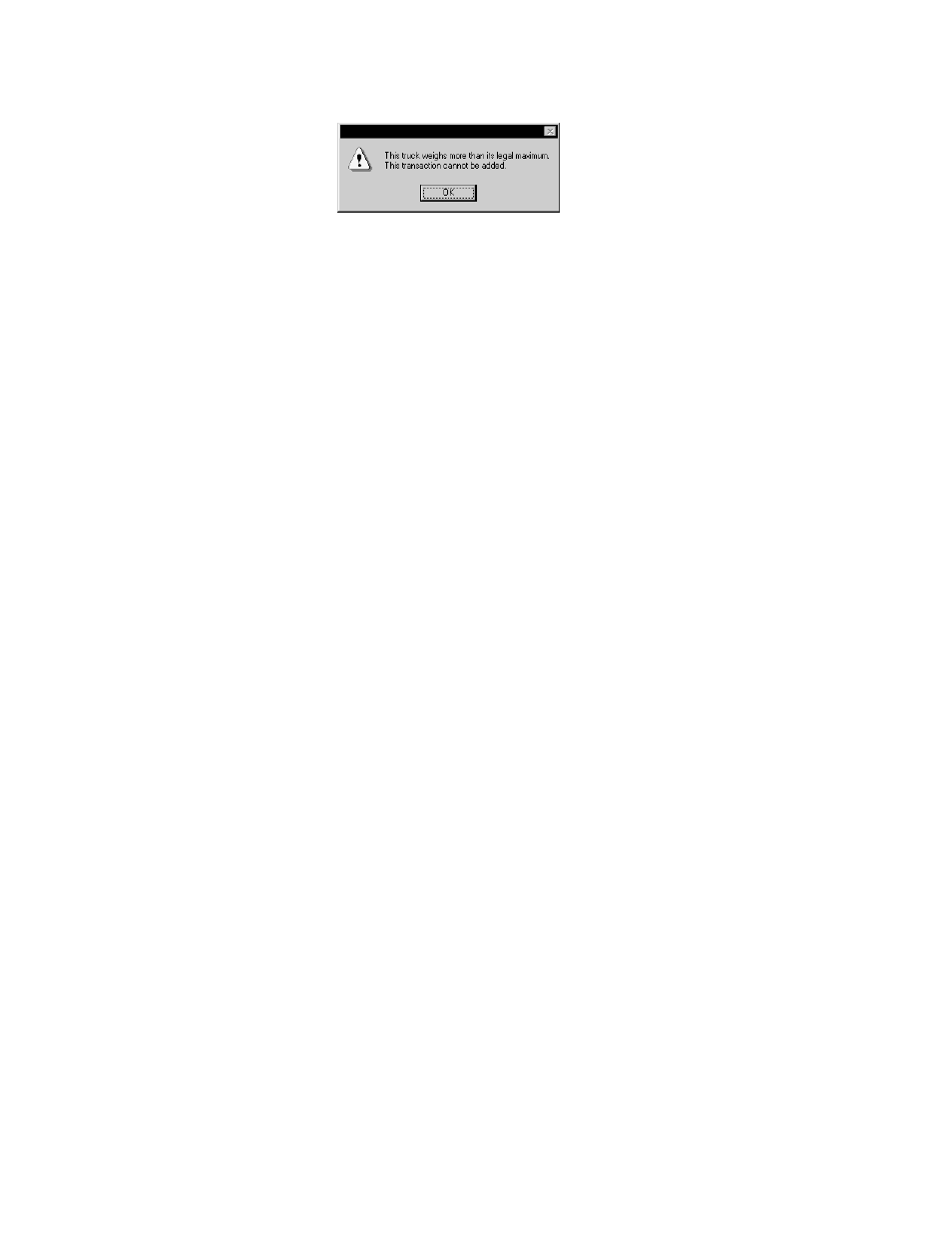
Admin
Customer Accounts
Version 3.5
41
Figure 23. Maximum Weight Exceeded Warning
To clear the message, click
OK
. The truck must weigh less than the weight specified in the
Maximum
Weight
field before the transaction can be processed.
Badge
A
Badge Number
number corresponds to an assigned number for an ID badge. This number must be
unique throughout the truck table. When a badge reader is used with TransAct, information read from
the badge is used to identify a customer vehicle or account. While two different accounts can have a
truck number 100, only one account can use
Badge Number
100.
Reset Notes Daily
To clear the note fields for all trucks on a daily basis, place an
‘x’
in the
Reset Notes Daily
box
.
These
fields are cleared when the
Weigh
button is clicked for the first time each day.
Notes
Two truck note fields are available. When used, these notes will appear as note lines one and two in
the
Weigh
window. Truck notes can be overwritten during a transaction. During a transaction, there
will be an option to save the new notes with the truck. The new notes will replace the existing notes.
Weigh Only
To setup a truck to be used for a weigh only or check weight application, place an
‘x’
in the
Weigh Only
box. The date, time, and weight are printed on the ticket, but a transaction is not stored.
Example: An unattended system may mount the digital readout remotely from the scale where it is
not visible to a driver. Drivers needing to check their weights can swipe a “check
weight” card through the reader to have their weight printed on a ticket. This type of
transaction is not stored in the database.
Unattended Tare Update
To allow trucks to update their tare weight while the system is running in Unattended mode, place an
‘x’
in the
Unattended Tare Update
box.
