Remote control of the kx3 – Elecraft KX3 Owner's Manual User Manual
Page 28
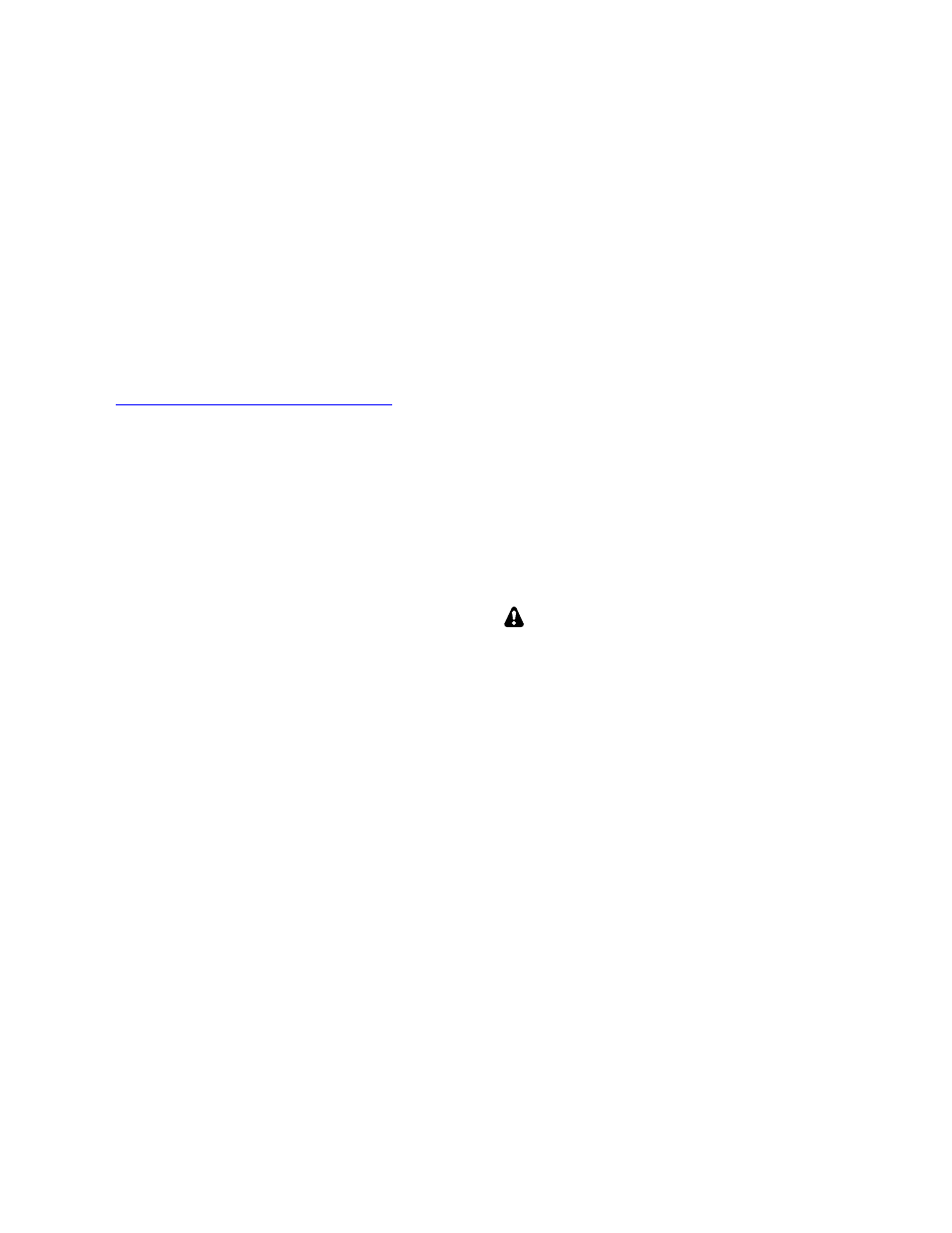
28
Remote Control of the KX3
Computer Control and Logging
With appropriate software, any computer with an
RS232 or USB port can be used to control the KX3.
Required connections are covered on pg. 5.
Third-party logging and contesting software is
available for various computers and operating
systems. Select KX3 as the target radio when
available. If not, select K3 or K2.
For a list of compatible software applications,
including configuration requirements, please visit
http://www.elecraft.com/k2_remote.htm
Using the KX3 as a Remote Front Panel
You can use the KX3 as a front panel for a remotely
located KX3 or K3. (At present this feature is
experimental, providing limited control
capabilities.) The two transceivers can be tied
together via the internet or wiFi using adapters at
each end that handle data and audio. An alternative
is to tie the transceivers together directly via the
serial port (ACC1), using a “null-modem” cable (a
cable with the tip and ring connections swapped
from one end to the other).
To enable the remote-control function at the “local”
KX3, which acts as a front panel only, set
MENU:AUTO INF (auto-info) to
R IG C TR L
.
Remote-Control Commands
The KX3 has a rich set of remote-control
commands. These commands use ordinary ASCII
characters, so they can be easily tested using a
terminal emulator or the Command Tester screen in
KX3 Utility. For example, the command “FA;”
returns the current VFO A frequency. Using the
same command, you can set the frequency, e.g.
“FA00007040000;” sets the VFO to 7.040 MHz.
Many specialized commands are provided in
addition to the core set of commands supported by
the K3 and K2. Please refer to the K3/KX3
Programmer’s Reference for further details.
Remote Power On/Off
To turn the KX3 on, a remote-control system can
place 8 to 12 volts DC on the mic jack’s PTT line
for 100 ms or longer. (The ACC2 jack’s PTT IN pin
function cannot be used for power-on control. Use
only the MIC PTT line.)
To turn the KX3 off, the controller must send the
KX3 a “PS0;” command via the ACC1 jack (RS232
or USB, depending on the cable used). If the
controller also turns off the KX3’s power supply, it
should first allow 100 ms for the KX3 to shut down.
Automatic Antenna Control
Some antenna control units (e.g., those used with
SteppIR™ antennas) can track the KX3’s band and
frequency by watching for “IF;” (rig information)
packets from the transceiver. Some computer
logging/contesting applications set up the KX3 to
output these messages periodically, allowing the
antenna control unit to “eavesdrop.”
If you’re not using such software, or if you’re not
using a computer at all, you can still set up the KX3
to output “IF;” packets periodically to an antenna
controller. To do this, set MENU:AUTOINF to
A N T C T R L
. The packets are sent once per second
while the VFO frequency is being changed, as well
as on any band change.
If you’re using logging/contesting software,
check with the manufacturer before setting
AUTOINF to
A N T C T R L
. Some applications may
not be tolerant of unsolicited “IF;” packets.
CW/DATA Terminal Applications
The KX3 directly supports CW/PSK31/RTTY
ASCII text transmit and receive via its ACC1 port
(RS232 or USB). Our KX3 Utility application
includes a Terminal function that lets you use these
modes with your computer’s keyboard and monitor.
At the KX3, select FSK-D data submode for RTTY,
and PSK-D for PSK31. Then follow the Help
instructions within KX3 Utility.
K3 Memory Program
The KX3’s frequency memories (pg. 17) can be
easily viewed and changed using our K3 Memory
PC application. This program shows the contents of
all 100 regular memories and the per-band quick-
memories in a spreadsheet format.
You can also set VFO A directly to a memory from
within the K3 Memory program.
