AVer IWH5000 series User Manual
Page 132
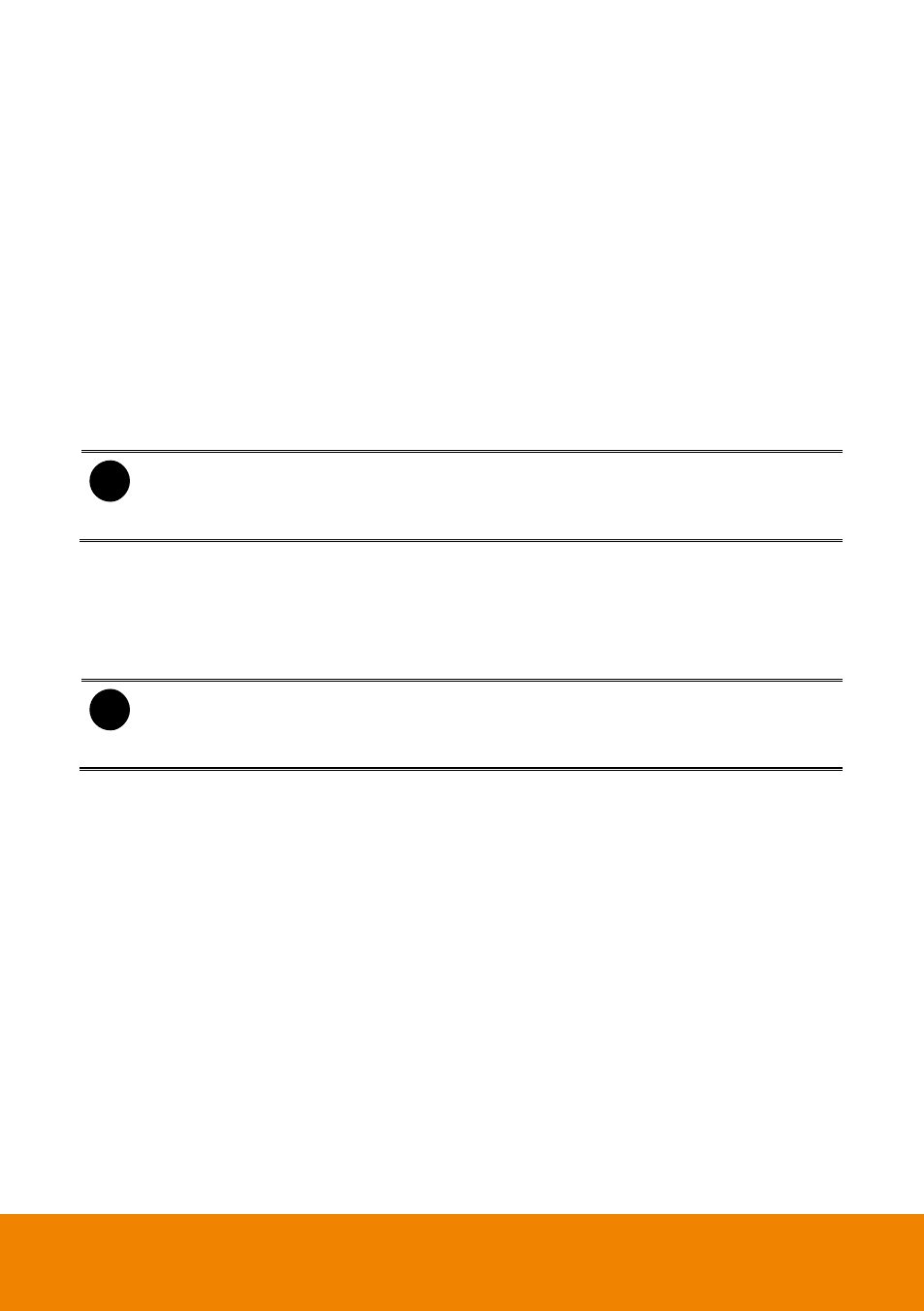
124
(5) Remote Control Server
Enable/disable remote control from remote application (ex. CM3000). Enter the remote accessing
port in Port column. The default value is 5555.
(6) Network Video Configuration
Set up the video quality and frame rate for viewing and transmitting to the remote program.
Scrolling adjust bar to set the Quality level and FrameRate level.
(7) PCViewer Configuration
Activate Enable Anonymous Login to remotely access the DVR server without the need of
password and Talk to Web-Client to use the 2-Way Talk feature that allows the client and server
to talk via internet using microphone. Make sure both microphone and speakers work before using
this feature.
If the Talk to Web-Client is disabled, the person in the DVR server side can only hear the voice
from the client side that is when the WebCam 2-Way Talk button is activated.
i
Make sure that your PCViewer
Digital Signature is updated yearly; else you won’t be
able to access the DVR server from the DVR PCViewer. To update/download your
PCViewer Digital Signature, click Update PCViewer Digital Signature. Make sure
your PC is connected to internet.
(8) Voice Phone
The Talk to Web-Client is to use the 2-Way Talk feature that allows the client and server to talk via
internet using microphone. Make sure both microphone and speakers work before using this
feature. If the Talk to Web-Client is disabled, the person in the DVR server side can only hear the
voice from the client side that is when the WebCam 2-Way Talk button is activated.
i
Make sure that your PCViewer
Digital Signature is updated yearly; else you won’t be
able to access the DVR server from the DVR PCViewer. To update/download your
PCViewer Digital Signature, click Update PCViewer Digital Signature. Make sure
your PC is connected to internet.
(9) Network Time Synchronization
Adjust the DVR system time same as network time server. Fill in the Time Server IP address or
domain name. Select Automatic Synchronize time to set automatic synchronize time on a daily
basis. Or, user can click Synchronize Time Right Now to adjust time right away.
(10) 3GPP
Enable 3GPP that allows user to use browser on the mobile phone to view recorded video. Just
enter the http:// DVR server IP address/3GPP on the browser of mobile phone, and then, user will
receive the recorded video from DVR server. Fill the RTSP PORT for 3GPP connection. Select the
video size for transmitting to user’s browser on the mobile phone.
