Interactive root-finding, Interactive root-finding -19 – HP 38g Graphing Calculator User Manual
Page 83
Attention! The text in this document has been recognized automatically. To view the original document, you can use the "Original mode".
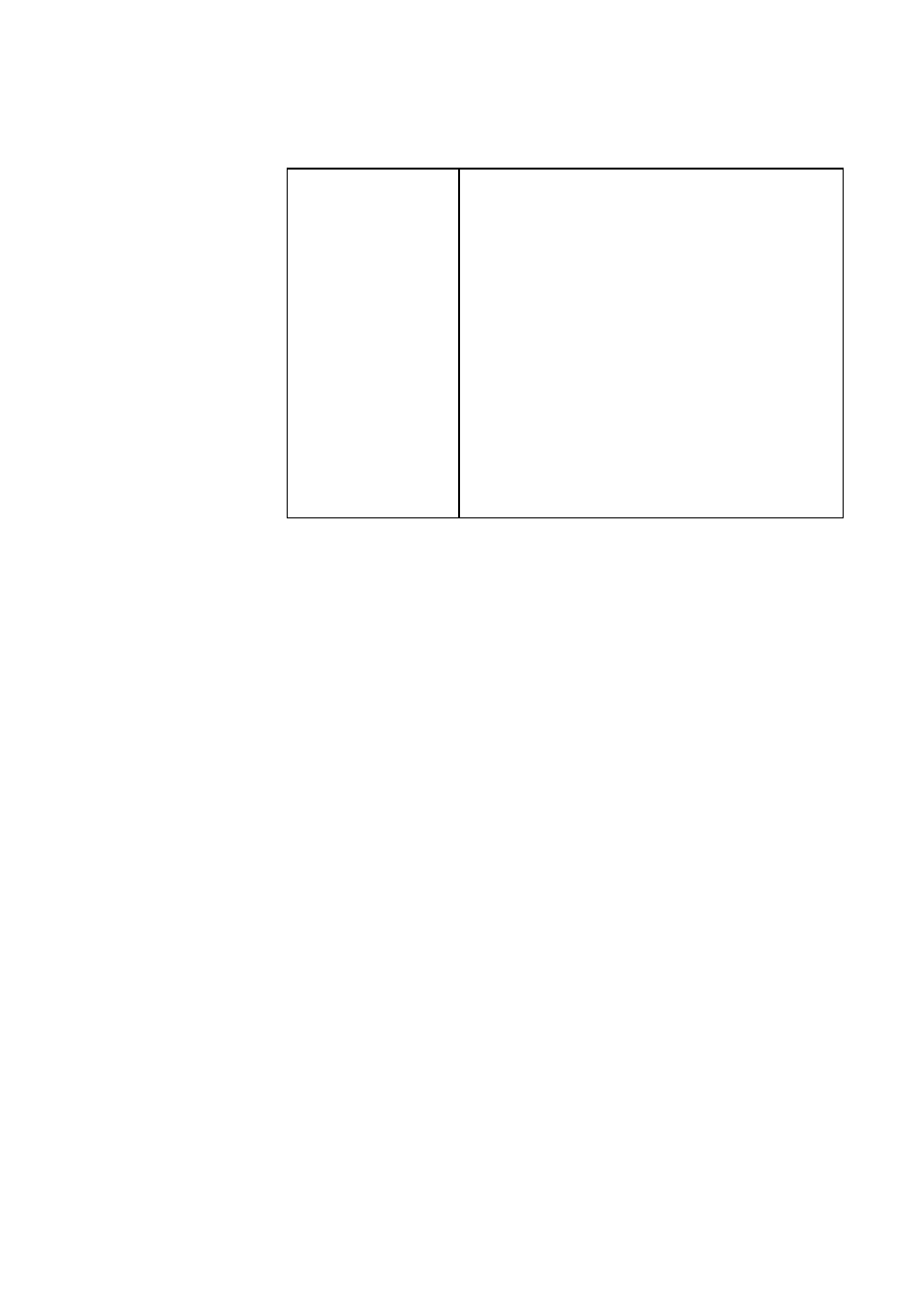
Second-Page Those items with space for a checkmark are settings you can
turn on or off. Press
{{PAGET}}
to display the second page.
SIMULT
If more than one function is being
plotted, plot them simultaneously
(otherwise sequentially).
INV. CROSS
When the crosshairs cross the plot, invert
those pixels that are overlapping.
CONNECT
Connect the plotted points. (Sequence
always connects them.)
LABELS
Label the axes with XRNG and YRNG
values.
AXES
Draw the axes.
GRID
Draw grid points using XTICK and YTICK
spacing.
Interactive Root-Finding
You can find roots, intersections, slopes, and areas for a
function in the Plot view of the Function aplet (and any
Function-based aplets). The
{{FCN}}
operations act on the
currently selected expression or on the graph being traced.
The results are saved in the variables Area, Extremum, Isect,
Root, and Slope, so you can do further calculations with these
results in the aplet or in Home.
To
use
a
1. In Symbolic view in a Function aplet, select the expression
{{FCN}}
(for Intersect,
two
expressions) whose curve you want to
operation
study. Or trace the curve you want to study.
2. Position the cursor where you want it to be before pressing
{{FCN}}.
If you cannot see the crosshairs, they might be on
the axes. Press 0 or 0 to move the cursor and make it
visible.
3. Press
{{FCN}},
then select an operation from the menu list
and press
{{OK}}.
4.
To perform another operation, press
{{MENU}}
to turn the
menu-key labels back on.
Plotting and Exploring Functions S-19
