Plotting, To plot, Plotting -19 – HP 38g Graphing Calculator User Manual
Page 125
Attention! The text in this document has been recognized automatically. To view the original document, you can use the "Original mode".
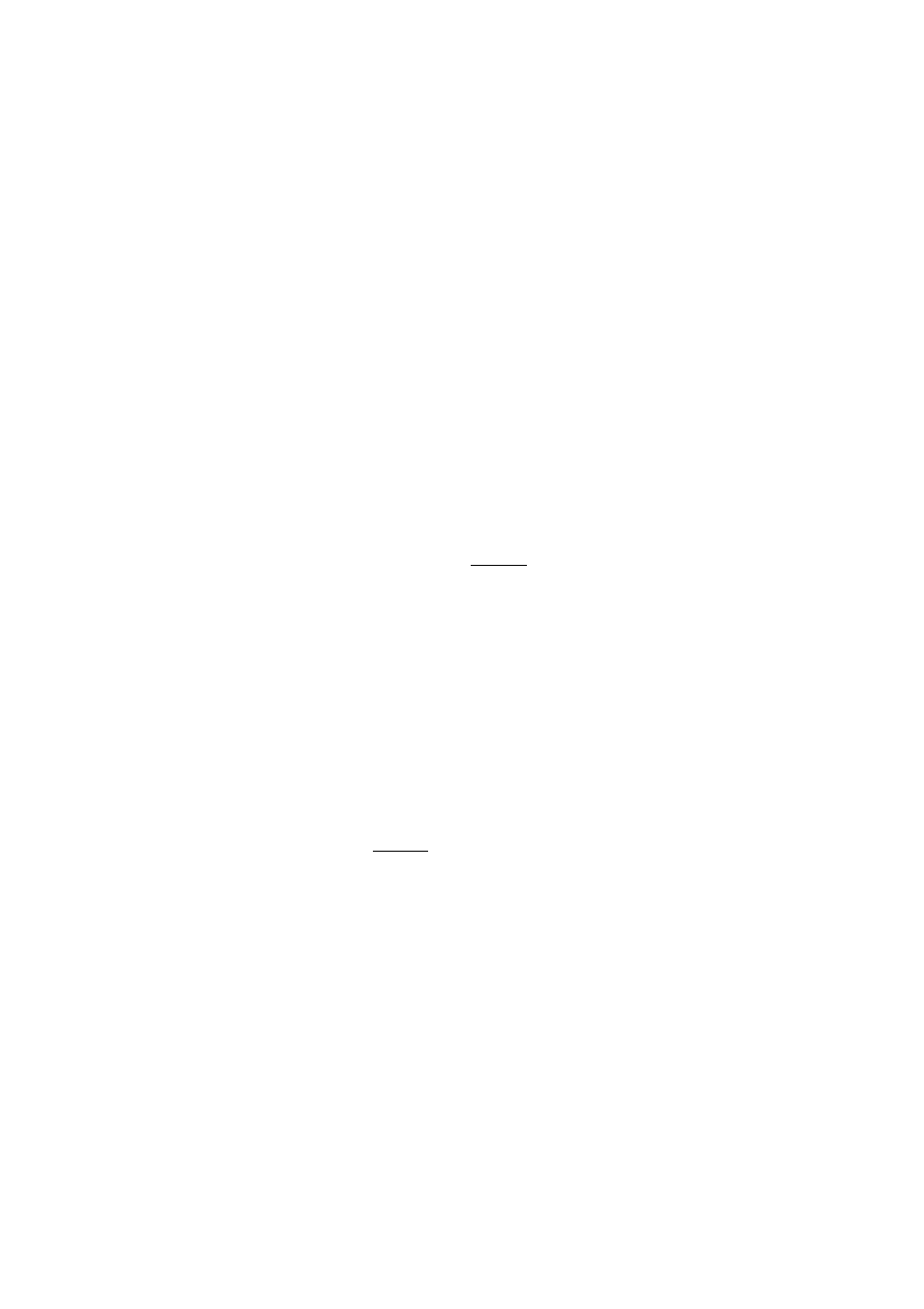
Plotting
You can plot:
® Histograms (IVAR).
» Box-and-whisker plots (IVAR).
» Scatter plots of data (2VAR). Pressing
{{FIT}}
draws a
curve to fit the data points according to the current Fit
model and calculates regression coefficients.
Once you have entered your data (Numeric view), defined
your data set (Symbolic view), and defined your Fit model for
two-variable statistics (Symbolic Setup), you can plot your
data. You can select up to five Scatter or Box-and-Whisker
plots at a time. You can plot only one Histogram at a time.
To plot
statistical data
1
.
2
.
3.
4.
In Symbolic view
(|
symb
|),
select (checkmark) the data
sets you want to plot.
For one-variable data
({{I
varh
}}),
select the plot type in
Plot Setup (■
[SETUP-PLOT]).
Highlight
STATPLOT,
press
{{CHOOS}},
select either
Histogram
or
BoxWhisker,
and press
{{OK}}.
For any plot, but especially for a histogram, adjust the
plotting scale and range in the Plot Setup view. If you find
histogram bars too fat or too thin, you can adjust them
with the HWIDTH setting.
Press (
plot
). If you have not adjusted the Plot Setup
yourself, you can try
■ [VIEWS]
select Auto Scale
{{OK}}.
H i n t
Using Autoscaling is often the best way to plot, as it
automatically adjusts the plotting scale to the relevant
range.
Statistics 5-19
