HP 38g Graphing Calculator User Manual
Page 34
Attention! The text in this document has been recognized automatically. To view the original document, you can use the "Original mode".
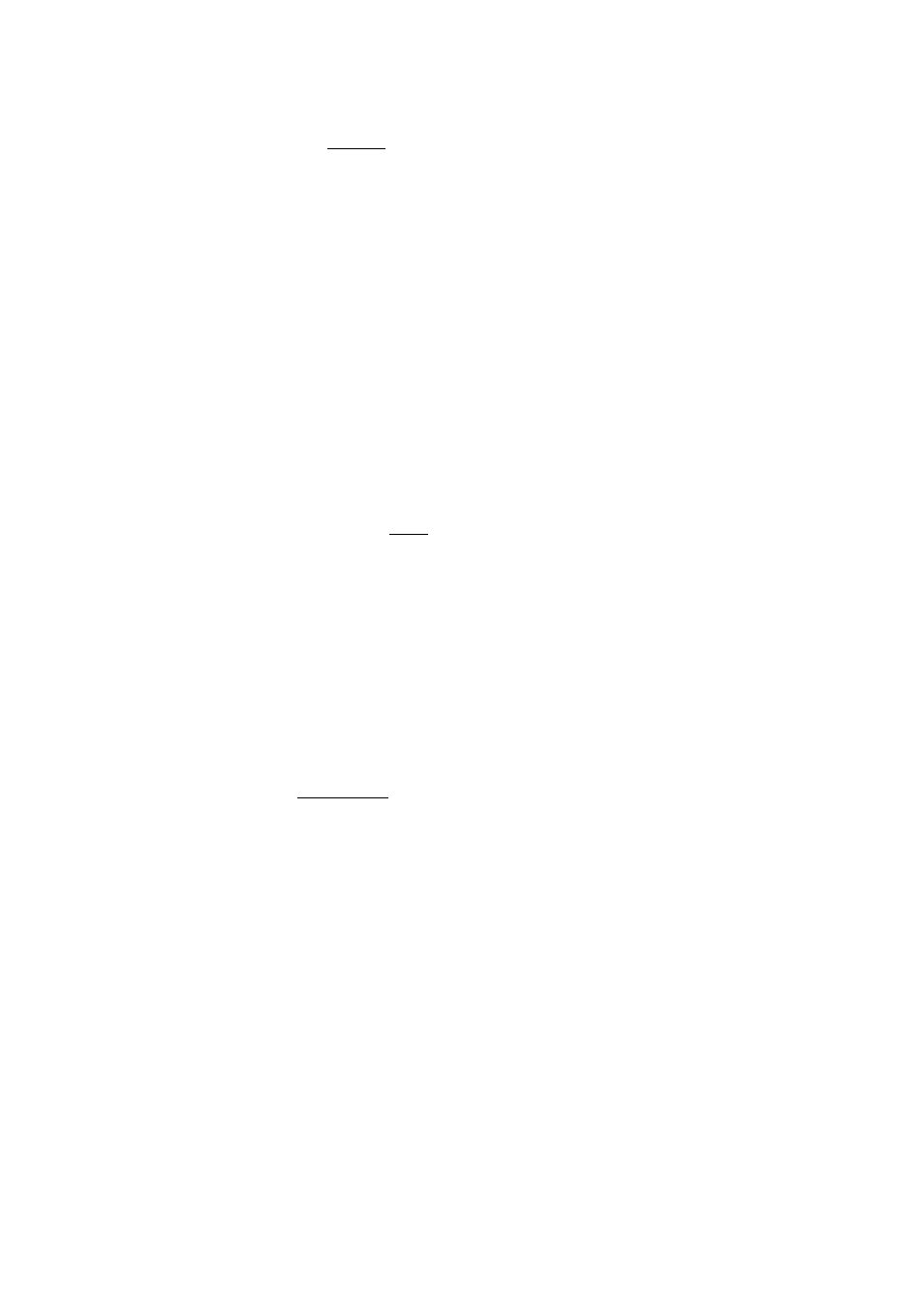
To name an
aplet
1. Press I LIB I to open the Library. Highlight the aplet to name.
2.
Press
{{SAVE}}
and enter a name. Press
{{OK}}
to confirm
it,
{{CANCL}}
to cancel it.
To create a
new aplet
To delete an
aplet
To clear an
aplet
To sort the
aplet list
You can create a new aplet based on an existing aplet.
1. Open the aplet you want to start from.
2. Enter or modify its information (equations, data, settings).
This defines a new version of the aplet. All information is
saved until you clear it or edit it.
3. To name the aplet for future access, use
{{SAVE}}
in the
Library.
Open the Library, highlight the custom (not built-in) aplet to
delete, and press |
del
|. T
o
delete
all
custom aplets, press
■ {CLEAR}.
You cannot delete the built-in aplets.
You can clear their data
and reset default settings using
{{
reset
}}.
Resetting
an aplet clears all data and resets all default settings.
® To reset an aplet, open the Library, select the aplet and
press
{{RESET}}.
In the Library, press
{{SORT}}.
Select the sorting scheme and
press I ENTER I.
e
Chronologically
produces a chronological order by
most recent use of the aplets. (The last-used aplet appears
first, and so on.)
® Alphabetically
produces an alphabetical order by
aplet name.
1-26 Getting Started
