HP 38g Graphing Calculator User Manual
Page 30
Attention! The text in this document has been recognized automatically. To view the original document, you can use the "Original mode".
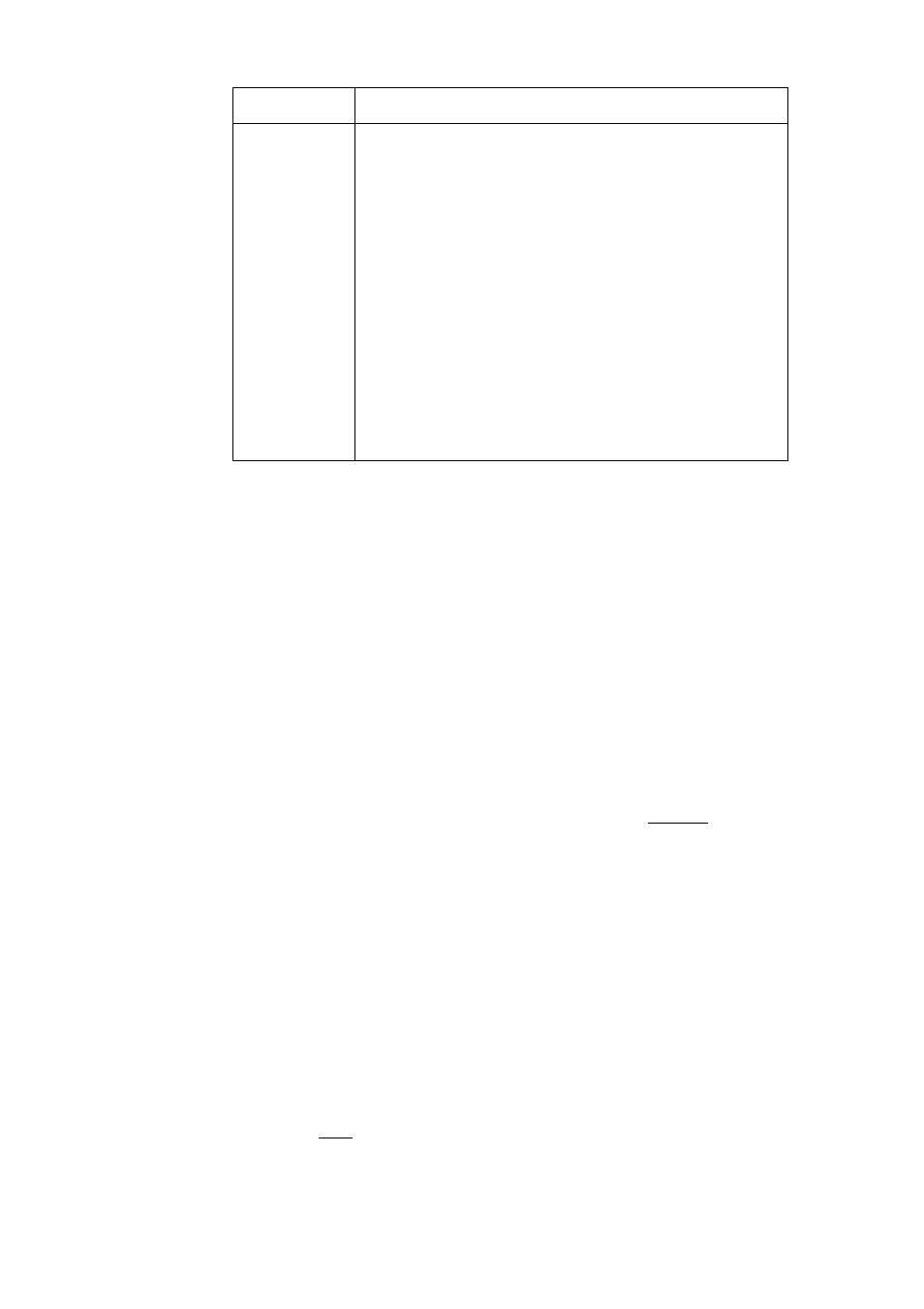
DRAW Keys
Key
Meaning
{{DOT-f}},
Dot on, dot o f f .
Turns pixels on/off as crosshairs
{{DOT-}}
move.
{{LINE}}
Draws a line from the cursor’s starting position
to the point at which you press
{{
ok
}}. Y
ou
can
draw a line at any angle by moving the cursor.
{{BOX}}
Draws a box from the cursor's starting position
to the point at which you press
{{OK}}.
{{CIRCL}}
Draws a circle. The cursor’s starting position is
the center of the circle. The cursor’s ending
position (when you press
{{
ok
}})
defines the
radius.
To label parts
1.
Press
{{TEXT}}
and type the text in the edit line. To lock
of a sketch
the Alpha shift on, press
{{A...Z}}
(for uppercase) or
■ {{A...Z}}
(for lowercase).
2. To make the label a smaller character size, turn off
{{BIG«}}.
(Pressing
{{BIG}}
turns on
{{BIG
h
}}
and vice-
versa.) The smaller character size cannot display
lowercase letters.
3. Press
{{OK}}.
Use the arrow keys to position the label where
you want it.
4. Press
{{OK}}
again
to
affix the label.
5.
Press
{{DRAW}}
to continue drawing, or press |
home
| to
exit Sketch view.
To create a set
You can create a sequence of up to ten sketches. This allows
of sketches
for simple animation.
« After making a sketch, press
{{NEWP}}
to add a new, blank
page that will follow the current page. You can now make
a new sketch. The new image becomes part of the current
set of sketches.
® To view the next sketch in an existing set, press
{{PAGET}}.
Hold
{{PAGET}}
down for animation.
® To remove the current page in the current sketch series,
press [on |.
1-22 Getting Started
