Sending and receiving aplets, Sending and receiving aplets -27 – HP 38g Graphing Calculator User Manual
Page 35
Attention! The text in this document has been recognized automatically. To view the original document, you can use the "Original mode".
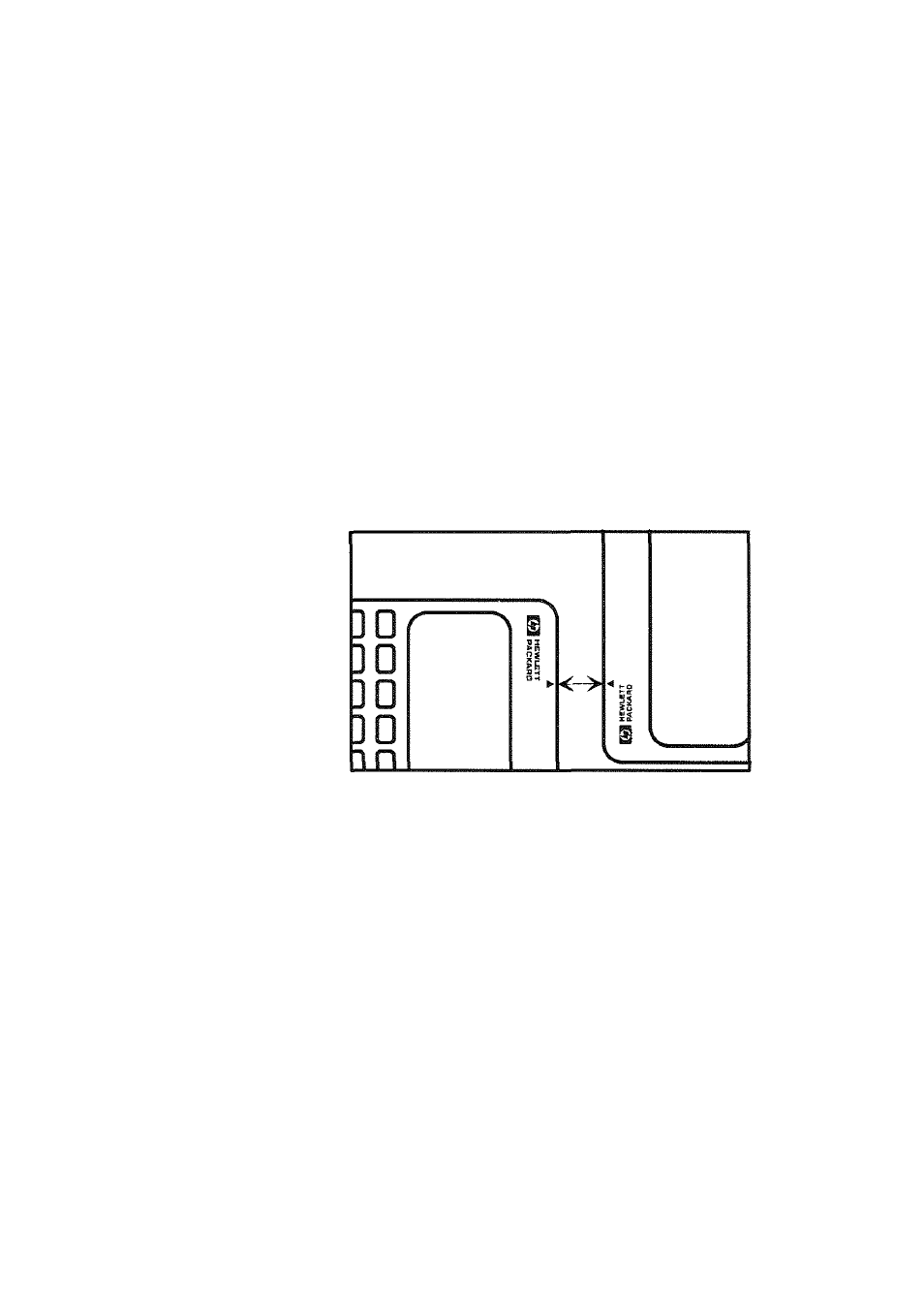
Sending and Receiving Aplets
A convenient way to distribute or share problems in class and
to turn in homework is to transmit (copy) aplets directly from
one HP 38G to another. This takes place via the
infrared
port.
You can also send (copy) and receive aplets to/from a remote
storage device (aplet disk drive or computer). This takes
place via a cable connection and requires an aplet disk drive
or specialized software running on a PC or Mac (such as a
connectivity kit).
To transmit an 1. Connect the storage device to the calculator by cable
aplet
or
align the two calculators' infrared ports by matching up
the triangle marks on the rims of the calculators. Place the
calculators no more than 2 inches (5 cm) apart.
2. Sending calculator: Open the Library, highlight the aplet
to send, and press
{{
send
}}.
e You have two options : another HP 38G or a disk drive
(or a computer). Highlight your selection and press
{{OK}}.
e If transmitting to a disk drive (aplet disk drive or
computer), you have the options of sending to the
current (default) directory or to another directory.
Getting Started 1-27
