HP 38g Graphing Calculator User Manual
Page 81
Attention! The text in this document has been recognized automatically. To view the original document, you can use the "Original mode".
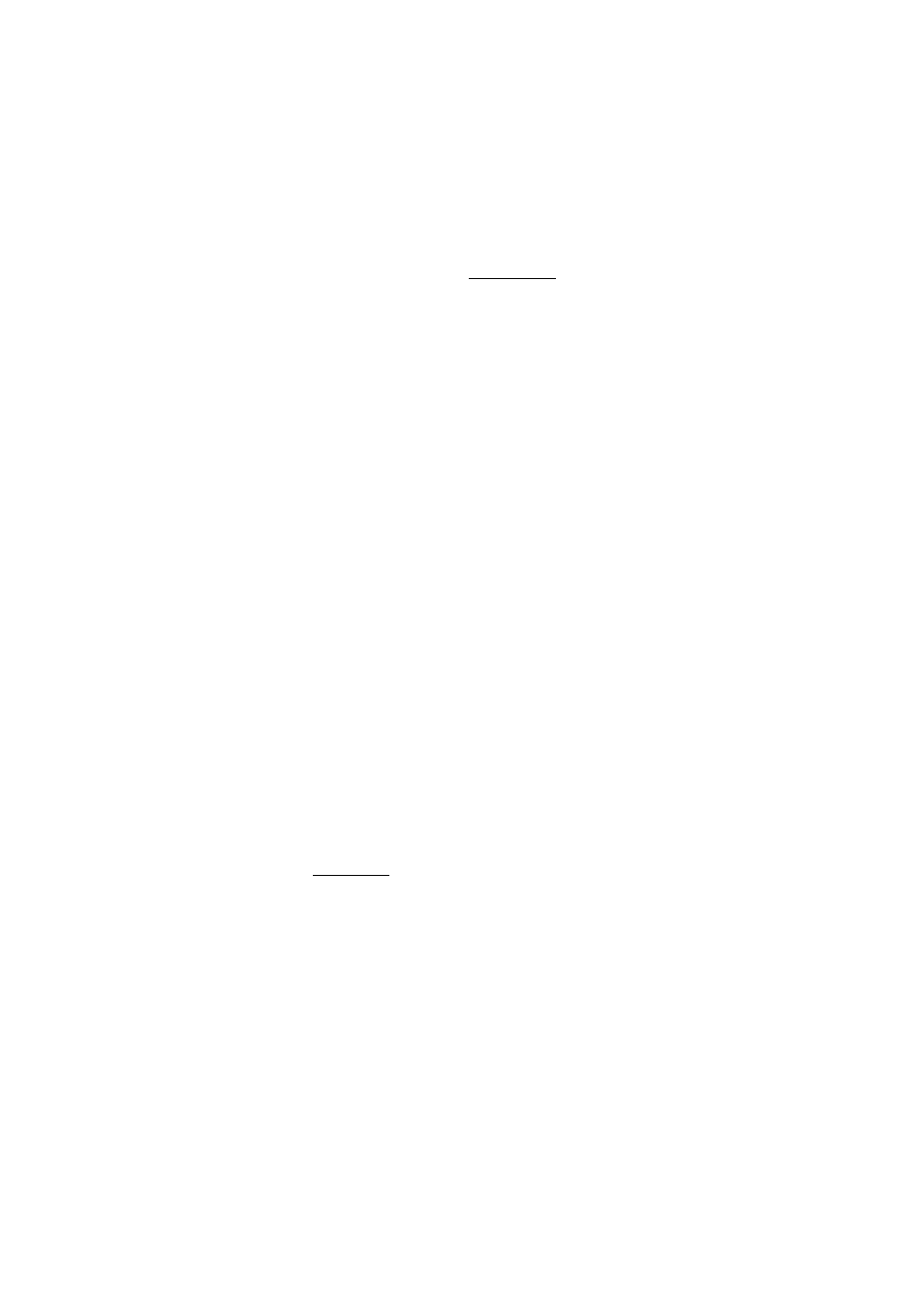
Splitting the
Screen
Overlaying
Plots
The Split Screen view can give you two simultaneous views of
the plot.
1. Press ■
[VIEWS]
. Select
Plot-Detail
and press
{{OK}}.
The graph is plotted twice. You can now zoom in on the
right side.
2. Press
{{MENU}}{{ZOOM}}
to choose the Zoom method and
press {{OK}} or I ENTER ¡.This zooms the right side. Here is
an example of split screen with zoom in.
The Plot menu keys are available as for the full plot (for
tracing, coordinate display, equation display, and so
on).
■
0
] or ■ moves the cursor to the far left or far
right of the full plot.
The {{<--}} left-arrow menu key will convert the base
plot (left side) to the scale of the zoomed plot (right
side). (It does so by resetting the variables’ minimum
and maximum values in the Plot Setup.)
plot
}
. The left side takes over
3. To un-split the screen, press
the whole screen.
If you would like to plot over an existing plot
without erasing
that plot, then use ■
{VIEWS}
Overlay Plot
instead of
I
PLOT
I. Note that tracing follows only the current functions
from the current aplet.
Plotting and Exploring Functions S-17
