Creating a 1. press ■ [matrix], in – HP 38g Graphing Calculator User Manual
Page 132
Attention! The text in this document has been recognized automatically. To view the original document, you can use the "Original mode".
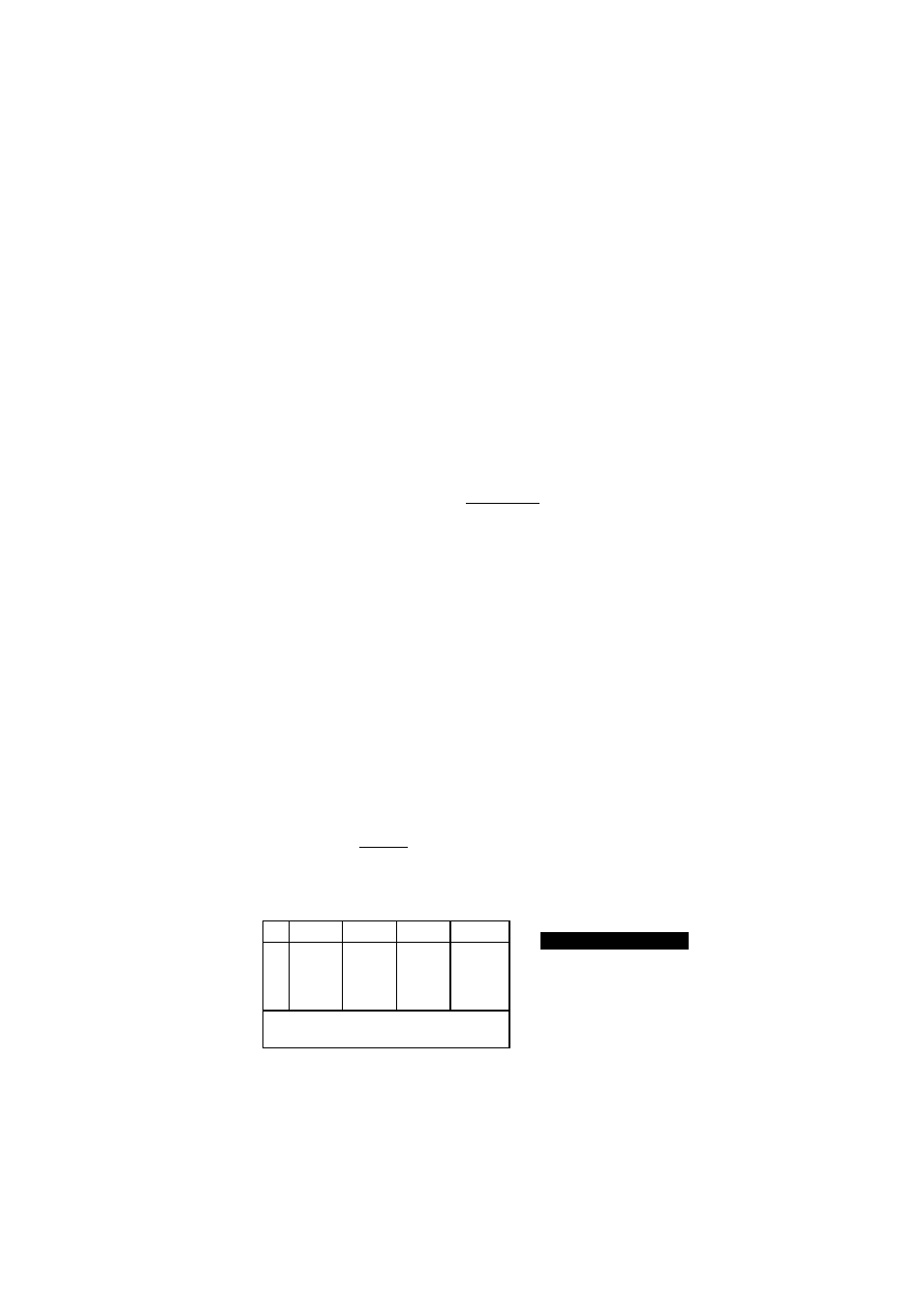
Creating a
1. Press ■ [MATRIX],
in
Matrix Catalog
Highlight the matrix variable name you want to use and
press {{NEW}}. (The dimensions will change automatically
after the matrix is defined.)
3. Select the type of matrix.
• For a vector (one-dimensional array),
select
Real
Vector
or
Complex Vector.
Certain operations do
not recognize a one-dimensional matrix as a vector, so
this selection is important.
• For a matrix (two-dimensional array),
select Real
Matrix
or
Complex Matrix.
4. For each element in the matrix, type a number or an
expression, and press [
enter
|. (The expression may not
contain symbolic variable names.)
•
For complex numbers,
enter each number in complex
form; that is, (a, £ > ) , where
a
is the real part and ft is the
imaginary part. You must include the parentheses and
the comma.
5. Use the cursor keys to move to a different row or column.
You can change the direction that the highlight
automatically advances by pressing {{GO}} to display
{{GO^}} or {{GO i }}. For no automatic movement, display
{{GO}}.
6. When done, press ■ [MATRIX] to see the Matrix catalog,
or press
I
HOME
I
to return to the Home screen for
calculations, or start any other activity (such as an aplet)
you want.
The matrix entries are automatically stored.
MX
1
2
3
1 5S
Sfi
IH
s
-a?
S3
MfiTRIK CftTHLDGS
Ml
FlEHL MiTRIK
M2 a
ELEMENT REAL VECTOR
M3
1K3 COMPLEX MATRIX
M4
1X1 REAL MATRIX
M5
1X1 REAL MATRIX
The Matrbi Catalog automatically lists the correct matrix
dimensions. A matrix is listed with two dimensions, even if it
is 3 X1. A vector is listed with one dimension, such as 3.
6-2 Using Matrices
