Using input forms, Using input forms -8 – HP 38g Graphing Calculator User Manual
Page 16
Attention! The text in this document has been recognized automatically. To view the original document, you can use the "Original mode".
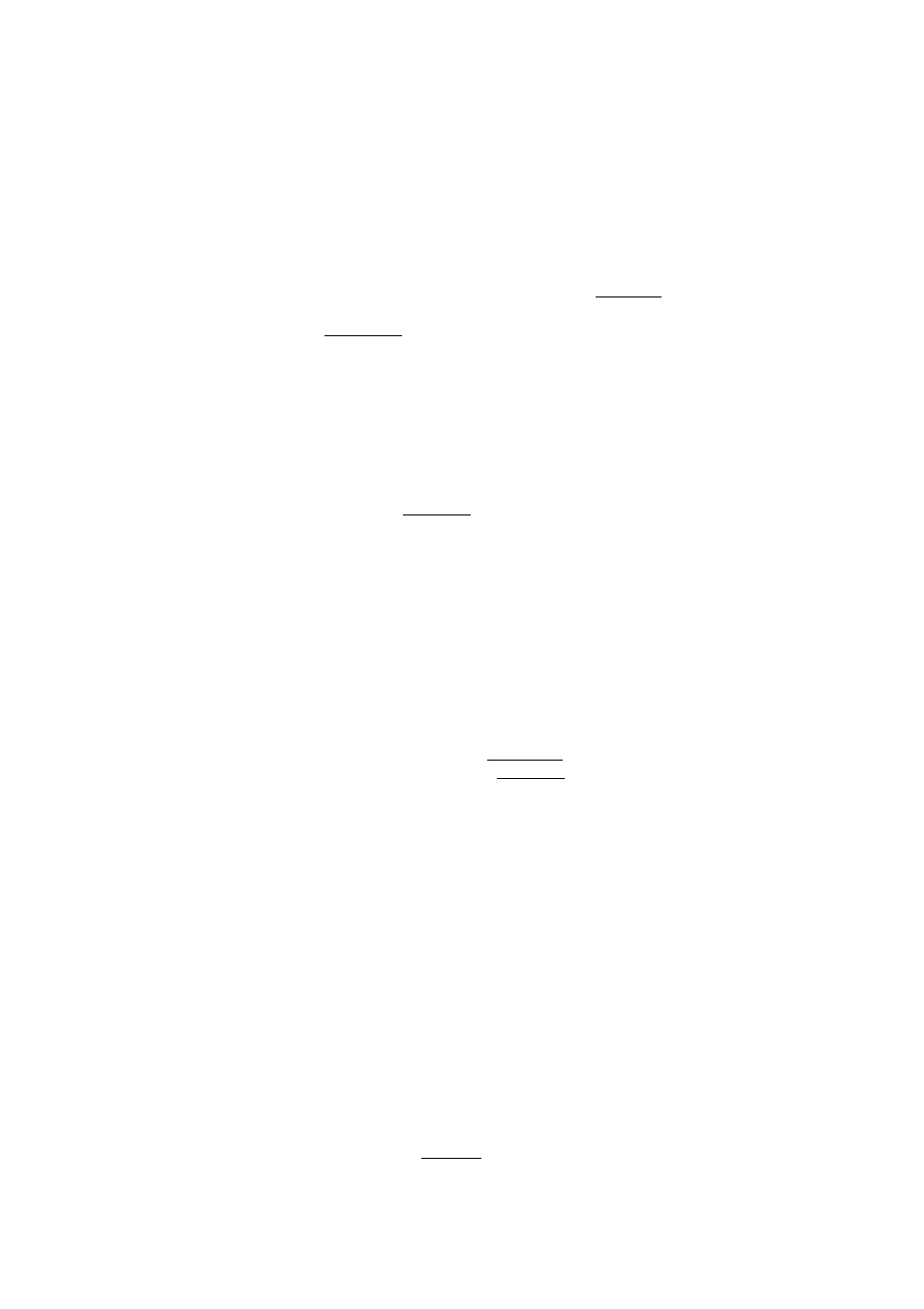
To display
fractions
Set Fraction mode to display
future
results as fractions,
1. Press ■
[MODES]
, then press 0 to select
number
FORMAT.
2. Press {{CHOOS}}, highlight Fraction, and press {{OK}}.
3. Press and enter a number for the precision of the
fraction. The precision number determines how many
digits appear in the denominator. Press |
enter
|.
4. Press I
HOME
I to display Home.
To convert a
result to a
fraction
1. Set Fraction mode (as in the previous procedure).
2. In Home, press 0 to highlight the number in the history
display that you want to convert.
3. Press
((COPY)) lENTERj.
Using Input Forms
An input form shows several fields of information for you to
examine and specify. After highlighting the field to edit, you
can enter or edit a number (or expression). You can also
select options from a list ({{CHOOS}}). Some input forms
include items to check ({{/CHK}}).
HOME MOPES
I
ANGLE MEASURE: [^PfiifeEH
NUMRER FORMAT; Standard
DECIMAL MARK;
Dot < . >
TITLE;
HOME
CHOOSE ANGLE MEASURE
Example:
Change the Angle Measure.
Setting Modes
1. Press ■
{MODES}
to open the MODES input form.
2. The cursor (highlight) should be on the first line, ANGLE
MEASURE. Press {{CHOOS}} to display a list of choices.
Highlight Degrees, Radians, or Grads and press
{{OK}}.
3. When done, press |
home
| to return to Home.
1-8 Getting Started
