Two-variable data – HP 38g Graphing Calculator User Manual
Page 115
Attention! The text in this document has been recognized automatically. To view the original document, you can use the "Original mode".
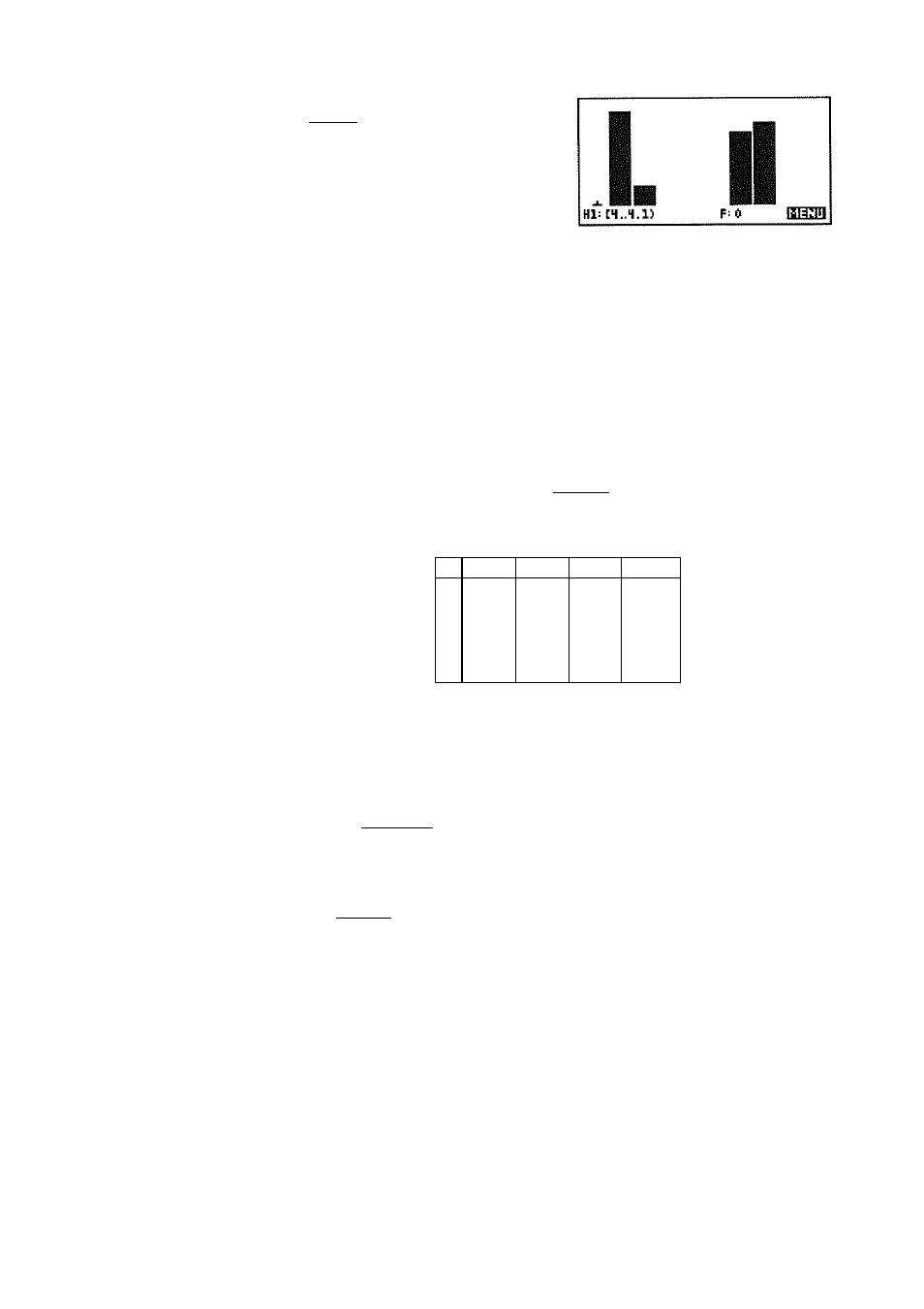
I
PLOT
I
The bar includes 4.10 and
has a frequency of 1000.
Two-Variable Data
To enter 2VAR 1. Press
data
and
select
S t a t i s t i c s .
Press
{{START}}
or
NUM
2. Set two-variable
{{2
varb
}}
statistics. This menu key is a
toggle: pressing
IVAR
changes it to
2VAR
and vice-versa.
3. Enter each value and press |
enter
|. Enter the values for
one variable in one column, then move to a second
column to enter the values for the second variable.
n
Cl
C2
C3
C4
s
i
4
5
£
?
1
3
5
S
,зт
1100
3000
)
аидвя;яинаи
Entering ordered pairs: There is an alternative for
entering two-variable data. Instead of filling one
column and then the other, you enter both variables at
once as an ordered pair. Enter the data pair as
i x , y )
I
ENTER
I. This automatically puts
x
in the current column
and
y
in the column to its right.
4. After entering the data values in the Numeric view, press
I
SYMB
I to switch to the Symbolic view.
Statistics 5-9
