6 what to do when a problem occurs (all clear), Figure 1-14 all clear – Canon FAX-L1000 User Manual
Page 50
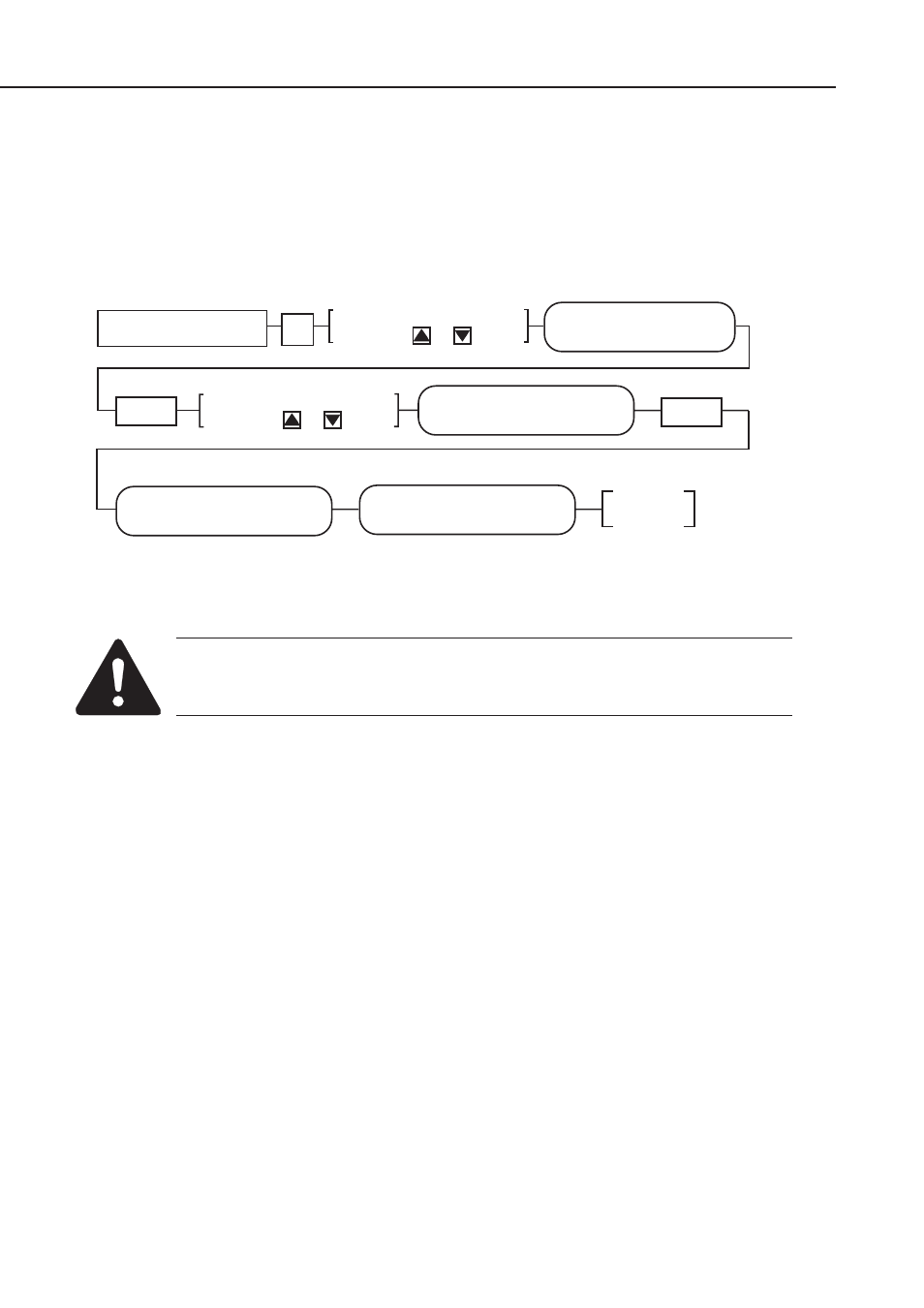
1-30
FAX-L1000 Chapter 1: Safety and Precautions
3.6 What to do when a Problem Occurs (All clear)
Very rarely, during use, the display may go out, all the buttons may stop working, or some other
trouble may occur because of strong electrical noise or strong shock. If such trouble occurs,
perform All clear operation.
During installation, we recommend that you perform All clear operation. Below is the
procedure for performing All clear.
Figure 1-14 All Clear
While waiting to return to the ready state after executing “
All clear
”, please do not
press the Stop button. Doing so may cause a malfunction afterwards.
Data Registration
Standby
Set
SERVICE MODE
#8 CLEAR
Set
#8
CLEAR
#8 CLEAR
(CLEAR
PLEASE WAIT
Display #8 CLEAR by
pressing or button
Display ALL by
pressing or button
- FAX-B155 (141 pages)
- C75 (214 pages)
- FAX-EB10 (65 pages)
- FAX-L290 (66 pages)
- FAX-L380 (104 pages)
- FAX-L400 (110 pages)
- FAX-L800 (370 pages)
- MultiPASS 10 (16 pages)
- PC-D340 (66 pages)
- C50 (48 pages)
- H12295 (98 pages)
- PC-D320 (106 pages)
- L290 (212 pages)
- ImageCLASS D680 (94 pages)
- 700 Series (365 pages)
- C75 (6 pages)
- L140 (12 pages)
- B120 (118 pages)
- L250 (282 pages)
- B150 (138 pages)
- 5570 (4 pages)
- IMAGERUNNER 2010F (382 pages)
- 6570 (4 pages)
- Fax Machine (4 pages)
- LASER CLASS 2060P (6 pages)
- PC1270D (88 pages)
- imageCLASS MF6500 Series (16 pages)
- MF5750 (68 pages)
- Advanced Anywhere Print 12020-10-UD2-002 (34 pages)
- L360 (16 pages)
- L80 (2 pages)
- L200 (24 pages)
- JX210P (86 pages)
- FAX-JX210P (2 pages)
- B840 (110 pages)
- Fax (7 pages)
- B180C (139 pages)
- QT5-0849-V03 (2 pages)
- L2000 (19 pages)
- B155 (140 pages)
- B45 (124 pages)
- super g3 (18 pages)
- MultiPASS Printer C755 (7 pages)
- MPC600F/400 (82 pages)
