Dell Latitude E4300 (Late 2008) User Manual
Page 70
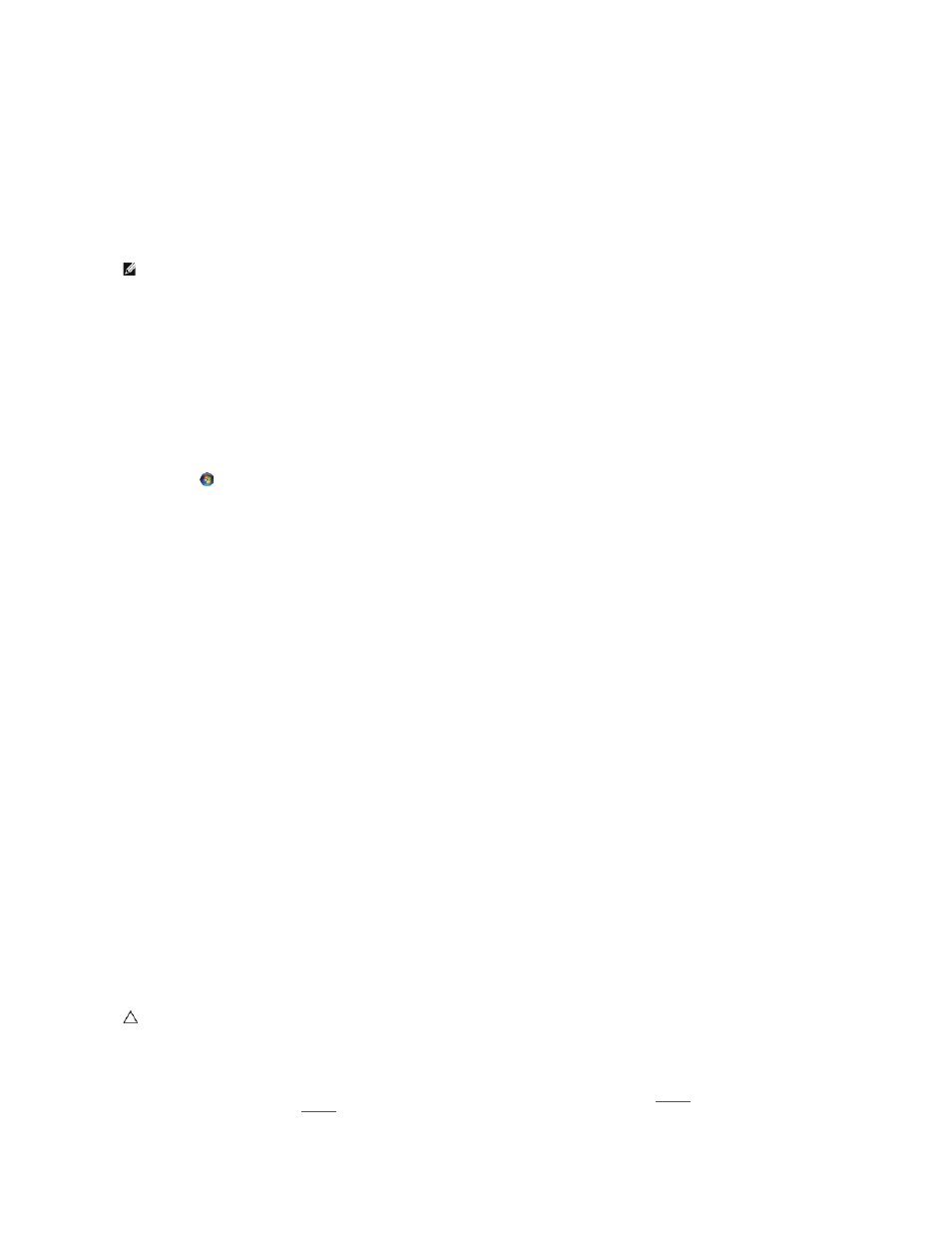
End the program —
1.
Press
2.
Click the Applications tab.
3.
Click to select the program that is no longer responding.
4.
Click End Task.
A program crashes repeatedly
Check the software documentation —
If necessary, uninstall and then reinstall the program.
A program is designed for an earlier Windows operating system
Run the Program Compatibility Wizard —
Windows Vista:
The Program Compatibility Wizard configures a program so that it runs in an environment similar to non-Windows Vista operating system environments.
1.
Click Start
® Control Panel® Programs® Use an older program with this version of Windows.
2.
In the welcome screen, click Next.
3.
Follow the instructions on the screen.
Windows XP:
The Program Compatibility Wizard configures a program so that it runs in an environment similar to non-XP operating system environments.
1.
Click Start® All Programs® Accessories®
Program Compatibility Wizard®
Next.
2.
Follow the instructions on the screen.
A solid blue screen appears
Turn the computer off —
If you are unable to get a response by pressing a key on your keyboard or moving your mouse, press and hold the power button for
at least 8 to 10 seconds (until the computer turns off), and then restart your computer.
Other software problems
Check the software documentation or contact the software manufacturer for troubleshooting information —
l
Ensure that the program is compatible with the operating system installed on your computer.
l
Ensure that your computer meets the minimum hardware requirements needed to run the software. See the software documentation for information.
l
Ensure that the program is installed and configured properly.
l
Verify that the device drivers do not conflict with the program.
l
If necessary, uninstall and then reinstall the program.
Back up your files immediately.
Use a virus-scanning program to check the hard drive, floppy disks, CDs, or DVDs.
Save and close any open files or programs and shut down your computer through the Start menu.
Memory Problems
If you receive an insufficient memory message —
l
Save and close any open files and exit any open programs you are not using to see if that resolves the problem.
l
See the software documentation for minimum memory requirements. If necessary, install additional memory (see
Memory
).
l
Reseat the memory modules (see
Memory
) to ensure that your computer is successfully communicating with the memory.
NOTE:
Most software includes installation instructions in its documentation or on a floppy disk, CD, or DVD.
CAUTION:
Before working inside your computer, read the safety information that shipped with your computer. For additional safety best
practices information, see the Regulatory Compliance Homepage on www.dell.com at www.dell.com/regulatory_compliance.
