Hardware troubleshooter – Dell Latitude E4300 (Late 2008) User Manual
Page 63
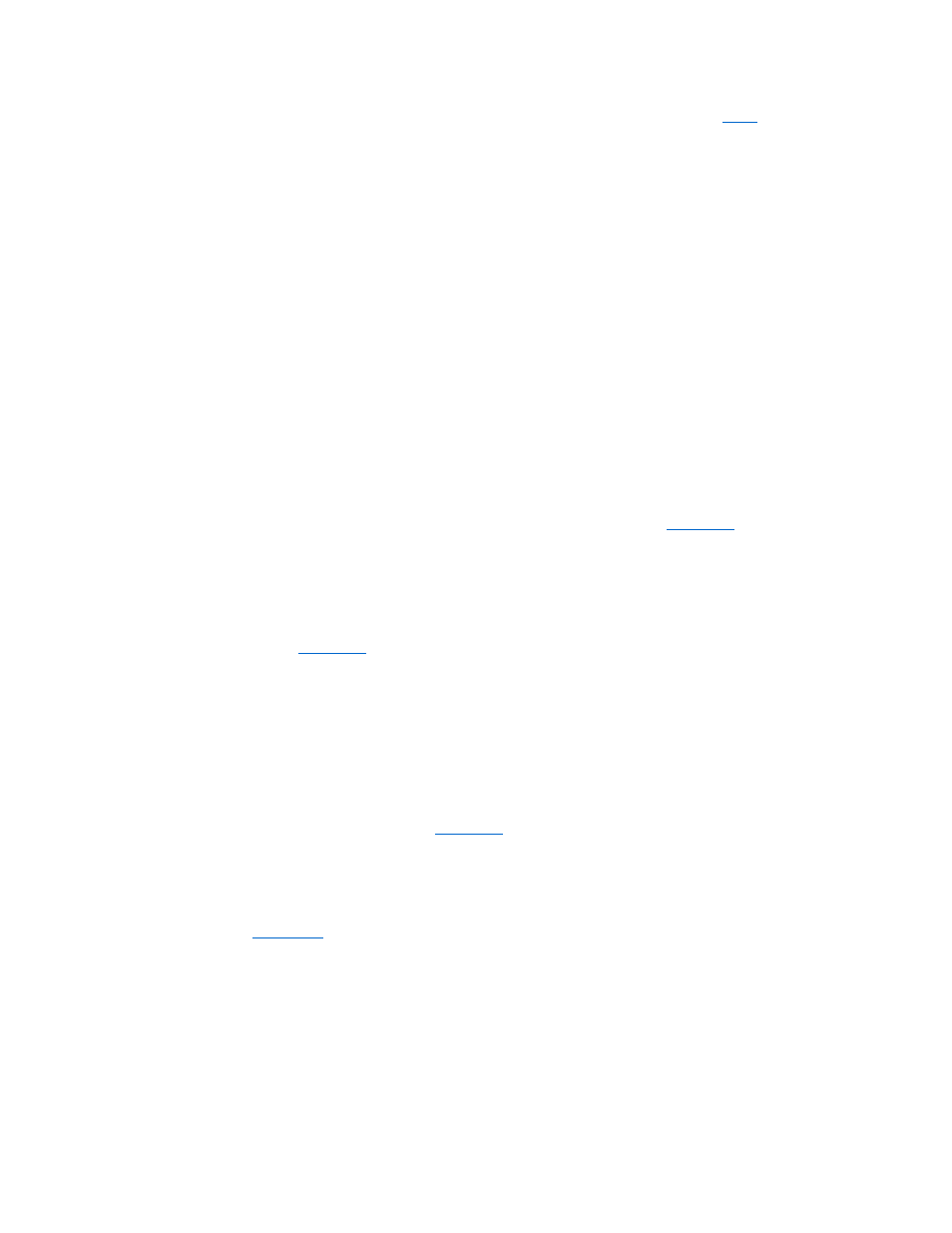
Unsupported memory. Strike the F1 key to shutdown. —
Ensure that the memory you are using is supported by your computer (see
Memory
).
WARNING: A xxx-W AC adapter has been detected, which is less than the recommended xxx-W AC adapter originally shipped. this will increase the
time to charge the battery. They system will adjust the performance to match the power available. please connect a dell xxx-W AC adapter or greater
for best performance. Strike the F3 key (before the F1 or F2 key) if you do not want to see power warning messages again. Strike the F1 key to
continue, F2 to run the setup
utility. —
Connect the correct AC adapter to the computer or docking station.
WARNING: The primary battery cannot be identified. This system will be unable to charge batteries until this battery is removed. —
For computers with
two batteries installed, the primary battery may be installed incorrectly, or the battery or system board may be defective.
WARNING: The second battery cannot be identified. This system will be unable to charge batteries until this battery is removed. —
For computers with
two batteries installed, the secondary battery may be installed incorrectly, or the battery or system board may be defective.
WARNING: The batteries cannot be identified. This system will be unable to charge batteries until this battery is removed. —
For computers with two
batteries installed, one or more of the batteries may be installed incorrectly, or the batteries or system board may be defective.
WARNING: The battery cannot be identified. This system will be unable to charge this battery. —
The battery may be installed incorrectly, or the battery or
system board may be defective.
WARNING: The battery attached cannot power the system. The system will not boot with this battery plugged in. Press F1 to shutdown the system.
WARNING! Battery is critically low. hit F1 to continue.
WARNING: The TPM could not be initialized —
System board failure may have occurred. Contact Dell for assistance (see
Contacting Dell
).
Warning messages have been disabled. Run the setup utility to enable these messages. —
For information on using the system setup program, see the Dell
Technology Guide on your computer or at support.dell.com.
WARNING: Dell's disk monitoring system has detected that drive [0/1] on the [primary/secondary] eide controller is operating outside of normal
specifications. it is advisable to immediately back up your data and replace your hard drive by calling your support desk or
dell. —
Contact Dell for assistance (see
Contacting Dell
).
Your power adapter does not supply enough power to run the attached docking station. Either undock or insert an appropriate adapter. Strike the F1
key to shutdown. —
Connect the correct AC adapter.
Your system is docked, but the AC adapter type cannot be determined. Either undock or insert an appropriate adapter. Strike the F1 key to shutdown. —
The AC adapter may be installed incorrectly, or the AC adapter or docking station may be defective.
Your system automatically power off because it became warmer than expected. this may have been caused by: operating or storing the system in an
environment where the ambient temperature is too high, or obstructing the air flow from the system fan vents. If the problem recurs, please call dell
support with error code #M1004. —
Contact Dell for assistance (see
Contacting Dell
).
***Processor SSDT data not found*** operating system power management for mult core processors will be disabled. —
***UL circuit tripped*** the UL trip count is shown below the F3-key message. Strike the F3 key to clear the UL counter, any other key to continue. —
***Processor microcode update failure*** the revision of processor in the system is not supported. —
Ensure that the processor you are using is
supported by your computer. See "Specifications" in the Setup and Quick Reference Guide.
Hardware Troubleshooter
If a device is either not detected during the operating system setup or is detected, but incorrectly configured, you can use the Hardware Troubleshooter to
resolve the incompatibility.
Windows Vista
®
:
