Removing the wpan/bluetooth card, Replacing the wpan/bluetooth card – Dell Latitude E4300 (Late 2008) User Manual
Page 7
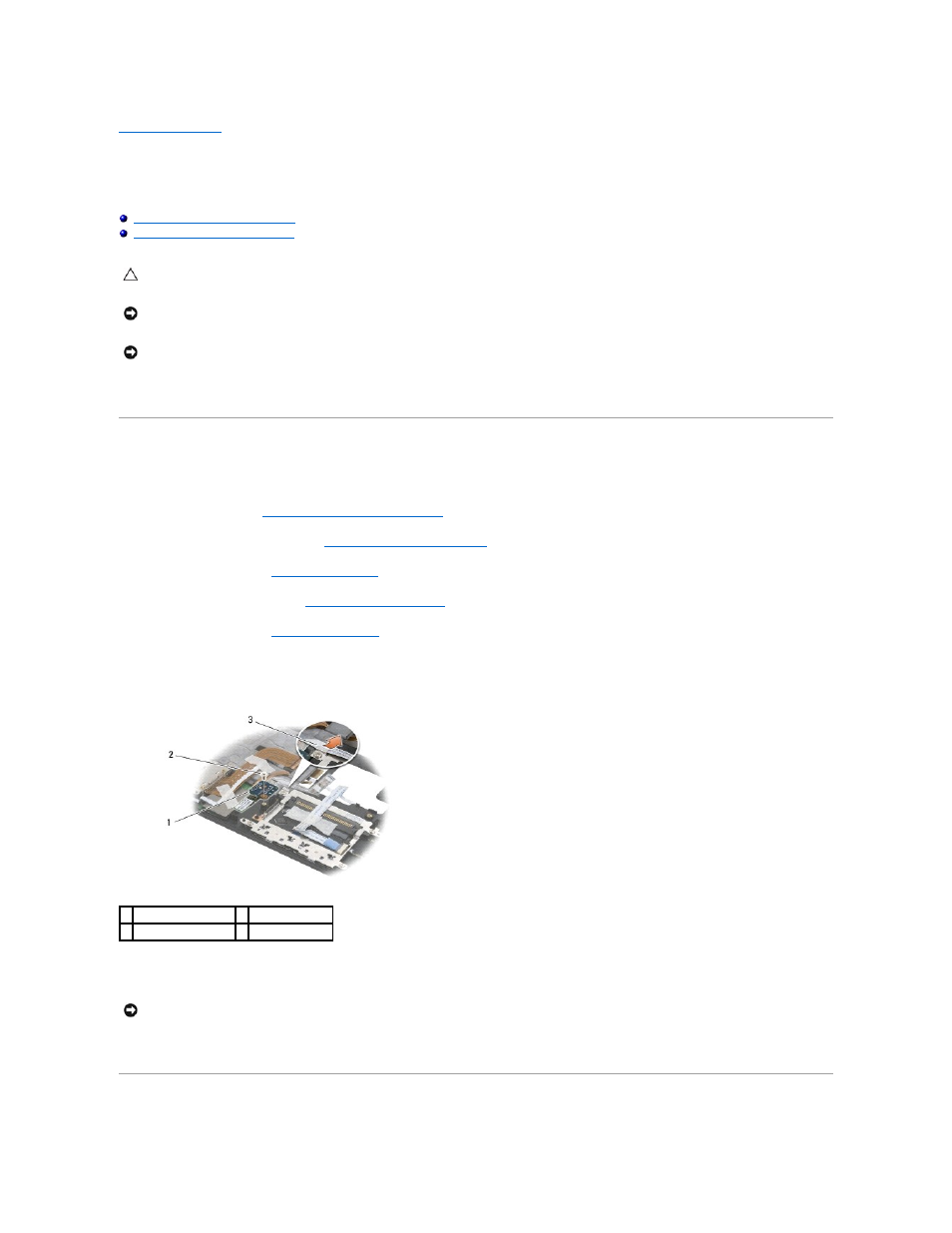
Back to Contents Page
Wireless Personal Area Network (WPAN) With Bluetooth® Wireless
Technology
Dell™ Latitude™ E4300 Service Manual
Removing the WPAN/Bluetooth Card
Replacing the WPAN/Bluetooth Card
Your computer supports a Wireless Personal Area Network (WPAN) card with Bluetooth
®
wireless technology. If you ordered a WPAN card with your computer,
the card is already installed.
Removing the WPAN/Bluetooth Card
The WPAN/Bluetooth card is located on the underside of the palm rest assembly.
1.
Follow the instructions in
What You Need to Know For Your Safety
.
2.
Remove the LED dashboard cover (see
Removing the LED Dashboard Cover
).
3.
Remove the keyboard (see
Removing the Keyboard
).
4.
Remove the display assembly (see
Replacing the Display Assembly
).
5.
Remove the palm rest (see
Removing the Palm Rest
).
6.
Turn the palm rest upside-down.
7.
Remove the M2 x 3-mm screw securing the card to the system board.
8.
Gently free the card cable from the cable guide.
9.
Lift the card away from the system board.
Replacing the WPAN/Bluetooth Card
CAUTION:
Before working inside the computer, read the safety information that shipped with the computer. For additional safety best practices
information, see the Regulatory Compliance Homepage on www.dell.com at: www.dell.com/regulatory_compliance.
NOTICE:
To avoid electrostatic discharge, ground yourself by using a wrist grounding strap or by periodically touching a connector on the back
panel of the computer.
NOTICE:
To prevent damage to the system board, remove the main battery before you service the computer.
1 WPAN/Bluetooth card 2 M2 x 3-mm screw
3 cable guide
NOTICE:
Be careful when removing the card to avoid damaging the card, card cable, or surrounding components.
