E-mail and internet problems, Error messages – Dell Latitude E4300 (Late 2008) User Manual
Page 68
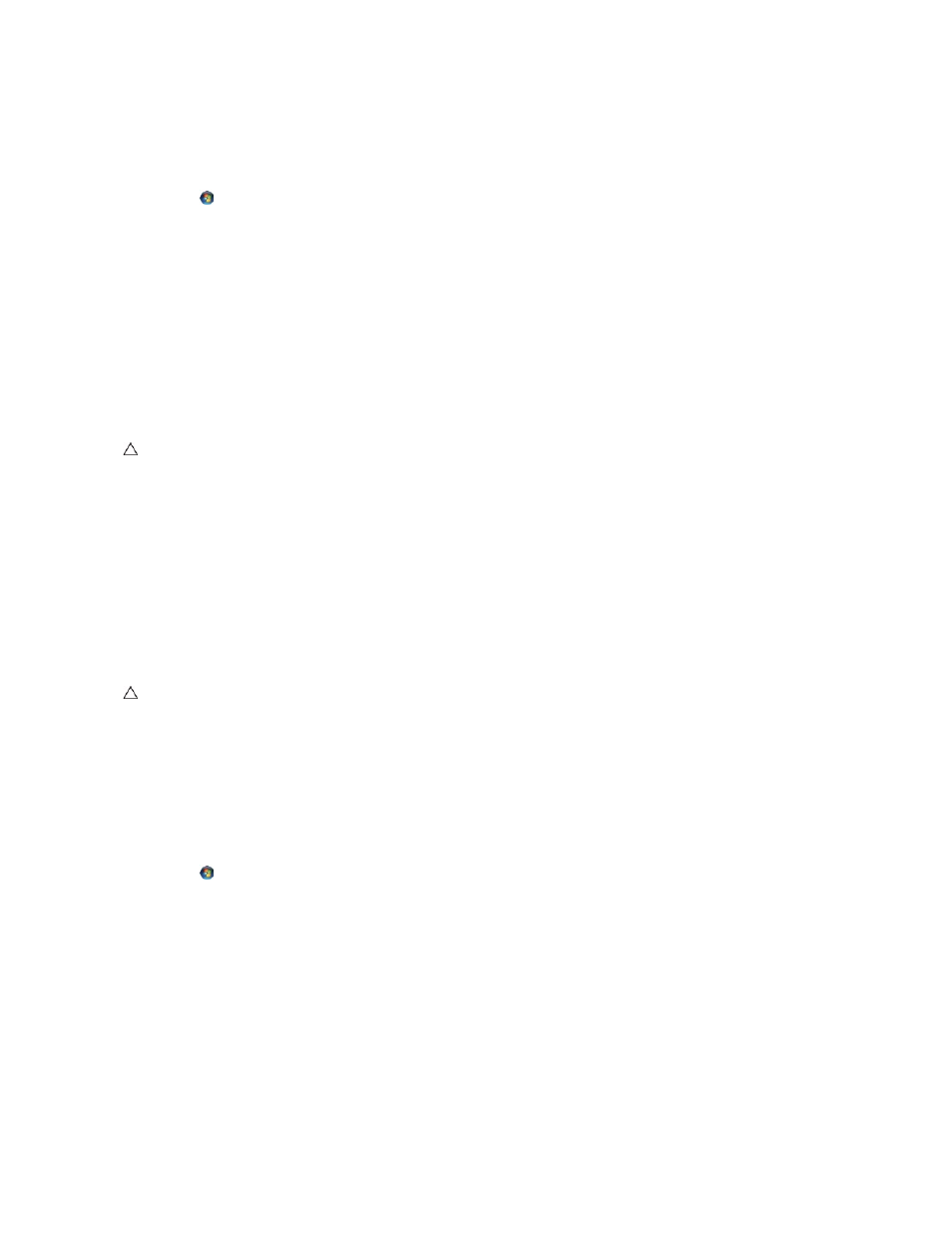
Run Check Disk —
Windows Vista:
1.
Click Start
and click Computer.
2.
Right-click Local Disk C:.
3.
Click Properties®
Tools® Check Now.
The User Account Control window may appear. If you are an administrator on the computer, click Continue; otherwise, contact your administrator to
continue the desired action.
4.
Follow the instructions on the screen.
Windows XP:
1.
Click Start and click My Computer.
2.
Right-click Local Disk C:.
3.
Click Properties®
Tools® Check Now.
4.
Click Scan for and attempt recovery of bad sectors and click Start.
E-Mail and Internet Problems
Check the Microsoft Outlook
®
Express security settings —
If you cannot open your e-mail attachments:
1.
In Outlook Express, click Tools® Options® Security.
2.
Click Do not allow attachments to remove the checkmark, as needed.
Ensure that you are connected to the Internet —
Ensure that you have subscribed to an Internet provider. With the Outlook Express e-mail program open,
click File. If Work Offline has a checkmark next to it, click the checkmark to remove it and connect to the Internet. For help, contact your Internet service
provider.
Error Messages
If the error message is not listed, see the documentation for the operating system or the program that was running when the message appeared.
A filename cannot contain any of the following characters: \ / : * ? " < > | —
Do not use these characters in filenames.
A required .DLL file was not found —
The program that you are trying to open is missing an essential file. To remove and then reinstall the program:
Windows Vista:
1.
Click Start
® Control Panel® Programs® Programs and Features.
2.
Select the program you want to remove.
3.
Click Uninstall.
4.
See the program documentation for installation instructions.
Windows XP:
1.
Click Start® Control Panel® Add or Remove Programs® Programs and Features.
2.
Select the program you want to remove.
3.
Click Uninstall.
4.
See the program documentation for installation instructions.
drive letter :\ is not accessible. The device is not ready —
The drive cannot read the disk. Insert a disk into the drive and try again.
Insert bootable media —
Insert a bootable floppy disk, CD, or DVD.
CAUTION:
Before working inside your computer, read the safety information that shipped with your computer. For additional safety best
practices information, see the Regulatory Compliance Homepage on www.dell.com at www.dell.com/regulatory_compliance.
CAUTION:
Before working inside your computer, read the safety information that shipped with your computer. For additional safety best
practices information, see the Regulatory Compliance Homepage on www.dell.com at www.dell.com/regulatory_compliance.
