Solving problems, Battery problems – Dell Latitude E4300 (Late 2008) User Manual
Page 66
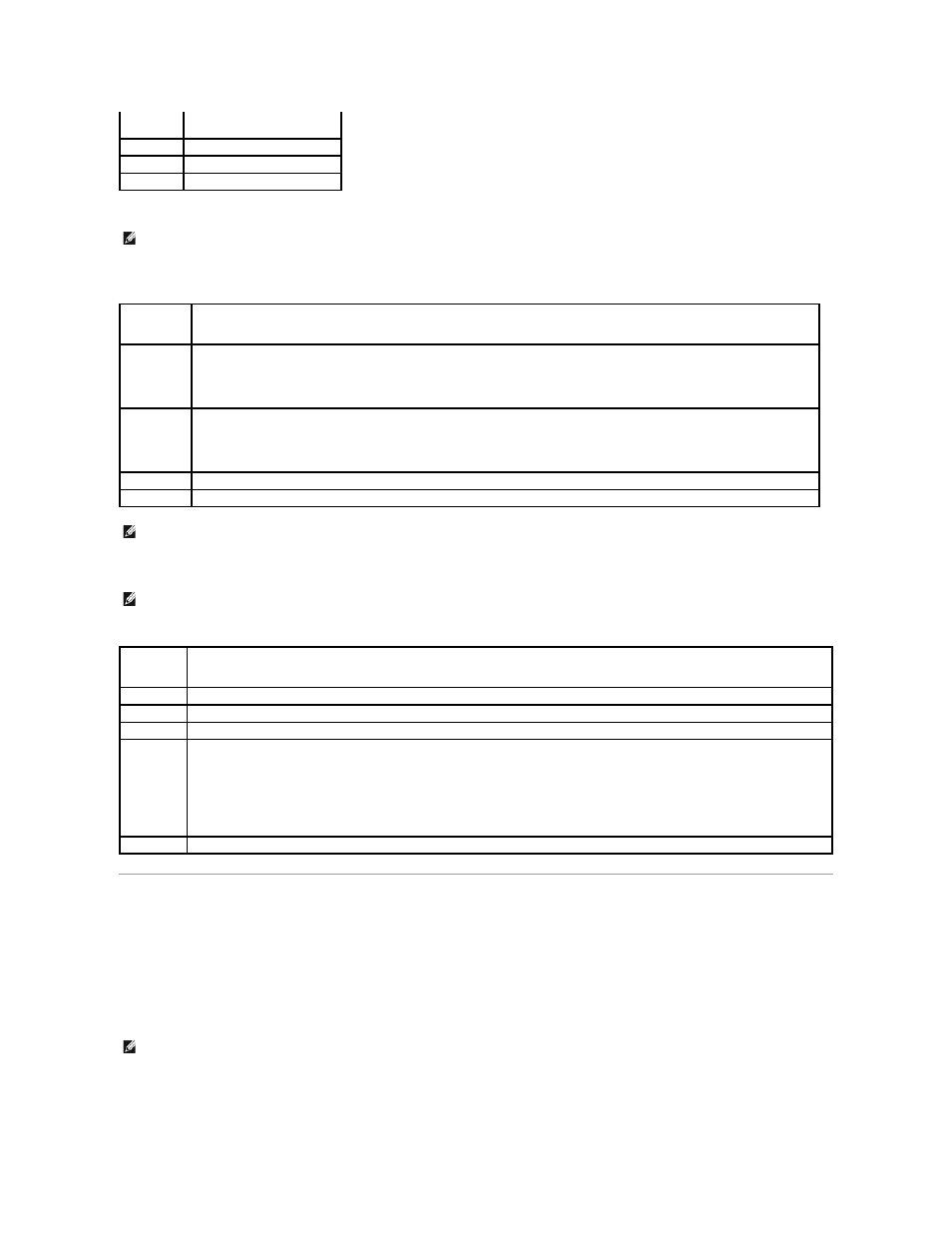
Press
After Test System is selected, the following menu appears:
For any problem encountered during a test, a message appears with an error code and a description of the problem. Write down the error code and problem
description exactly as it appears and follow the instructions on the screen. If you cannot resolve the problem, contact Dell (see "Contacting Dell" on page 112).
The following tabs provide additional information for tests run from the Custom Test or Symptom Tree option:
Solving Problems
Follow these tips when troubleshooting your computer:
l
If you added or removed a part before the problem started, review the installation procedures and ensure that the part is correctly installed.
l
If a peripheral device does not work, ensure that the device is properly connected.
l
If an error message appears on the screen, write down the exact message. This message may help support personnel diagnose and fix the problem(s).
l
If an error message occurs in a program, see the program's documentation.
Battery Problems
Option
Function
Test Memory Run the stand-alone memory test
Test System Run system diagnostics
Exit
Exit the diagnostics
NOTE:
It is recommended that you select Test System to run a complete test on your computer. Selecting Test Memory initiates the extended memory
test, which can take up to thirty minutes or more to complete. When the test completes, record the test results and then press any key to return to this
menu.
Option
Function
Express Test
Performs a quick test of devices in the system. This typically can take 10 to 20 minutes.
NOTE:
The Express Test requires no interaction on your part. Run Express Test first to increase the possibility of tracing a problem quickly.
Extended Test Performs a thorough check of devices in the system. This typically can take an hour or more.
NOTE:
The Extended Test periodically requires your input to answer specific questions.
Custom Test
Use to test a specific device or customize the tests to be run.
Symptom Tree This option allows you to select tests based on a symptom of the problem you are having. This option lists the most common symptoms.
NOTE:
It is recommended that you select Extended Test to perform a more thorough check of devices in the computer.
NOTE:
When contacting Dell support, have your Service Tag ready. The Service Tag for your computer is located at the top of each test screen.
Tab
Function
Results
Displays the results of the test and any error conditions encountered.
Errors
Displays error conditions encountered, error codes, and the problem description.
Help
Describes the test and any requirements for running the test.
Configuration Displays the hardware configuration for the selected device.
The Dell Diagnostics obtains configuration information for all devices from the system setup program, memory, and various internal tests, and
displays the information in the device list in the left pane of the screen.
NOTE:
The device list may not display the names of all components installed on your computer or all devices attached to your computer.
Parameters
Allows you to customize the test, if applicable, by changing the test settings.
NOTE:
The procedures in this document were written for the Windows default view, so they may not apply if you set your Dell computer to the Windows
Classic view.
