Dc-in power assembly, Removing the dc-in power assembly, Replacing the dc-in power assembly – Dell Latitude E4300 (Late 2008) User Manual
Page 15
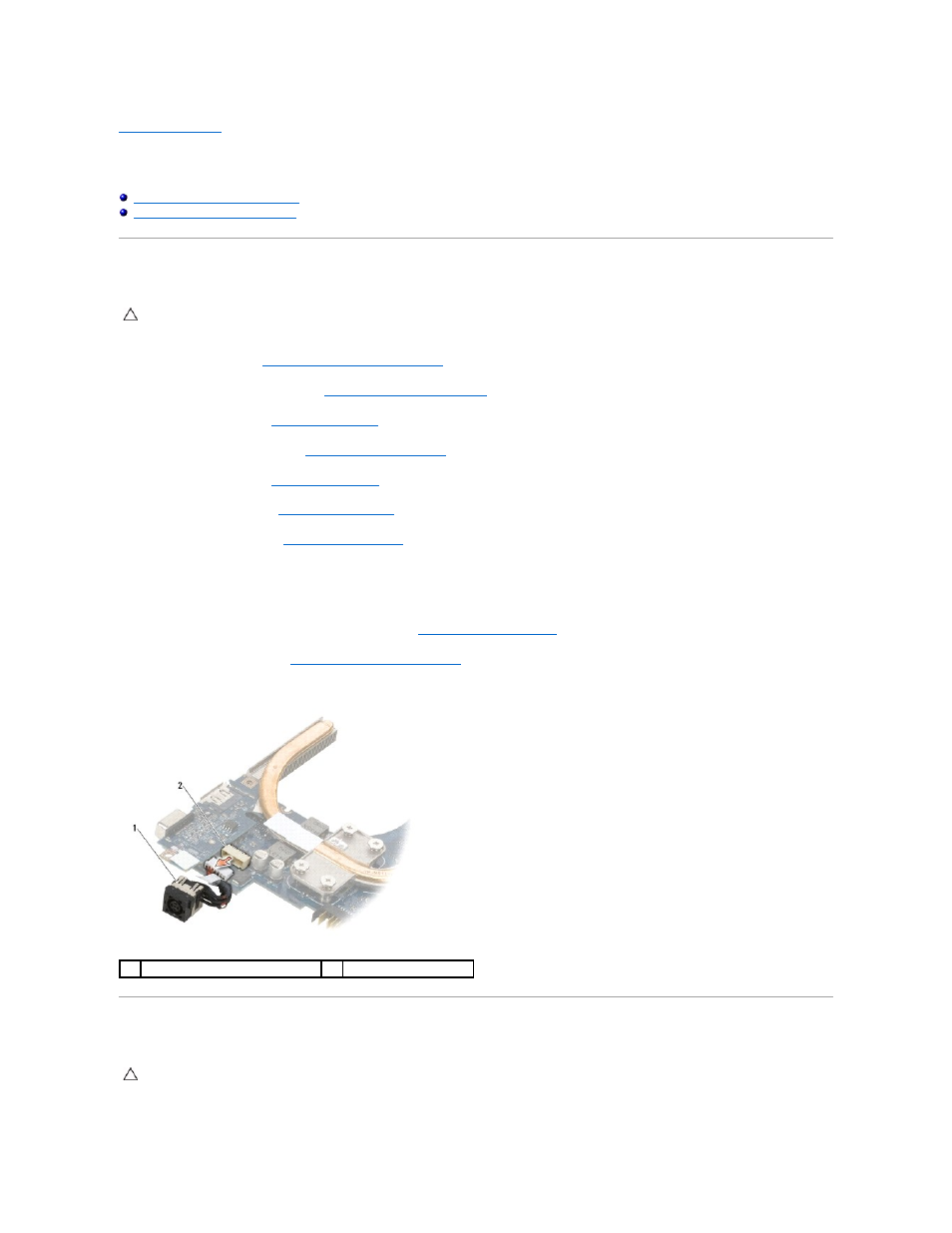
Back to Contents Page
DC-In Power Assembly
Dell™ Latitude™ E4300 Service Manual
Removing the DC-In Power Assembly
Replacing the DC-in Power Assembly
Removing the DC-In Power Assembly
1.
Follow the instructions in
What You Need to Know For Your Safety
.
2.
Remove the LED dashboard cover (see
Removing the LED Dashboard Cover
).
3.
Remove the keyboard (see
Removing the Keyboard
).
4.
Remove the display assembly (see
Removing the Display Assembly
).
5.
Remove the palm rest (see
Removing the Palm Rest
).
6.
Remove the system fan (see
Removing the System Fan
).
7.
Remove the optical drive (see
Removing the Optical Drive
).
8.
Disconnect the smart card cable.
9.
Disconnect the speaker assembly cable.
10.
Disconnect the coin-cell battery from the system board (see
Removing the Coin-Cell Battery
).
11.
Remove the system board (see
Removing the System Board Assembly
); leave the DC-in power assembly attached to the system board.
12.
Disconnect the DC-in power assembly from the underside of the system board.
Replacing the DC-in Power Assembly
CAUTION:
Before working inside your computer, read the safety information that shipped with your computer. For additional safety best
practices information, see the Regulatory Compliance Homepage on www.dell.com at: www.dell.com/regulatory_compliance.
1
DC-in power assembly
2
DC-in connector
CAUTION:
Before working inside your computer, read the safety information that shipped with your computer. For additional safety best
practices information, see the Regulatory Compliance Homepage on www.dell.com at: www.dell.com/regulatory_compliance.
